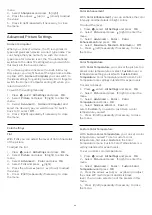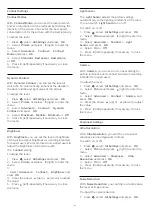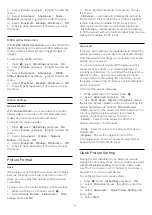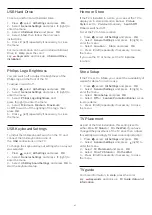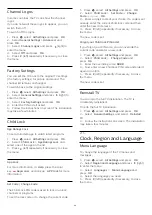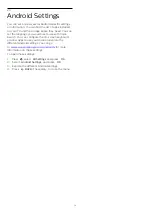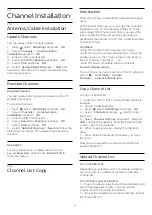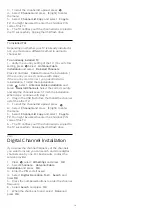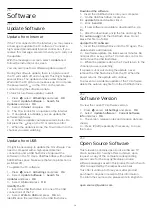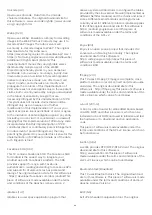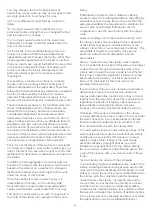3 -
To start the channel list upload, press
.
4 -
Select
Channels
and press
(right) to enter
the menu.
5 -
Select
Channel List Copy
and select
Copy to
TV
. You might be asked to enter the Child lock PIN
code of this TV.
6 -
The TV notifies you if the channel list is copied to
the TV successfully. Unplug the USB flash drive.
To Installed TVs
Depending on whether your TV is already installed or
not, you must use a different method to upload a
channel list.
To an already installed TV
1 -
Verify the country setting of the TV. (To verify this
setting, press
. Select
Antenna/Cable
Installation
and select
Reinstall Channels
.
Press
and later
Cancel
to leave the installation.)
If the country is correct continue with step 2.
If the country is not correct, you need to start a
reinstallation. To start the reinstallation,
press
. Select
Antenna/Cable Installation
and
select
Reinstall Channels
. Select the correct country
and skip the channels search. Finish the installation.
When done, continue with step 2.
2 -
Plug in the USB flash drive that holds the channel
list of the other TV.
3 -
To start the channel list upload, press
.
4 -
Select
Channels
and press
(right) to enter
the menu.
5 -
Select
Channel List Copy
and select
Copy to
TV
. You might be asked to enter the Child lock PIN
code of this TV.
6 -
The TV notifies you if the channel list is copied to
the TV successfully. Unplug the USB flash drive.
24.3
Digital Channel Installation
If you know the channel frequency of the channels
you want to install, you can search and store digital
channels one by one. For best results, contact the
service provider.
1 -
Press
, select
All Settings
and press
OK
.
2 -
Select
Channels
>
Antenna/Cable
Installation
and press
OK
.
3 -
Enter the PIN code if asked.
4 -
Select
Digital: Reception Test
>
Search
and
press
OK
.
5 -
Press the numbered buttons to enter the channel
frequency.
6 -
Select
Search
and press
OK
.
7 -
When the channel is found, select
Done
and
press
OK
.
74