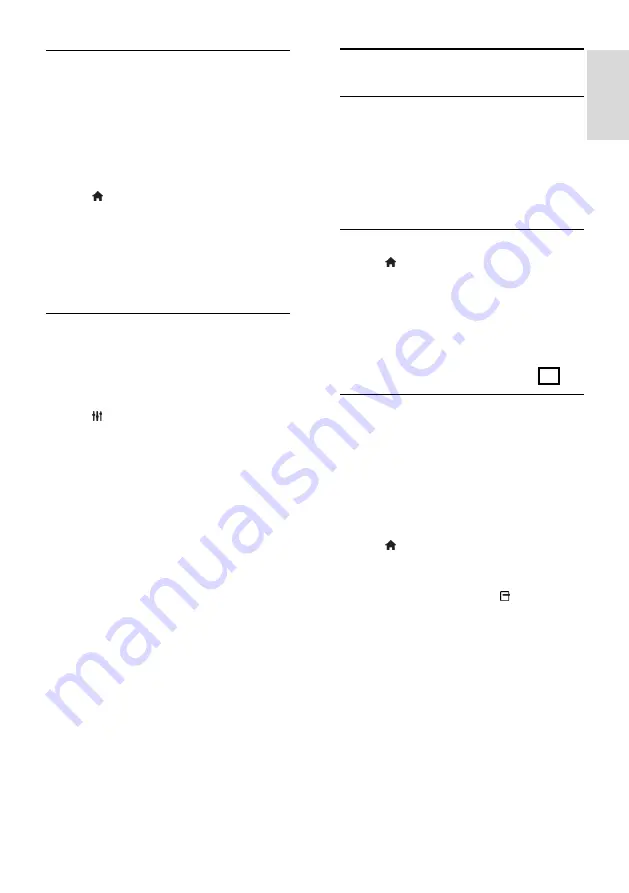
EN 35
E
n
gl
is
h
Maximise video display
Some subtitles create a separate subtitle bar
under the video, which limits the video
display area. To maximise the video display
area, you can switch on auto subtitle shift.
The subtitles are then displayed over the
video image.
Switch on auto subtitle shift
1. Press .
2. Select
[Setup]
>
[TV settings]
>
[EasyLink]
>
[Auto subtitle shift]
.
3. Select
[On]
, then press
OK
to activate.
Note:
Make sure that the picture format of
the TV is set to
[Auto format]
or
[Movie
expand 16:9]
.
Listen to another device while TV
is in standby
You can listen to a connected HDMI-CEC
compliant device through the TV speakers,
even while the TV is in standby.
1. Press
ADJUST
to receive audio from
the connected Philips EasyLink device.
If available, audio only mode is switched on.
2. Accept the prompt on the TV to turn off
the TV screen.
3. Control the audio playback with the TV
remote control.
View Scenea
What you can do
With Scenea, you can display a picture as the
wallpaper on your TV. Display the default
picture or load your own picture as the
wallpaper.
The wallpaper is displayed for 240 minutes
or for the duration of the sleeptimer.
Switch on
1. Press .
2. Select
[Scenea]
, then press
OK
.
The default picture is displayed.
Note:
The wallpaper is displayed for 240
minutes or for the duration of the
sleeptimer. For information about the
sleeptimer, see
Use more of your TV > Set
locks and timers > Sleeptimer
(Page 32).
Load TV wallpaper
You can also load your own picture from a
connected USB storage device or a
connected PC as the wallpaper.
Note
: When you load a new picture, it
overrides the existing picture.
1. Connect the USB storage device to the
TV or connect to the network.
2. Press .
3. Select
[Browse USB]
or
[Your network]
,
then press
OK
.
4. Select a picture, then press
OPTIONS
.
5. Select
[Set as Scenea]
, then press
OK
.
6. Select
[Yes]
, then press
OK
.
7. Press any button to exit Scenea.











































