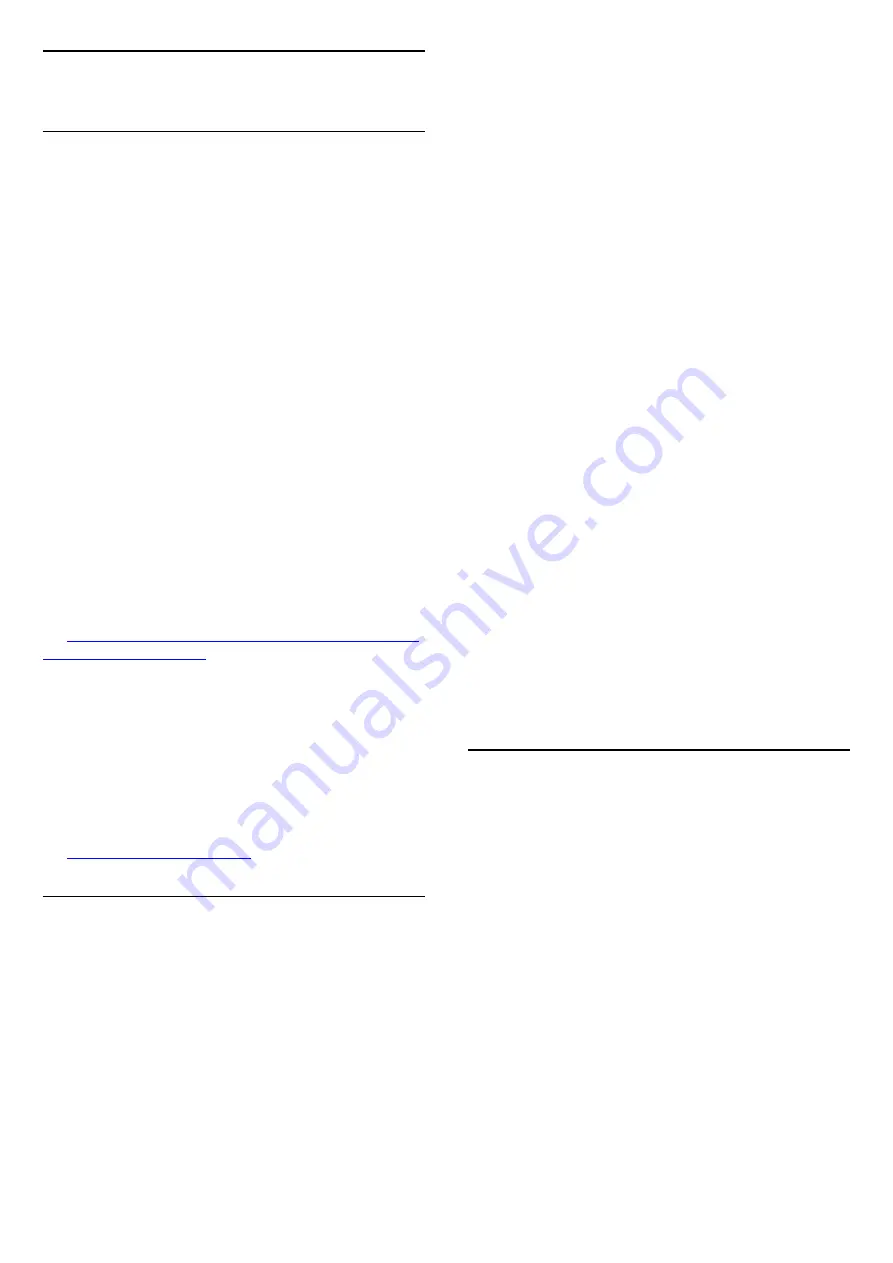
14
Troubleshooting
14.1
Tips
If you can't find a solution for your TV problem
in
Troubleshooting
, you can
press
Settings
>
Help
>
User manual
to find
the information you are looking for.
If the User manual doen't answer your question, you
can go to the support website of Philips.
To solve any Philips TV related problem, you can
consult our online support. You can select your
language and enter your product model number.
Go to
www.philips.com/TVsupport
.
On the support site you can find your country's
telephone number to contact us as well as answers to
frequently asked questions (FAQs). In some countries,
you can chat with one of our collaborators and ask
your question directly or send a question by email.
You can download new TV software or the manual to
read on your computer.
For more TV troubleshooting and frequently asked
questions (FAQs)...
Go
to
http://philips-tvconsumercare.kxondemand.com/
TV Help on your tablet, smartphone or computer
To carry out extended sequences of instructions more
easily, you can download the TV Help in PDF format
to read on your smartphone, tablet or
computer. Alternatively, you can print the relevant
Help page from your computer.
To download the Help (user manual) go
to
14.2
Switch On
The TV does not switch on
- Disconnect the power cable from the power outlet.
Wait for one minute then reconnect it. Make sure that
the power cable is securely connected. Try switching
on again.
- Connect the TV to another wall mains socket and try
switching on.
- Disconnect all connected devices from the TV and
try switching on.
- If the standby light on TV is on, the TV might not
respond to the remote control.
Creaking sound at startup or switch off
When you are turning the TV on, off or to standby,
you hear a creaking sound from the TV chassis. The
creaking sound is due to the normal expansion and
contraction of the TV as it cools and warms up. This
does not affect performance.
The TV goes back to standby after showing the
Philips startup screen
When the TV is in standby, a Philips startup screen is
displayed, then the TV returns to standby mode. This
is normal behaviour. When the TV is disconnected
and reconnected to the power supply, the startup
screen is displayed at the next startup. To switch on
the TV from standby, press
(Standby / On) the
remote control or the TV.
The standby light keeps on blinking
Disconnect the power cable from the power outlet.
Wait 5 minutes before you reconnect the power
cable. If the blinking reoccurs, contact Philips TV
Consumer Care.
TV switches off by itself
If the TV switches off suddenly, the setting
Switch off
timer
might be switched on. With
Switch off
timer
the TV switches off after 4 hours if no remote
control signals were received. To avoid this automatic
switch off, you can deactivate this switch off.
Also, if the TV does not receive a TV signal nor a
remote control command for 10 minutes, the TV
switches off automatically.
14.3
Remote Control
TV does not respond to the remote control
The TV requires some time to start up. During this
time, the TV does not respond to the remote control
or TV controls. This is normal behaviour.
If the TV continues to be unresponsive to the remote
control, you can check if the remote control is working
by means of a mobile phone camera. Put the phone
in camera mode and point the remote control to the
camera lens. If you press any key on the remote
control and you notice the infra red LED flicker
through the camera, the remote control is working.
The TV needs to be checked.
If you do not notice the flickering, the remote control
might be broken or its batteries are low.
This method of checking the remote control is not
possible with remote controls which are wirelessly
paired with the TV.
51













































