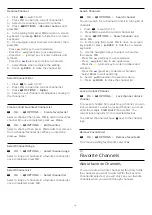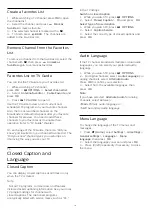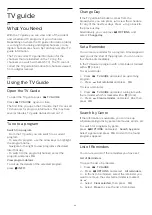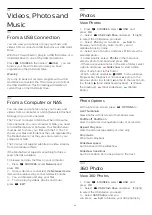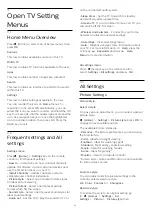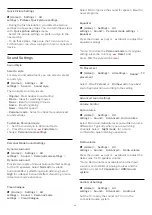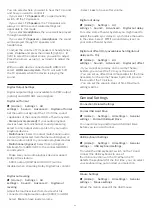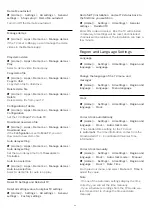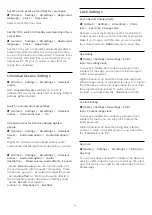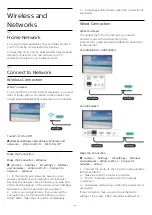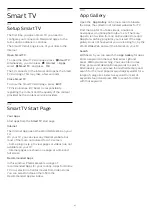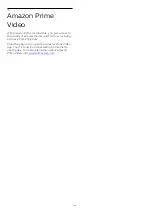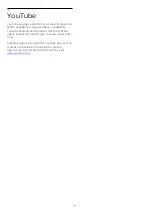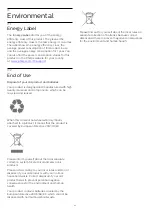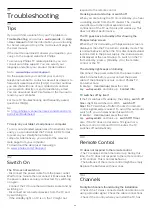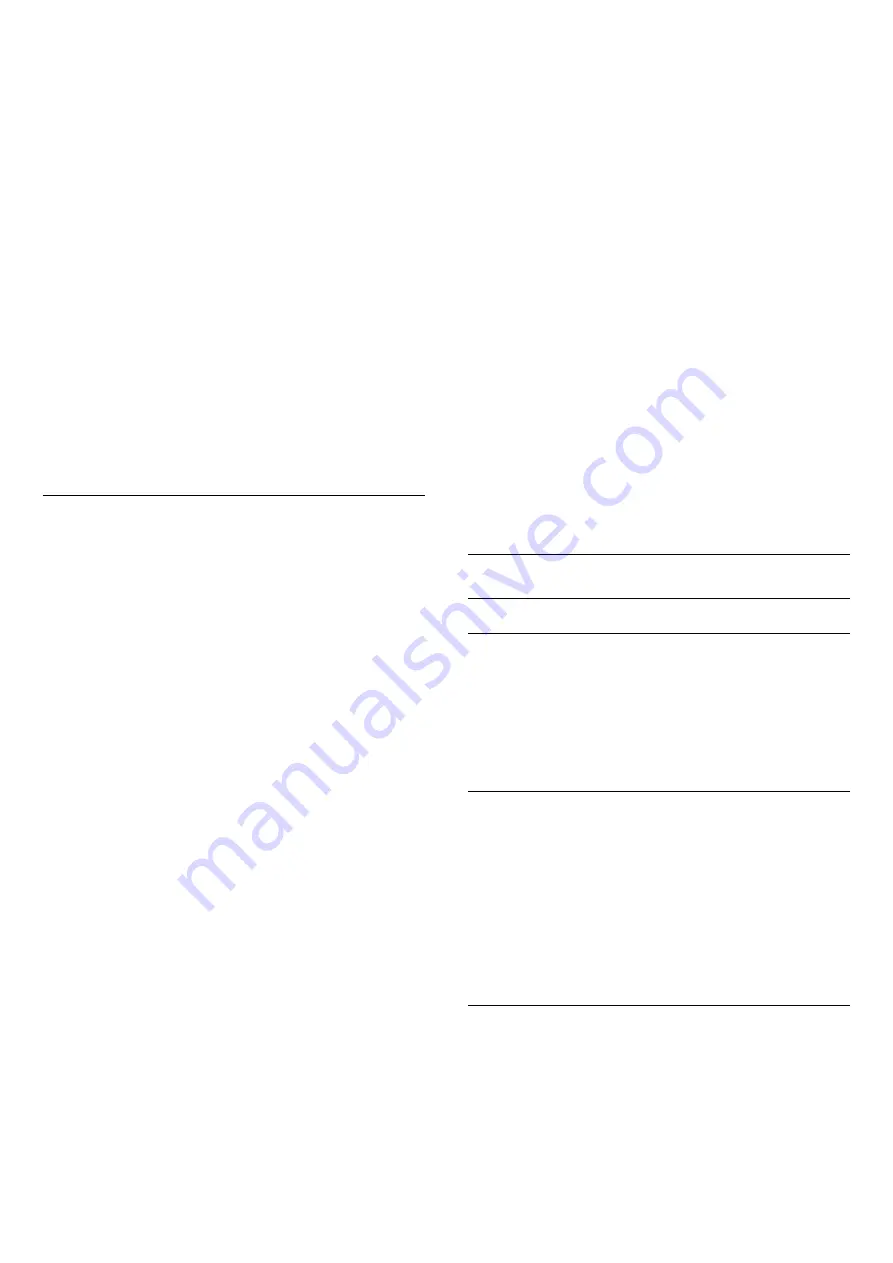
You can select where you want to hear the TV sound
and how you want to control it.
• If you select
TV Speakers off
, you permanently
switch off the TV speakers.
• If you select
TV Speakers
, the TV speakers are
always on. All the sound-related settings are
applicable to this mode.
• If you select
Headphones
, the sound will be played
through headphones.
• If you select
TV Sp Headphones
, the sound
will be played through TV speakers and
headphones.
To adjust the volume of TV speakers or headphones,
press
Volume
and press the arrows
(right) or
(left) to select the output source you want to adjust.
Press the arrows
(up) or
(down) to adjust the
volume.
With an audio device connected with HDMI CEC,
select
HDMI sound system
. The TV will switch off
the TV speakers when the device is playing the
sound.
Digital Output Settings
Digital output settings are available for SPDIF output
(optical) and HDMI ARC sound signals.
Digital out format
(Home) > Settings > All
settings >
Sound
>
Advanced
>
Digital out format
Set the audio out signal of the TV to fit the sound
capabilities of the connected Home Theatre System.
•
Stereo (uncompressed)
: If your audio playback
devices have no multichannel sound processing,
select to only output stereo content to your audio
playback devices.
•
Multichannel
: Select to output multichannel audio
content (compressed multichannel sound signal) or
stereo audio content to your audio playback devices.
•
Multichannel (bypass)
: Select to send original
bitstream from HDMI ARC to the connected HDMI
sound system.
- Make sure your audio playback devices support
Dolby Atmos feature.
- SPDIF output (DIGITAL AUDIO OUT) will be
disabled when streaming Dolby Digital Plus content.
Digital out leveling
(Home) > Settings > All
settings >
Sound
>
Advanced
>
Digital out
leveling
Adjust the loudness level from device which is
connected to digital audio output (SPDIF) or HDMI.
• Select
More
to have louder volume.
• Select
Less
to have softer volume.
Digital out delay
(Home) > Settings > All
settings >
Sound
>
Advanced
>
Digital out delay
For some Home Theater Systems you might need to
adjust the audio sync delay to synchronize the audio
to the video. Select
Off
if a sound delay is set on
your Home Theater System.
Digital out offset (Only available when Digital out
delay set to On)
(Home) > Settings > All
settings >
Sound
>
Advanced
>
Digital out offset
• If you cannot set a delay on the Home Theater
System, you can set the TV to sync the sound.
• You can set an offset that compensates for the time
necessary for the Home Theater System to process
the sound of the TV picture.
• You can set the value in steps of 5ms. Maximum
setting is 60ms.
General Settings
Connection Related Settings
Format USB Hard Drive
(Home) > Settings > All settings >
General
settings
>
Format USB Hard Drive
You need to set up and format a USB Hard Drive
before you record a channel.
USB Keyboard Settings
(Home) > Settings > All settings >
General
settings
>
USB keyboard settings
To install the USB keyboard, switch on the TV and
connect the USB keyboard to one of
the USB connections on the TV. When the TV
detects the keyboard for the first time, you can select
your keyboard lay-out and test your selection.
Mouse Settings
(Home) > Settings > All settings >
General
settings
>
Mouse settings
Adjust the motion speed of the USB mouse.
31