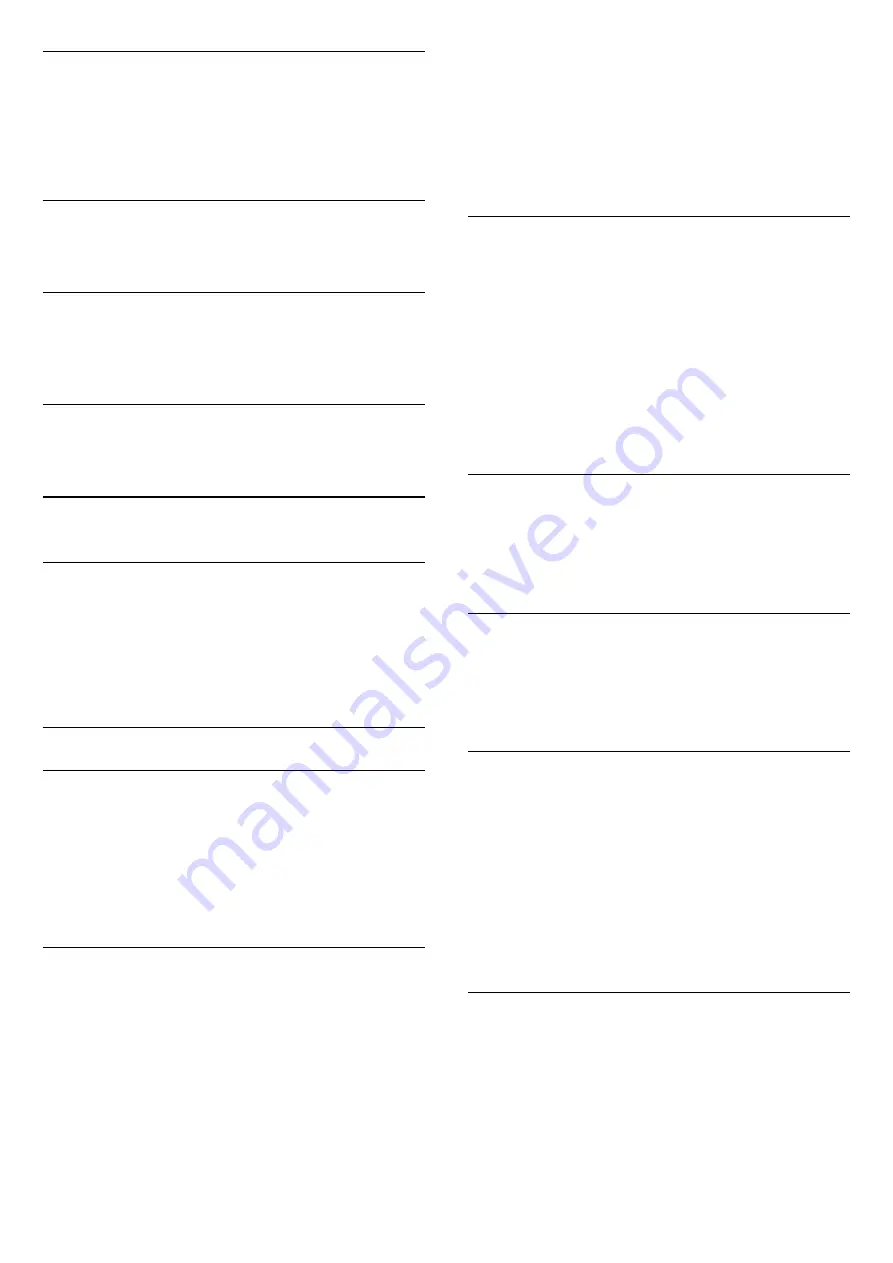
Audio Language
If none of the preferred audio languages are
available, you can select another audio language if
available. If no audio languages are available, you
cannot select this option.
DTVi Application
Display the list of Digital TV interactive applications.
Status
Select
Status
to view technical information on the
channel.
Clock
Display time on the corner of the TV screen.
7.3
Channel List
Open Channel List
To open the current channel list…
1. Press
, to switch to TV.
2. Press
LIST
to open the current channel list.
3. Press
LIST
again to close the channel list.
Channel List Options
Open Option Menu
To open the channel list option menu...
1. Press
, to switch to TV.
2. Press
LIST
to open the current channel list.
3. Press
OPTIONS
, and select one of options.
4. Press
LIST
again to close the channel list.
Rename Channel
1. Press
, to switch to TV.
2. Press
LIST
to open the current channel list.
3. Select one channel you want to rename.
4. Press
OPTIONS
>
Rename channel
, and press
OK
.
5. In the typing field, press
OK
to open on-screen
keyboard, or select
Hide
to hide the on-screen
keyboard.
6. Use navigation keys to select a character, then
press
OK
.
- Press
(red) key to enter with lower-case
- Press
(green) key to enter with upper-case
- Press
(yellow) key to enter number and
symbol
- Press
(blue) key to delete a character
7. Select
Done
when complete the editing.
8. Press
LIST
again to close the channel list.
Create or Edit Favorites Channel List
LIST
>
OPTIONS
>
Create favourites list
Select a channel then press
OK
to add in a favorites
channel list, once completed, press
Done
.
LIST
>
OPTIONS
>
Edit favorites
Select a channel then press
OK
to add in or remove
from a favorites channel list, once completed, press
Done
.
Select Channel Range
LIST
>
OPTIONS
>
Select channel range
Select a range of channels in a favorites channel list,
once completed, press
OK
.
Select Channel List
LIST
>
OPTIONS
>
Select channel list
Select one channel list you want to watch and
press OK.
Lock, Unlock Channel
LIST
>
OPTIONS
>
Lock channel
,
Unlock
channel
To prevent children from watching a channel, you can
lock a channel. To watch a locked channel, you must
enter the 4 digit
Child Lock
PIN code first. You
cannot lock programs from connected devices.
The locked channel will have
next to the channel
logo.
Search Channels
LIST
>
OPTIONS
>
Search channel
You can search for a channel to find it in a long list of
channels.
1. Press
, to switch to TV.
2. Press
LIST
to open the current channel list.
3. Press
OPTIONS
>
Search channel
, and
15






























