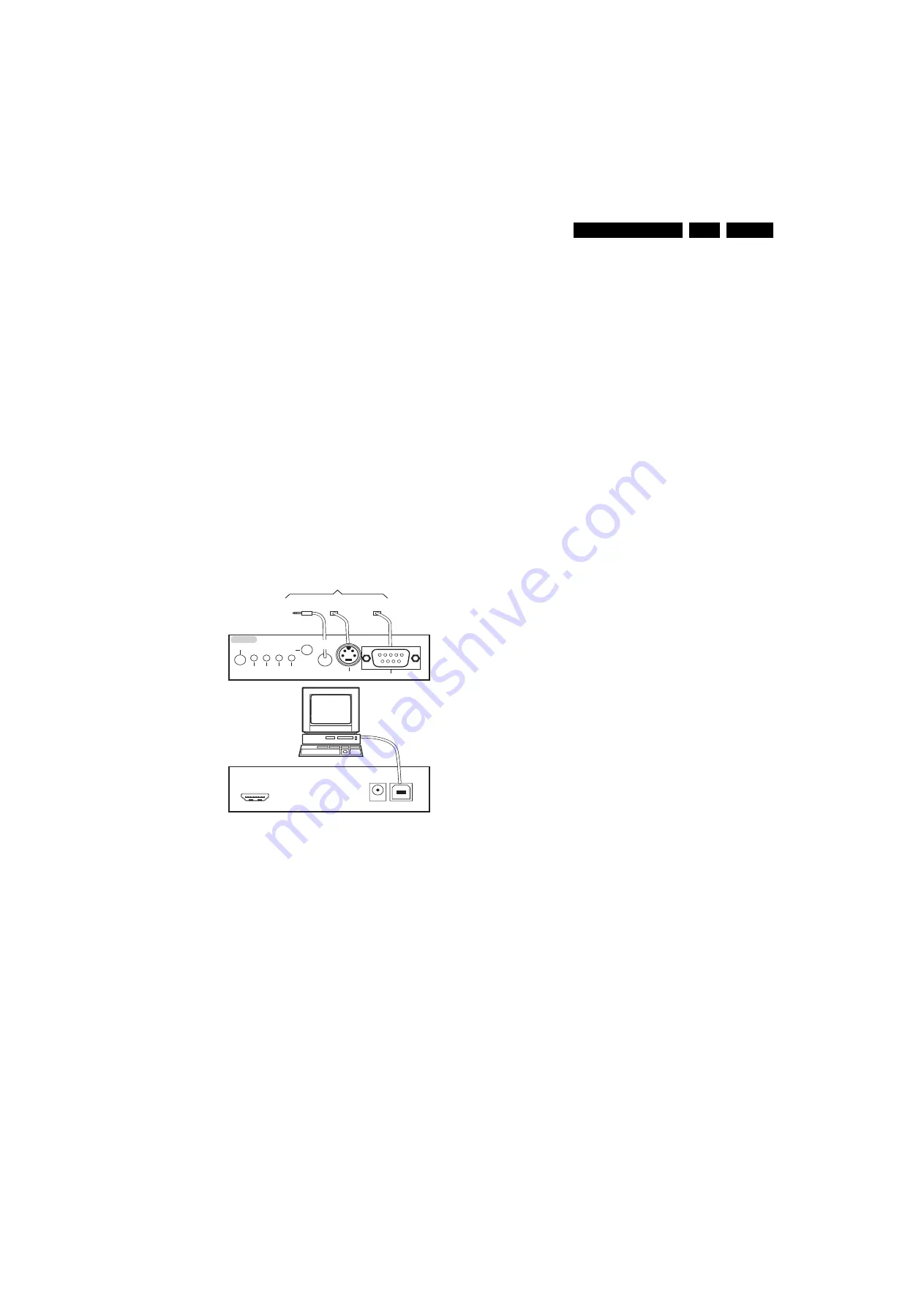
Service Modes, Error Codes, and Fault Finding
5.
5.4
Service Tools
5.4.1
ComPair
Introduction
ComPair (Computer Aided Repair) is a Service tool for Philips
Consumer Electronics products. and offers the following:
1.
ComPair helps you to quickly get an understanding on how
to repair the chassis in a short and effective way.
2.
ComPair allows very detailed diagnostics and is therefore
capable of accurately indicating problem areas. You do not
have to know anything about I
2
C or UART commands
yourself, because ComPair takes care of this.
3.
ComPair speeds up the repair time since it can
automatically communicate with the chassis (when the uP
is working) and all repair information is directly available.
4.
ComPair features TV software up possibilities.
Specifications
ComPair consists of a Windows based fault finding program
and an interface box between PC and the (defective) product.
The (new) ComPair II interface box is connected
to the PC
via
an USB cable. For the TV chassis, the ComPair interface box
and the TV communicate via a bi-directional cable via the
service connector(s).
How to Connect
This is described in the ComPair chassis fault finding database.
Figure 5-14 ComPair II interface connection
Caution:
It is compulsory to connect the TV to the PC as
shown in the picture above (with the ComPair interface in
between), as the ComPair interface acts as a level shifter. If
one connects the TV directly to the PC (via UART), ICs will be
blown!
How to Order
ComPair II order codes:
•
ComPair II interface: 3122 785 91020.
•
ComPair32 CD (update): 3122 785 60160.
•
ComPair RS232 cable: 3104 311 12742 (to be used with
chassis Q52x).
Note:
If you encounter any problems, contact your local
support desk.
5.4.2
LVDS Tool
Support of the LVDS Tool has been discontinued.
5.5
Error Codes
5.5.1
Introduction
The error code buffer contains all detected errors since the last
time the buffer was erased. The buffer is written from left to
right, new errors are logged at the left side, and all other errors
shift one position to the right.
When an error occurs, it is added to the list of errors, provided
the list is not full. When an error occurs and the error buffer is
full, then the new error is not added, and the error buffer stays
intact (history is maintained).
To prevent that an occasional error stays in the list forever, the
error is removed from the list after more than 50 hrs. of
operation.
When multiple errors occur (errors occurred within a short time
span), there is a high probability that there is some relation
between them.
Basically there are three kinds of errors:
•
Errors detected by the Stand-by software.
These errors
will always lead to protection and an automatic start of the
blinking LED for the concerned error (see paragraph “The
Blinking LED Procedure”). In these cases SDM can be
used to start up (see chapter “Stepwise Start-up”). Note
that it can take up to 90 seconds before the TV goes to
protection and starts blinking the error (e.g. error 53)
•
Errors detected by main software that lead to
protection.
In this case the TV will go to protection and the
front LED should also blink the concerned error. See also
paragraph “Error Codes” -> “Error Buffer” -> “Extra Info”.
For this chassis only error 63 is a protection error detected
by main software.
•
Errors detected by main software that do not lead to
protection.
In this case the error will be logged into the
error buffer and can be read out via ComPair, via blinking
LED method, or in case you have picture, via SAM.
5.5.2
How to Read the Error Buffer
Use one of the following methods:
•
On screen via the SAM (only if you have a picture). E.g.:
–
00 00 00 00 00
: No errors detected
–
06 00 00 00 00
: Error code 6 is the last and only
detected error
–
09 06 00 00 00
: Error code 6 was first detected and
error code 9 is the last detected error
•
Via the blinking LED procedure (when you have no
picture). See next paragraph.
•
Via ComPair.
•
Via CSM. when CSM is activated the blinking LED
procedure will start and the CSM content will be written to
a USB stick (if present).
5.5.3
How to Clear the Error Buffer
Use one of the following methods:
•
By activation of the “RESET ERROR BUFFER” command
in the SAM menu.
•
With a normal RC, key in sequence “MUTE” followed by
“062599” and “OK”.
•
If the content of the error buffer has not changed for 50+
hours, it resets automatically.
5.5.4
Error Buffer
In case of non-intermittent faults, clear the error buffer before
you begin the repair (
before
clearing the buffer, write down the
content, as this history can give you significant information).
This to ensure that old error codes are no longer present.
If possible, check the entire contents of the error buffer. In
some situations, an error code is only the result of another error
E_065
3
2_0
3
6.ep
s
15020
8
TO
UART
S
ERVICE
CONNECTOR
TO
UART
S
ERVICE
CONNECTOR
TO
I2C
S
ERVICE
CONNECTOR
TO TV
PC
HDMI
I
2
C only
Option
a
l power
5V DC
ComP
a
ir II Developed
b
y Philip
s
Br
u
gge
RC o
u
t
RC in
Option
a
l
S
witch
Power
Mode
Link/
Activity
I
2
C
ComP
a
ir II
M
u
lti
f
u
nction
R
S
2
3
2 /UART
















































