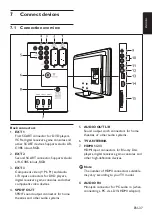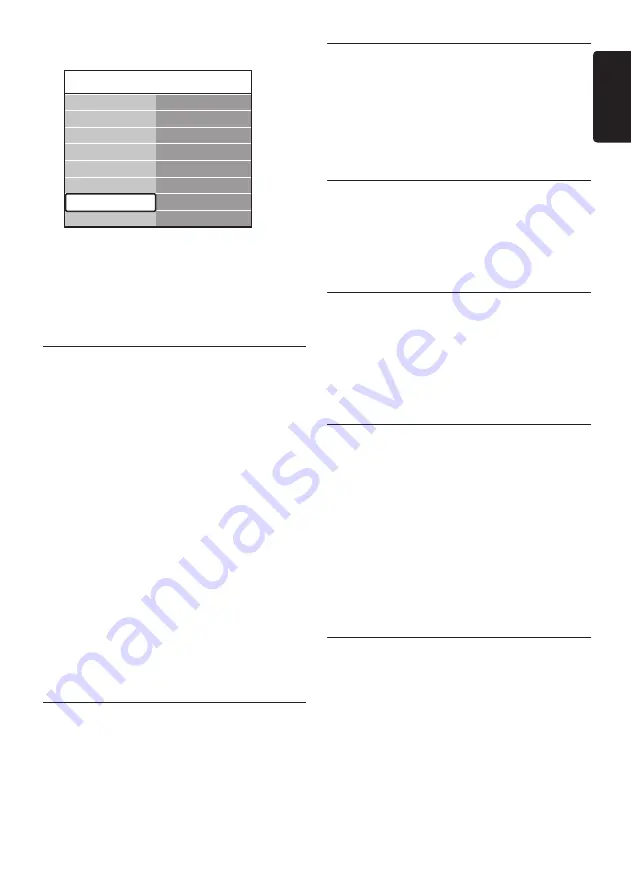
EN-45
EN
GLISH
Connections
>
Audio In L/R
.
Connections
AUDIO IN L/R
HDMI 1
HDMI 2
HDMI 3
...
EXT 3
HDMI 1
HDMI 2
HDMI 3
Side
AUDIO IN L/R
None
Press
2.
Æ
to enter the list.
Press
3.
ï
or
Î
to select the HDMI
connector used by the PC.
Press
4.
MENU
to exit.
7�4�3 Assign a channel decoder
Decoders that decode digital channels can be
connected to EXT 1 or EXT 2 (SCART). You
have to assign the TV channel as a channel to
be decoded. Then assign the connection where
the decoder is connected.
Press
1.
MENU
on the remote control
and select
TV menu
>
Installation
>
Decoder
>
Channel
.
Press
2.
Æ
to enter the list.
Press
3.
ï
or
Î
to select the channel to
decode.
Press
4.
Í
and go back to select
Status
.
Press
5.
ï
or
Î
to select the connector used
by the decoder.
Press
6.
MENU
to exit.
7�5 Use Philips EasyLink
Your TV supports Philips EasyLink, which
enables one-touch play and one-touch standby
between EasyLink-compliant devices. Compliant
devices must be connected to your TV via
HDMI and assigned as described in
Section 7.4.1
Assign devices to connectors
.
7�5�1 Enable or disable EasyLink
Press
1.
MENU
on the remote control
then select
TV menu
>
Installation
>
Preferences
>
EasyLink
.
Select
2.
On
or
Off
.
7�5�2 Use one-touch play
After enabling EasyLink, press play on your
•
device. The TV automatically switches to
the correct source.
7�5�3 Use one-touch standby
Press and hold
•
.
STANDBY
on the TV
or device remote control for at least three
seconds. The TV and all connected HDMI
devices switch to standby.
7�6 Prepare TV for digital
services
Scrambled digital TV channels can be decoded
with a Conditional Access Module (CAM) and
a Smart card provided by a digital TV service
operator.
The CAM may enable several digital services,
depending on the operator and services
you choose (for example, pay TV). Contact
your digital TV service operator for more
information about services and terms.
7�6�1 Using the Conditional Access
Module
WARNING
B
Switch off your TV before inserting a CAM.
Be sure to follow the instructions described
below. Wrong insertion of a CAM may
damage both the CAM and your TV.
Following the directions printed on the
1.
CAM, gently insert the CAM into the
Common Interface on the side of the TV.
Summary of Contents for 32PFL5403D - annexe 1
Page 2: ...Register your product and get support at www philips com welcome EN USER MANUAL ...
Page 59: ......
Page 61: ......
Page 62: ......