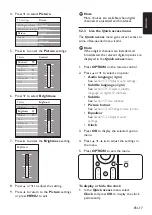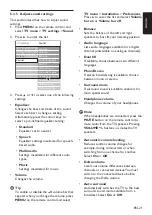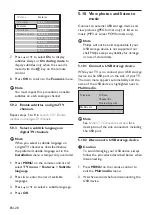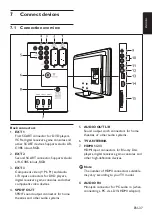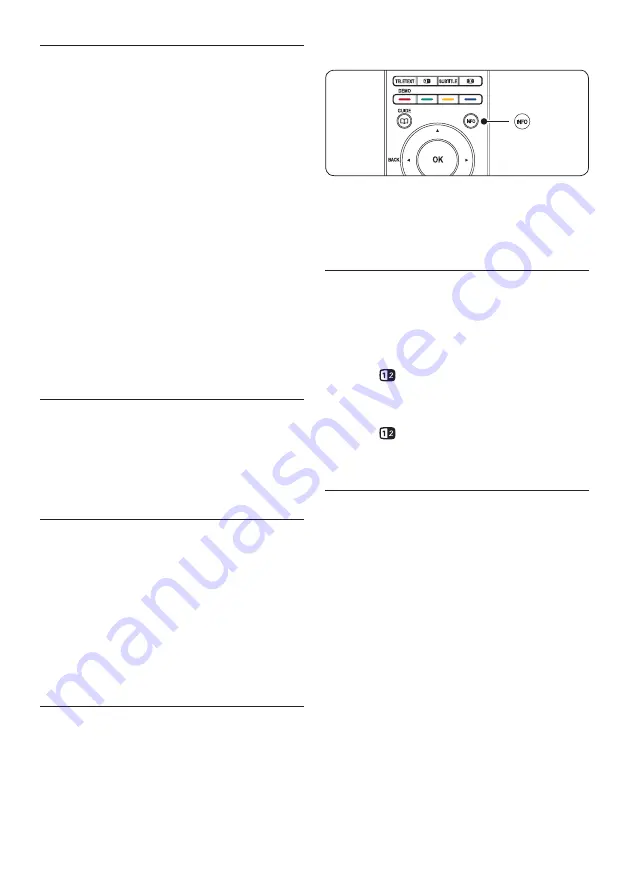
EN-22
5�4 Change to Shop or Home
mode
Press
1.
MENU
on the remote control
and select
TV menu
>
Installation
>
Preferences
>
Location
.
Press
2.
Æ
to enter the
Location
menu.
Use
3.
Î
or
ï
to select the TV mode:
Shop
•
Sets smart settings to
Vivid
, ideal for
a shop environment. The flexibility to
change settings is limited.
Home
•
Gives home users the full flexibility to
change all TV settings.
Press
4.
OK
to confirm.
Press
5.
MENU
to exit.
5�5 Use advanced teletext
features
Your TV has a 1,200 page memory that stores
broadcasted teletext pages and subpages. The
teletext memory reduces page loading time.
5�5�1 Select teletext subpages
A teletext page can hold several subpages.
Subpages are displayed on a bar next to the
main page number.
Press
1.
TELETEXT
on the remote control.
Select a teletext page.
2.
Press
3.
Í
or
Æ
to select a subpage.
5�5�2 Select T�O�P� teletext broadcasts
Table Of Pages (T.O.P.) teletext broadcasts
allow you to jump from one subject to another
without using page numbers. T.O.P. teletext is
not broadcast on all TV channels.
Press
1.
TELETEXT
on the remote control.
Press
2.
INFO
.
The T.O.P. overview appears.
Use
3.
Í
,
Æ
or
Î
,
ï
to select a subject.
Press
4.
OK
to view the page.
5�5�3 Use dual screen teletext
Enabling dual screen teletext displays your
channel or source on the left of the screen.
Teletext is displayed on the right.
Press
1.
DUAL SCREEN
on your
remote control to enable dual screen
teletext.
Press
2.
again to display normal teletext .
Press
3.
TELETEXT
to switch off teletext.
5�5�4 Search teletext
Quickly jump to a subject linked to a series of
page numbers or search for specific words in
teletext pages.
Press
1.
TELETEXT
on the remote control.
Press
2.
OK
to highlight the first word or
number.
Press
3.
Î
,
ï
or
Í
,
Æ
to jump to the next
word or number on the page.
Press
4.
OK
to search a page which holds the
highlighted word or number.
Press
5.
Î
until no word or number is
highlighted to exit
Search
.
Summary of Contents for 32PFL5403D - annexe 1
Page 2: ...Register your product and get support at www philips com welcome EN USER MANUAL ...
Page 59: ......
Page 61: ......
Page 62: ......