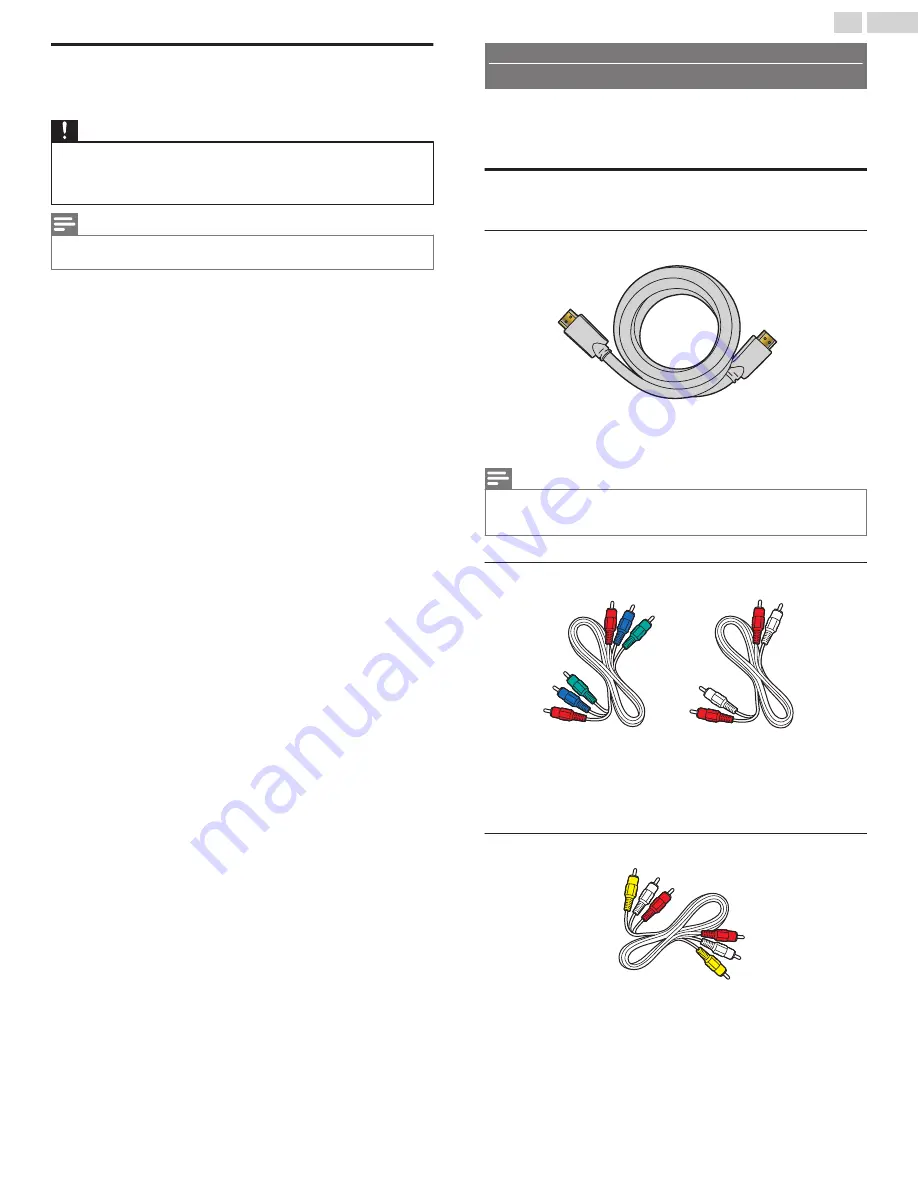
Plugging in the AC Power Cord
Make sure All the Necessary Connections are made before the AC Power
Cord is plugged into an AC outlet.
Caution
●
Do Not connect the AC Power Cord to an AC Power Supply outside the indicated voltage
of this Unit (120V AC).
●
Connecting the AC Power Cord to a Power Supply outside of this range may result in
Unit failure, degradation or electrical shock.
Note(s)
●
Each time you plug in the AC Power Cord, no operations will be performed for several
seconds. This is not a malfunction.
No supplied cables are used with these connections:
●
Please purchase the Necessary Cables at your local store.
Before you connect the AC Power Cord:
Be sure other Devices are connected properly before plugging in the AC
Power Cord.
Selecting your Connection quality
HDMI - Highest quality
Supports high-definition Digital signals and gives highest picture and sound
quality. Video and Audio signals are combined in one cable. You must use
HDMI for full high-definition Video and to enable EasyLink (HDMI CEC).
Note(s)
●
Philips HDMI supports HDCP (High-bandwidth Digital Contents Protection).
HDCP is a form of Digital Rights Management that protects high definition content in Blu-
ray Discs or DVDs.
Component (Y Pb Pr) - High quality
Supports high-definition Analog signals but gives lower picture quality than
HDMI. Component (Y/Pb/Pr) Video cables combine red / green / blue
Video cables with red / white Audio (L/R) Cables. Match the cable colors
when you connect to the TV.
Composite - Basic quality
For Analog Connections. Composite Video / Audio Analog cable usually
combine a yellow Video Cable with red / white Audio (L/R) Cables. With
this Unit, yellow cable must be connected to Y (green) jack on the
Component Video Input jacks.
12
.
English
Continued on next page.













































