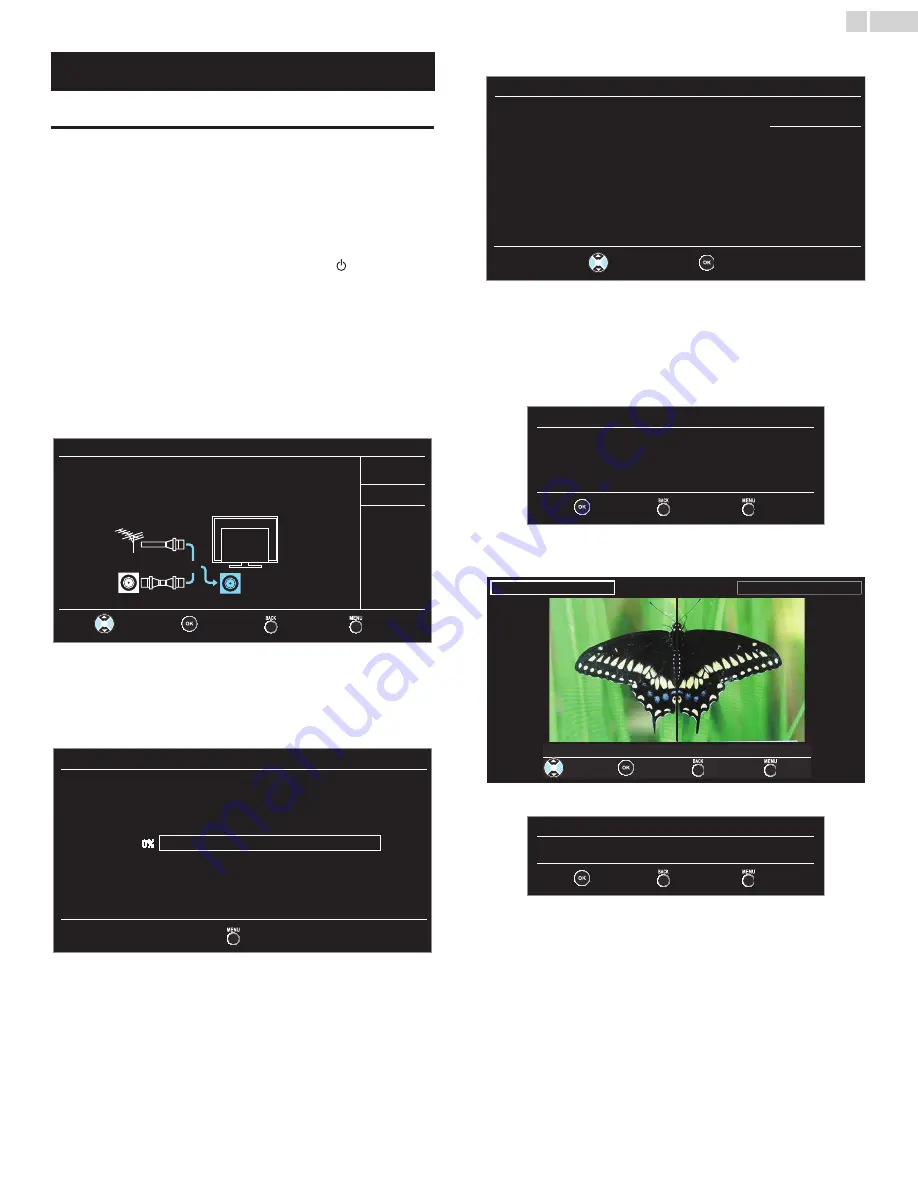
15
English
Initial setup
This section will guide you through the unit’s initial setting which includes
selecting a language for your on-screen menu and autoprogram, which
automatically scans and memorizes viewable channels.
Before you begin:
Make sure the unit is connected to antenna or cable.
1
After making all the necessary connections, press to Turn On the
unit.
• It may take a few moments to Turn On the unit for the first time.
•
Initial setup
menu appears automatically after the unit is Turned
On.
2
Use
ɼɾ
to select the on-screen language from the choices
(English / Español / Français) on the right side of the TV screen,
then press
OK
.
3
Use
ɼɾ
to select
Antenna
for TV channels or
Cable
for CATV
channels, then press
OK
.
– When
Antenna
is selected, the TV detects antenna signals. It
searches for DTV and Analog TV channels available in your area.
– When
Cable
is selected, the TV detects signals supplied by cable.
It searches for DTV, Analog TV and Cable channels available in
your area.
•
Autoprogram
will begin.
4
Use
ɼɾ
to select the desired location setting, then press
OK
.
• Select
Retail
, the unit will be set up with predefined setting for
retail displays.
• Select
Home
, the unit is set to maximize the energy efficiency for
home setting and it can be adjusted through a choice of picture
and sound quality according to your preference. Use this setting
to remove the E-sticker if visible from the display.
5
When you select
Home
, press
OK
to begin
Settings assistant
.
6
Press
ɿ
or
ɽ
3 times to select the side of the pictures that is the
most pleasing to you, then press
OK
.
7
Press
OK
to finish
Settings assistant
.
• When the initial setup is completed, the lowest memorized
channel with the confirmation message of the location setting will
be displayed on the TV screen.
• You must set
Home
in step
4
. Otherwise,
Picture
and
Sound
settings you adjusted will not be memorized after the unit goes
into Standby mode.
Continued on next page.
These operations are accessible by remote control.
Some may also be accessible by control panel on the main unit.
Initial setup
Make sure the antenna is connected to “ANTENNA IN’’ jack.
Select your signal source.
Antenna
Cable
Skip
ANTENNA IN
Antenna
Cable
Or
Back
Skip
OK
Select
Initial setup
Please wait while the system is scanning for channels.
Auto programming may take more than 20 minutes to
complete.
Digital channels
Analog channels
0 ch
0 ch
Skip
Retail
Home
Initial setup
Location Home is recommended for normal home use.
In the Retail Store mode, all settings are fixed.
OK
Select
Settings assistant
Next
Back
Exit
Settings assistant helps you customize picture settings.
You will see a series of test pictures where the right side and
left side differ. Select the side that is most pleasing to you
with the Left/ Right keys.
Left side
Right side
1/3 Select the picture setting that you prefer.
Select
Next
Back
Exit
Settings assistant
You have set up your viewing preferences.
Store
Back
Exit
















































