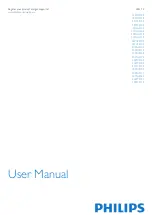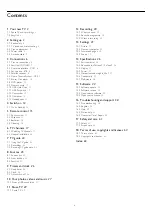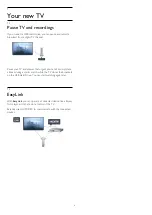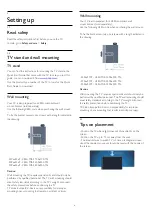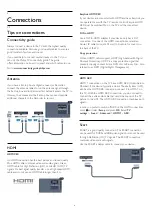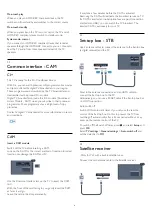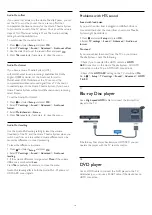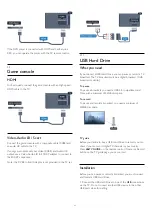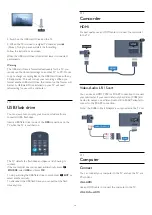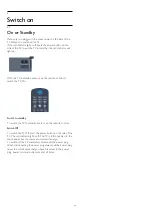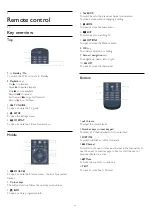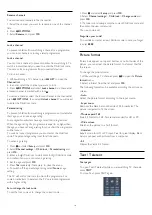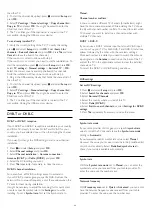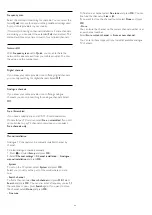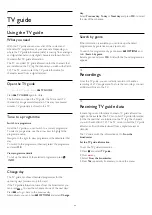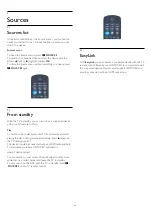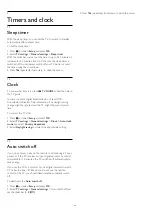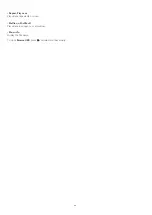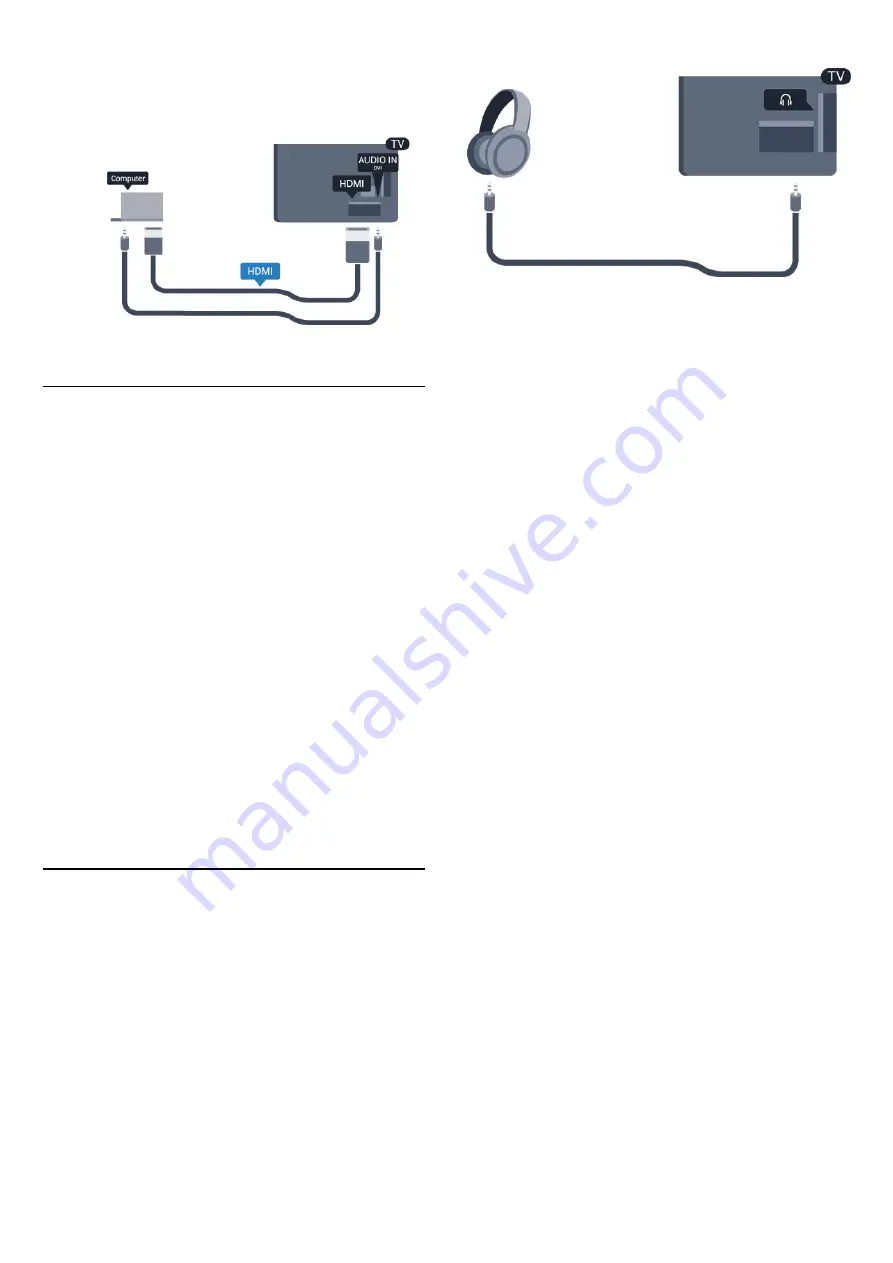
Alternatively, you can use a DVI to HDMI adapter to connect
the PC to HDMI and an audio L/R cable (mini-jack 3.5mm) to
AUDIO IN L/R on the back of the TV.
Settings
Ideal monitor setting
If your computer is added as a Computer type of device in the
Source menu (the list of connections), the TV is set to the ideal
Computer setting automatically.
If you use your computer to watch movies or use it to play
games, you might want to set the TV back to the ideal TV
watching or gaming setting.
To set the TV to the ideal setting manually . . .
1. Press
and select
Setup
and press
OK.
2. Select
TV settings
>
Picture
>
Advanced
>
Game or
compter
and press
OK
.
3. Select
Game
(for gaming) or select
Computer
(for watching a
movie) and press
OK
.
4. Press
, repeatedly if necessary, to close the menu.
Remember to set the Game or computer setting back
to
Computer
when you stop playing the game.
3.14
Headphones
You can connect a set of headphones to
connection on the
TV. The connection is a mini-jack 3.5mm. You can adjust the
volume of the headphones separately.
To adjust the volume . . .
1. Press
and select
Setup
and press
OK.
2. Select
TV settings
>
Sound
>
Headphone volume
and
press
OK
.
3. Press
(up) or
(down) to adjust the volume.
4. Press
, repeatedly if necessay, to close the menu.
13
Summary of Contents for 32PFH4309
Page 65: ...Index 65 ...