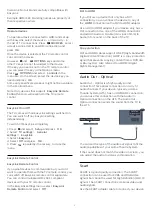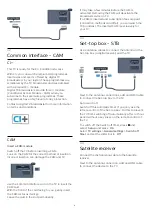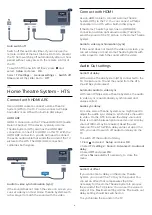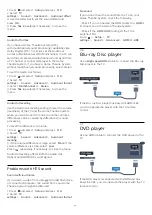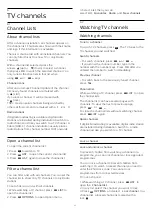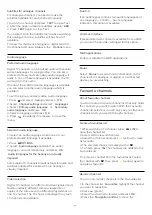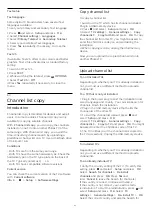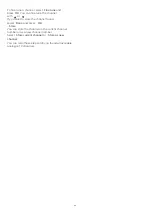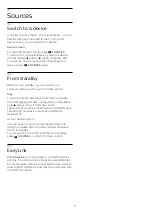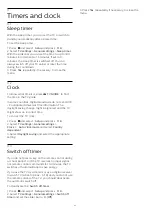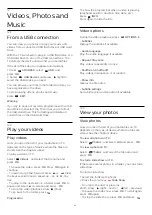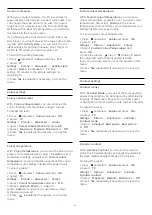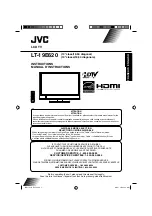Text setup
Text language
Some digital TV broadcasters have several Text
languages available.
To set your primary and secondary Text language . . .
1. Press
and select
Setup
and press
OK
.
2. Select
Channel settings
>
Languages
.
3. Select
Primary Teletext
or
Secondary Teletext
.
4. Select your preferred Text languages.
5. Press
, repeatedly if necessary, to close the
menu.
Text 2.5
If available, Text 2.5 offers more colours and better
graphics. Text 2.5 is activated as a standard factory
setting.
To switch off Text 2.5 . . .
1. Press
TEXT
.
2. While watching the teletext, press
OPTIONS
.
3. Select
Text 2.5
>
Off
.
4.Press
, repeatedly if necessary, to close the
menu.
6.3
Channel list copy
Introduction
Channel list copy is intended for dealers and expert
users. In some countries, Channel list copy is only
availble for copying satellite channels.
With
Channel list copy
, you can copy the channels
installed on one TV onto another Philips TV of the
same range. With Channel list copy, you avoid the
time-consuming channel search by uploading a
predefined channel list on a TV. Use a USB flash drive
of minimum 1 GB.
Conditions
- Both TVs are from the same year range.
- Both TVs have the same hardware type. Check the
hardware type on the TV type plate on the back of
the TV. Typically noted as Q . . . LA
- Both TVs have compatible software versions.
Current version
You can check the current version of the TV software
with
Current software
info
in
>
Setup
>
Software settings
.
Copy channel list
To copy a channel list . . .
1. Switch on the TV which has its channels installed.
Plug in a USB memory device.
2. Press
and select
Setup
and press
OK
.
3. Select
TV settings
>
General settings
>
Copy
channel list
>
Copy to USB
and press
OK
. To copy
the channel list from this TV, you might be asked to
enter the Child lock code you entered during the
installation.
4. When copying is done, unplug the USB memory
device.
Now you can upload the copied channel list onto
another Philips TV.
Upload channel list
To not Installed TVs
Depending on whether your TV is already installed or
not, you must use a different method to upload a
channel list.
To a TV that is not yet installed
1. Plug in the power plug to start the installation and
select language and country. You can skip Search for
channels. Finish the installation.
2. Plug in the USB memory device that holds the
channel list of the other TV.
3. To start the channel list upload, press
and
select
Setup
and press
OK
.
4. Select
TV settings
>
General settings
>
Copy
channel list
>
Copy to TV
and press
OK
. You might
be asked to enter the Child lock code of this TV.
5. The TV notifies you if the channel list is copied to
the TV successfully. Unplug the USB memory device.
To Installed TVs
Depending on whether your TV is already installed or
not, you must use a different method to upload a
channel list.
To an already installed TV
1. Verify the country setting of the TV. (To verify this
setting, press
and select
Setup
and press
OK
.
Select
Search for channels
>
Reinstall
channels
and press
OK
. Press
and
later
Cancel
to leave the Search for channels.)
If the country is correct continue with step 2.
If the country is not correct, you need to start a
reinstallation. To start the reinstallation, press
and
select
Setup
and press
OK
. Select
TV
settings
>
General settings
>
Re-install TV
>
OK
.
Select the correct country and skip the Search for
21
Summary of Contents for 32PFH4101
Page 55: ...Index 55 ...