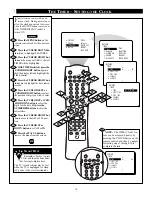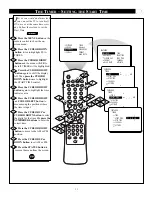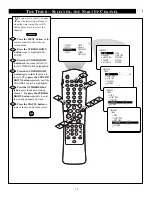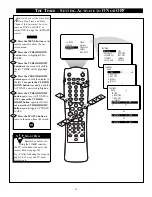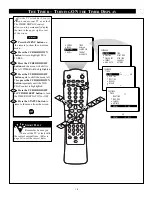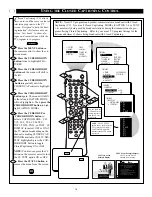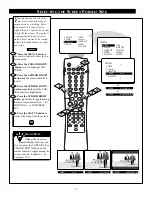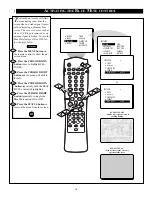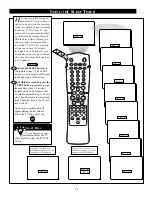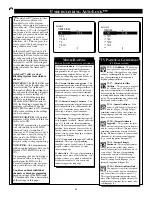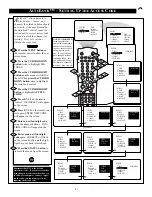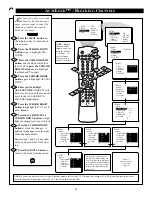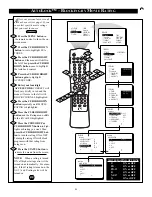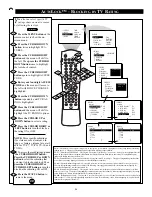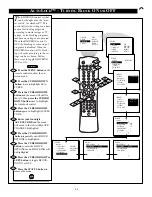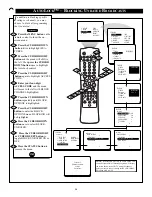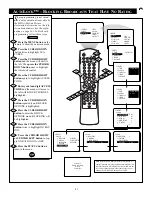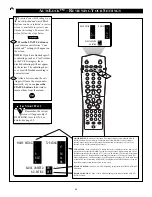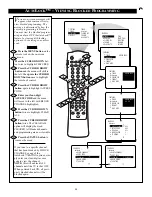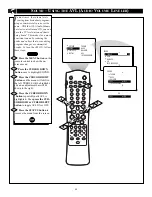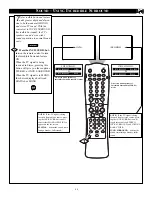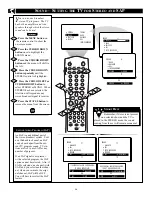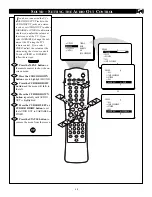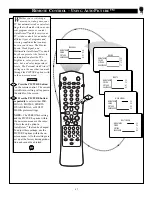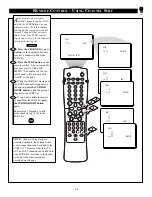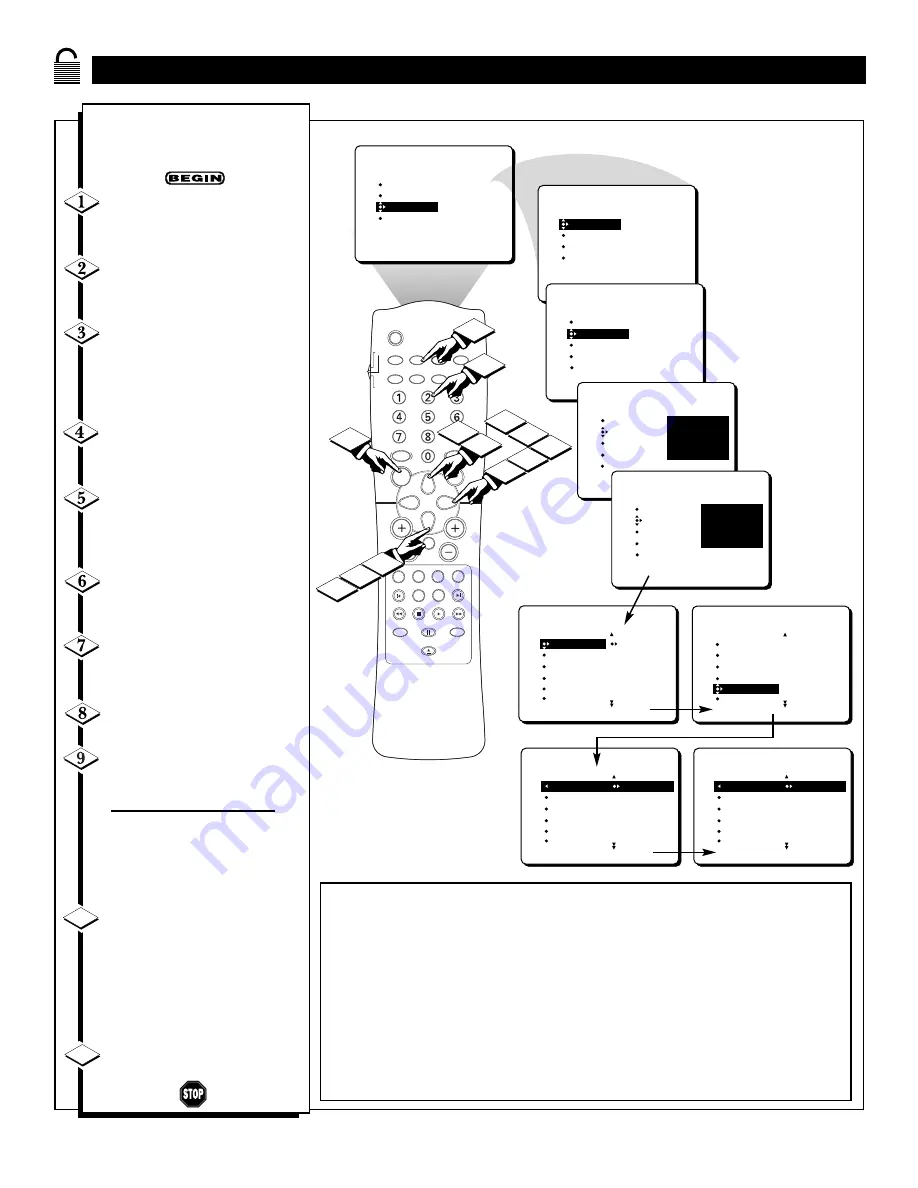
24
A
UTO
L
OCK
™ – B
LOCKING BY
TV R
ATING
SLEEP
SOURCE
STATUS
CC
CLOCK
REPEAT
A-B
SOUND
PICTURE
MENU
CH
MUTE
REPEAT
T/C
FTS
ANGLE
PREVIOUS
ZOOM
SUBTITLE
NEXT
STOP
PLAY
INCR.SURR.
SURF
OPEN/CLOSE
POWER
SHUFFLE
VOL
AUDIO
TV
DVD
SCAN
REVERSE
FORWARD
PAUSE
4
PICTURE
SOUND
FEATURES
INSTALL
TIMER
AutoLock
CLOSED CAP
FORMAT
BLUE MUTE
3
1
2
TIMER
AutoLock
CLOSED CAP
FORMAT
BLUE MUTE
FEATURES
TIMER
AutoLock
CLOSED CAP
FORMAT
BLUE MUTE
FEATURES
TIME
START TIME
STOP TIME
CHANNEL
ACTIVATE
ACCESS CODE
- - - -
TIMER
AutoLock
CLOSED CAP
FORMAT
BLUE MUTE
FEATURES
ACCESS CODE
- - - -
TIMER
AutoLock
CLOSED CAP
FORMAT
BLUE MUTE
FEATURES
ACCESS CODE
X X X X
3
9
5
7
6
AutoLock
AV2
AV3
ALL
1
2
FEATURES
BLOCK CHANNEL
SETUP CODE
CLEAR ALL
MOVIE RATING
TV RATING
TV RATING
AutoLock
OFF
AV3
ALL
1
2
TV-Y
TV-Y7
TV-G
TV-PG
TV-14
TV RATING
AutoLock
ON
AV3
ALL
1
2
TV-Y
TV-Y7
TV-G
TV-PG
TV-14
10
10
8
AutoLock
TV-Y
TV-Y7
TV-G
TV-PG
TV-14
FEATURES
BLOCK CHANNEL
SETUP CODE
CLEAR ALL
MOVIE RATING
TV RATING
11
OK
Y
ou also can select specific TV
ratings that you want to censor
by following these steps.
Press the MENU button
on the
remote control to show the on-
screen menu.
Press the CURSOR DOWN
button
twice to highlight FEA-
TURES.
Press the CURSOR RIGHT
button
and the menu will shift to
the left. Then
press the CURSOR
DOWN button
once to highlight
the AutoLock control.
Press the CURSOR RIGHT
button
again to highlight ACCESS
CODE.
Enter your four-digit ACCESS
CODE
and the menu will move to
the left with BLOCK CHANNEL
highlighted.
Press the CURSOR DOWN
button
repeatedly until TV RAT-
ING is highlighted.
Press the CURSOR RIGHT
button
and the menu will shift to
highlight the TV RATING options.
Press the CURSOR UP or
DOWN button to select a rating.
Press the CURSOR RIGHT or
LEFT button to turn the block on
the rating ON or OFF.
NOTE: More specific subratings
(for violence, sexual content, dia-
logue, or fantasy violence) are avail-
able for TV-Y7, TV-PG, TV-14, and
TV-MA.
To access these subratings, press
the CURSOR RIGHT button.
Press the CURSOR UP or DOWN
button to select the subrating that
you want to block or unblock. Then
press the CURSOR RIGHT or
CURSOR LEFT button to turn the
block on the subrating ON or OFF.
Press the STATUS button to
remove the menu.
10
11
TV-Y: (All children -- This program is designed to be appropriate for all children.) Designed for a very young audience, including
children ages 2–6. This type of programming is not expected to frighten younger children.
TV-Y7: (Directed to Older Children -- This program is designed for children age 7 and above.) It may be more appropriate for chil-
dren who have acquired the development skills needed to distinguish between make-believe and reality. This programming may
include mild fantasy and comic violence (FV).
TV-G: (General Audience -- Most parents would find this program suitable for all ages.) This type of programming contains little
or no violence, no strong language, and little or no sexual dialogue or situations.
TV-PG: (Parental Guidance Suggested -- This program contains material that parents may find unsuitable for younger children.)
This type of programming contains one or more of the following: some suggestive dialogue (D), infrequent coarse language (L),
some sexual situations (S), or moderate violence (V).
TV-14: (Parents Strongly Cautioned -- This program contains some material that many parents would find unsuitable for children
under 14 years of age.) This type of programming contains one or more of the following: intensely suggestive dialogue (D); strong,
coarse language (L); intense sexual situations (S); or intense violence (V).
TV-MA: (Mature Audience Only -- This program is specifically designed to be viewed by adults and therefore may be unsuitable for
children under 17.) This type of programming contains one or more of the following: crude, indecent language (L); explicit sexual
situations (S); or graphic violence (V).