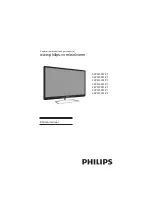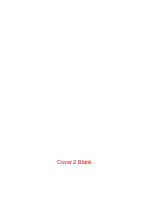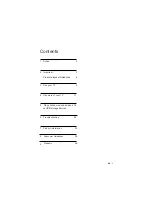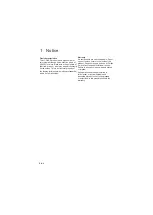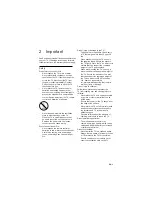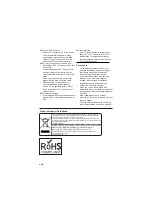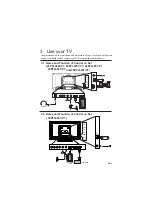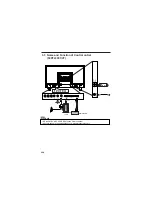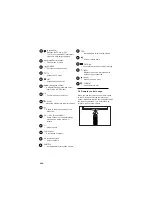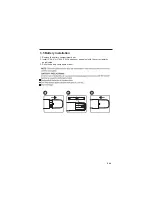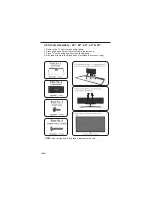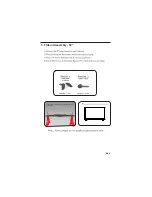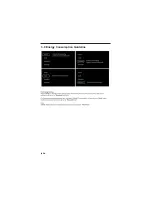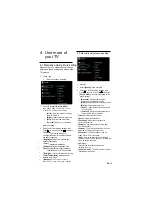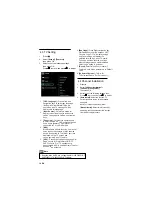Summary of Contents for 20PFL3931/V7
Page 2: ...Cover 2 Blank ...
Page 13: ...3 7 Stand Assembly 50 3 Fix 6 Qty screws Part 2 with stand Part 1 as shown 4 EN 11 ...
Page 14: ...12 EN 3 8 Energy Consumption Guideline ...
Page 24: ...2 3 The supported resolution depending upon the model 22 EN ...
Page 29: ...Cover 3 Blank ...
Page 30: ......