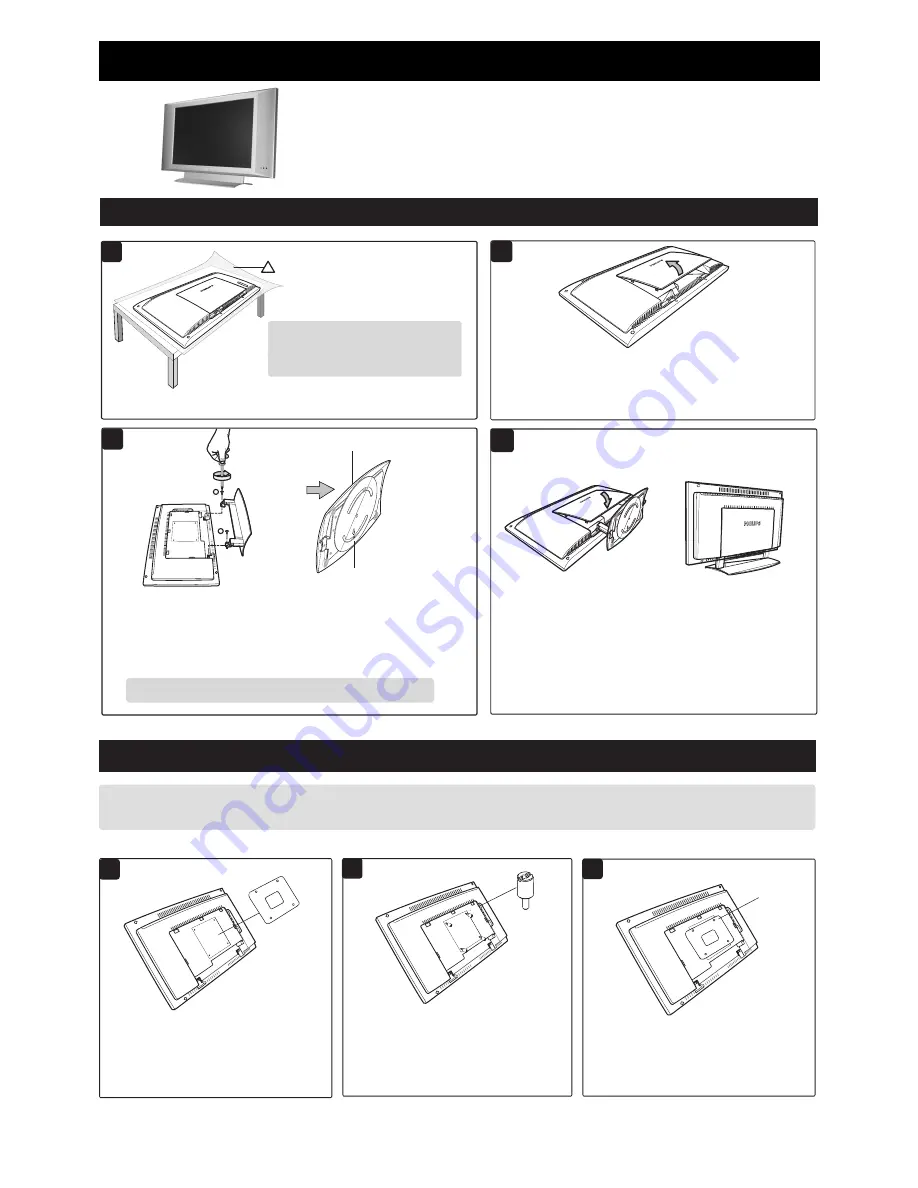
If you intend to install the LCD TV on the wall. ensure you have the following :
– Standard VESA 100 bracket for LCD TV (not supplied) and four spacers found in the accessory bag.
Thank you for purchasing this Philips LCD Television set. You are now
the proud owner of a LCD TV set which promises full value to you as
a customer. Before you proceed to install the LCD TV, please follow the
steps and diagrams as shown to familiarise yourself with the correct and
safe way of assembling the stand to the TV.
3
A
SSEMBLING THE
S
TAND
I
NSTALLING
LCD TV
ON THE
W
ALL
Open back plate cover by gently pulling upwards.
Bottom of swivel base
Check the stand arm is rigid and
properly installed. Place the
set upright.
VESA
Bracket
does not
fit
If your VESA bracket does not fit into the slot
at the rear of the LCD TV, proceed to make
use of the four spacers provided. Note : If VESA
bracket fits into the slot, you need not use the
spacers.
1
2
3
Spacer
x 4
Screw the four spacers to the holes at the
rear of the set. Ensure the spacers are
properly tightened (torque of 1.2N-m or
1 lbf-in).
Tighten
VESA
bracket
to spacers
Close back plate cover by gently
pushing the cover downwards.
Align arrow
to the center
1
For swivelling of the stand to function properly, adjust the swivel base at
the back of the stand until arrow is aligned in the center. Align the stand
studs into the holes at the bottom of the set. Put in the screws (provided)
into the 2 holes and tightened with a screwdriver.
CAUTION : While putting in the screws, hold onto the stand.
Place the set facing down on a protective
sheet close to the edge of a flat surface.
Ensure you have the following before
you assemble the stand :
– Two screws (supplied with set)
– One Screwdriver (not supplied)
4
Do the following when installing the LCD TV on the wall :
2
1
Ñ
Ñ
Ñ
!
Place the VESA bracket on the spacers and
tightened with the VESA bracket screws.
LCD TV Quick Use Guide
2






















