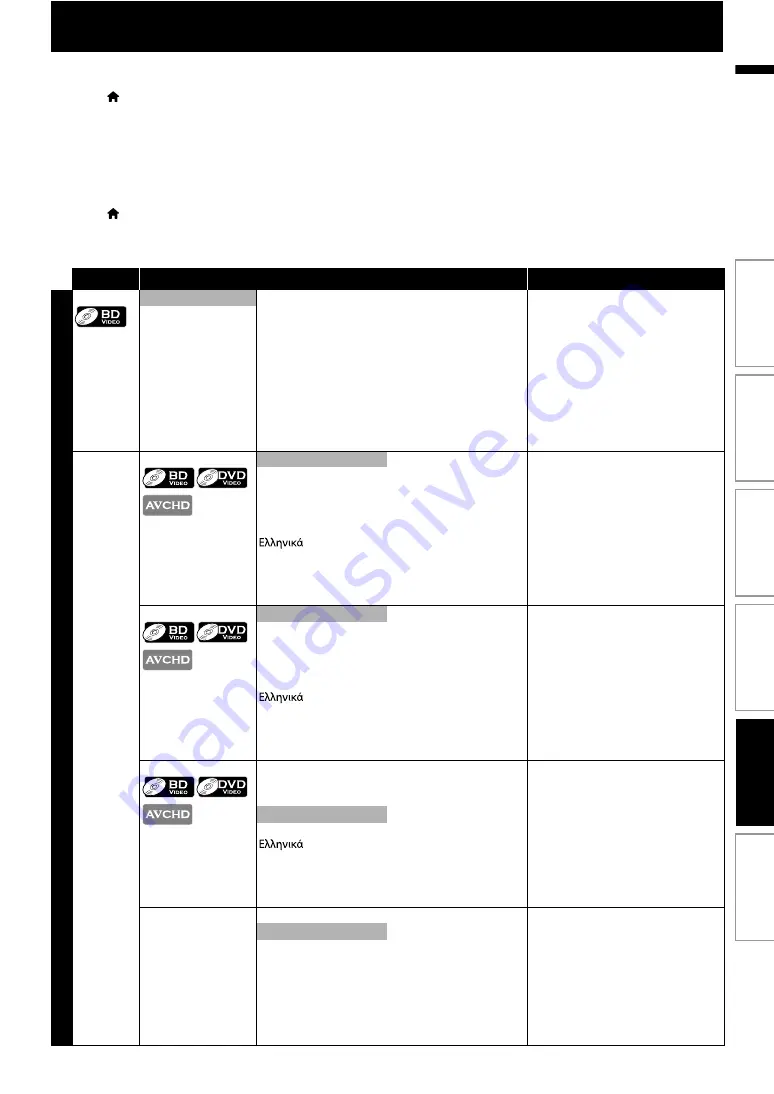
45
EN
In the settings menu, you can customize the various kinds of settings as you prefer.
Refer to the following instruction to navigate through the settings menus.
1) Press [
(home)] to access the home menu.
2) Use [
] to select “Settings”, then press [OK].
3) Use [
] to select the desired setting, then press [OK].
4) Use [
] to move the highlight up and down in the list.
• Options of the highlighted item will be displayed in the list on the right whenever available.
5) To make a selection or to access options of an item, select the desired item, then press [OK].
• To go back to the previous screen, press
6) Press [
(home)] to exit.
Refer to the following table for the types of settings you can customize.
The item highlighted in gray is the default setting.
Category
Menus / Options
Description
This feature
is available
only when
the display
device is
connected
by an HDMI
cable.
Sets the 3D output mode for playback
of Blu-ray 3D Discs.
Playback picture will be output in 3D
or 2D mode, depending on a disc or
the connected TV. (Inside the
parenthesis next to “Auto” will be the
current output mode.)
Outputs the picture in 3D mode.
Outputs the picture in 2D mode.
Sets the audio language for BD-video,
DVD-video or AVCHD playback.
• If you select “Default”, the disc’s
original language will be in effect.
Français
Italiano
Magyar
Nederlands
Sets the subtitle language for BD-
video, DVD-video or AVCHD playback.
Français
Italiano
Magyar
Nederlands
Sets the language for disc menu.
Français
Italiano
Magyar
Nederlands
Auto (XXXX)
Sets the language for player menu
(OSD menu)
Activates the Get & Set Menu
Language function. Refer to page 62.
• “Auto” is available only when
“EasyLink (HDMI CEC)” is set to “On”.
• Inside the parenthesis next to “Auto”
will be the current selected
language.
In
tr
od
uct
ion
Co
nn
ect
ions
Ba
si
c S
e
tu
p
P
la
yba
c
k
O
th
ers
Fu
nct
ion
S
e
tu
p






























