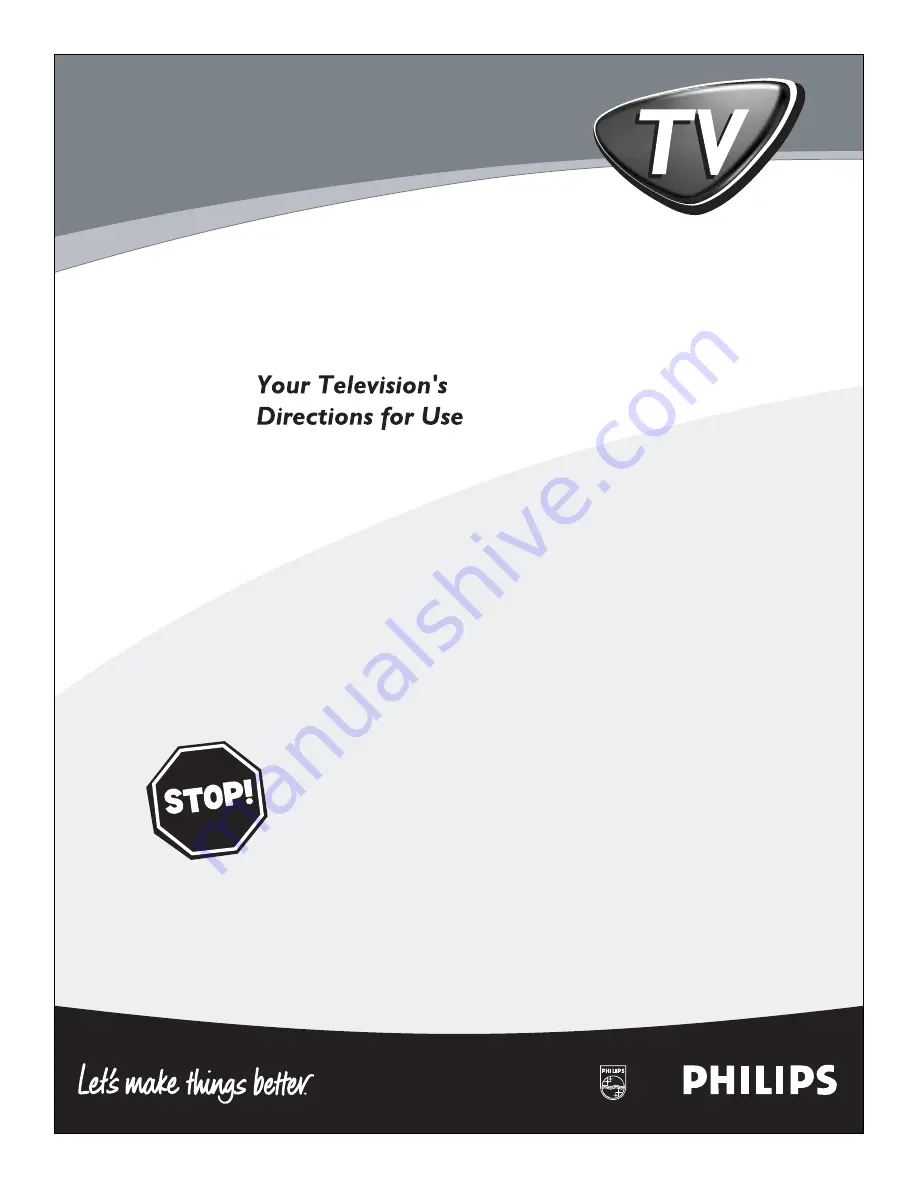
3121 235 20051
Read this manual first!
Congratulations on purchasing this Philips product.
We’ve included everything you need to get started.
If you have any problems, Philips Representatives can
help you get the most from your new product by explaining:
• Hookups,
• First Time Setup, and
• Feature Operation.
Do not attempt to return this product to the store.
For fast help, call us first!
1-800-531-0039
Thank you for making Philips a part of your home!
Summary of Contents for 19-STEREO CTV W-REM CONT-CHARCOAL-19PS30C
Page 39: ...39 NOTES ...


































