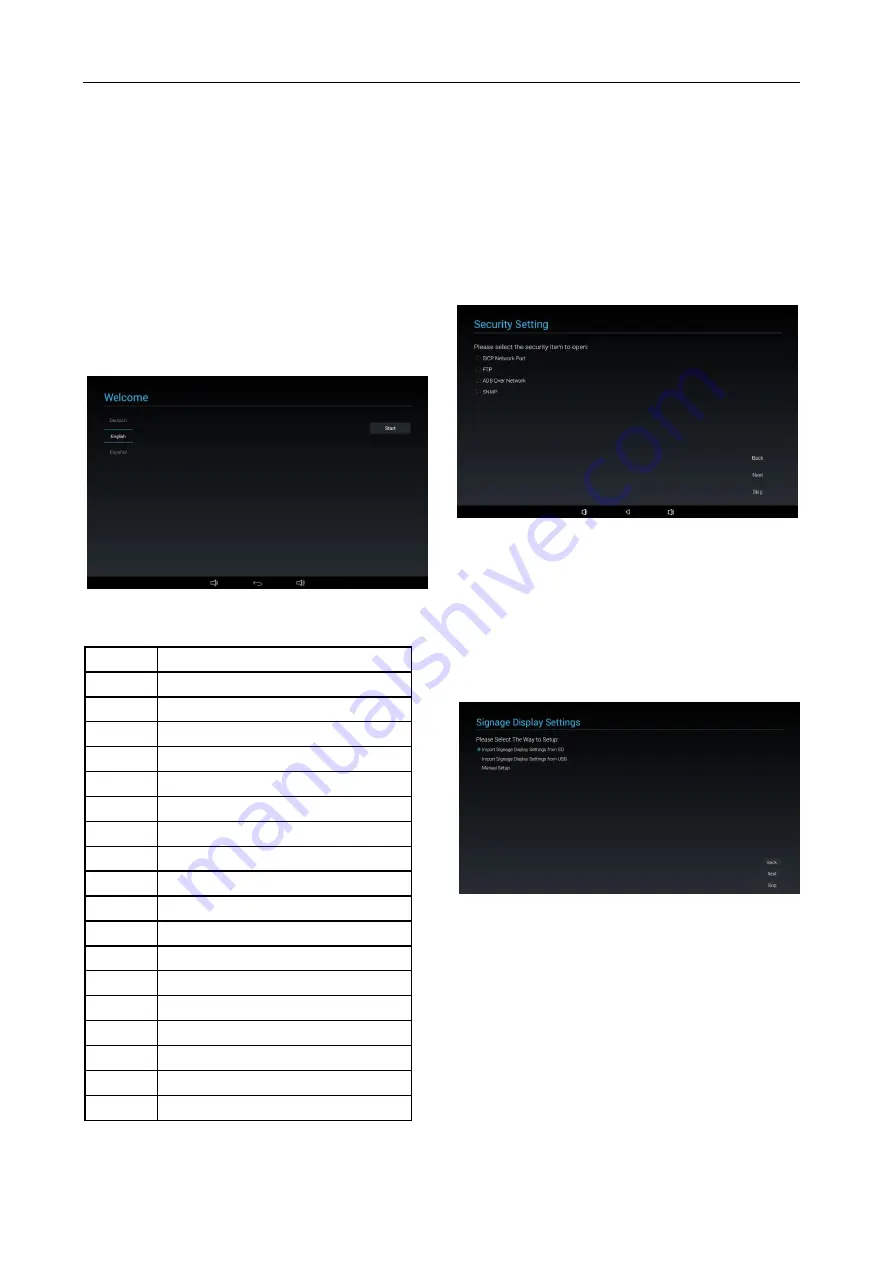
9
(5)
Clone Media Files into internal
Back Page: Network Settings
Next Page: Setup Complete
Skip Page: Setup Complete
(6)
Setup Complete
Finish: go to boot on source.
5.1.2 Welcome
Select the language and click “Start” to start settings.
The default of the Navigation bar is “enable”. So you
can see it in the bottom.
(1) Support Language
We support 18OSD languages.
No
Support Language
1
ENGLISH
2
GERMAN
3
SIMPLIFIED CHINESE
4
FRENCH
5
ITALIAN
6
SPANISH
7
RUSSIAN
8
POLSKI
9
TURKISH
10
TRADITIONAL CHINESE
11
JAPANESE
12
PORTUGUESE
13
ARABIC
14
DANISH
15
SWEDISH
16
FINNISH
17
NORWEGIAN
18
DUTCH
5.1.3 Security Setting
You can select which security item to open:
*SICP Network Port
*FTP
*ADB Over Network
*SNMP
You can click “Skip” if you do not want to open security
items.
5.1.4 Signage Display Settings
The user can choose to import Database or setup
manually.
You can click “Skip” if you do not want to run this page.
PS: (1) Database needs to put in the “Philips” folder in SD
or USB drive.
(2) Data base file name should be “settings.db”
(1) Import Signage Display Settings from SD
Import Database from SD card, it will jump to the page:
5 Clone Media Files into internal .
PS: If the Database is imported successfully, you need to
re-boot the display.
(2) Import Signage Display Settings from USB
Import Database from USB drive, it will jump to the page:
5 Clone Media Files into internal .
PS: If the Database is imported successfully, you need to
re-boot the display.






























