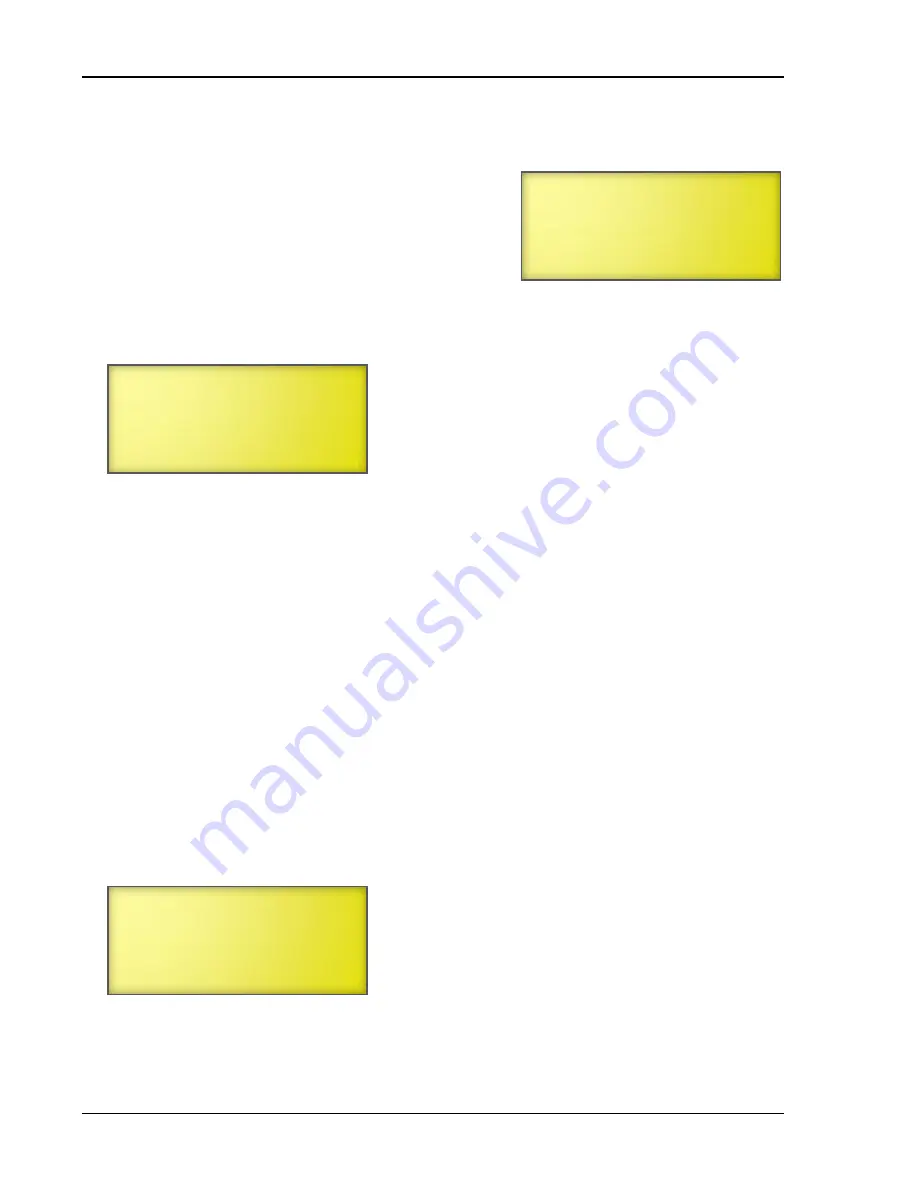
Chapter 3: Configuration
42
Phason
The first Supra and its loads would switch on immediately. After 10 seconds, the second Supra’s
loads would switch on. After 20 seconds, the third Supra’s loads would switch on, and so on.
When a Supra powers up, the display shows the time
remaining and counts down until the loads start.
To configure the startup timer
1.
From the Main Menu, select
Maintenance
(2).
2.
From the Maintenance menu, select
Startup Timer
.
The display should look like the following example.
3.
Scroll to the second line and then press
ENTER
.
4.
Press
+
or
–
to increase or decrease the startup delay and then press
ENTER
.
5.
Press
BACK
twice to return to the Main Menu.
Setting the date and time
The Supra has a real-time clock that keeps track of the date and time, regardless of power failures.
However, the Supra does not automatically adjust for daylight savings time. You will have to change
the clock twice a year: one hour ahead in the spring, and one hour back in the fall.
To set the date and time
1.
From the Main Menu, select
Maintenance
(2).
2.
From the Maintenance menu, select
Set Clock
(3).
The display should look like the following example.
3.
Press
ENTER
to move between the month, day, and year.
4.
Press
+
or
–
to change the date. To save the date, press
ENTER
until the cursor returns to the
beginning of the line. To cancel the change, press
BACK
.
_Startup Timer
1 seconds
May 27
2:57 PM
Friday
Save changes
_Staggered Start
Wait 10 sec...
Summary of Contents for Supra-RS
Page 1: ......
Page 8: ...viii...
Page 16: ...Chapter 1 Introduction 16 Phason Understanding the menu structure...
















































