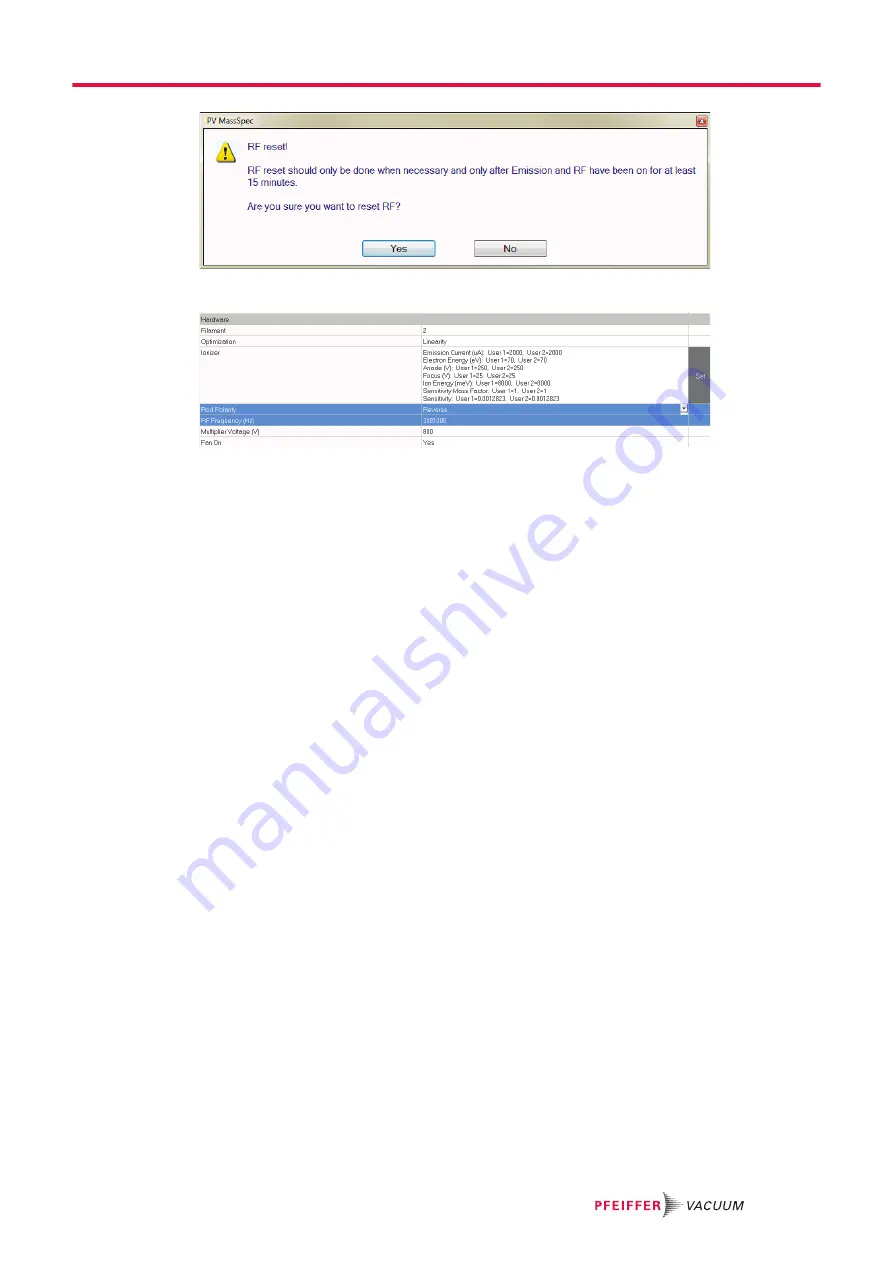
Fig. 32:
Warning message with security prompt
Fig. 33:
New high frequency/reverse polarity
Prerequisite
● PrismaPro at a stable operating temperature
Required software
● PV MassSpec
Procedure
1. Start PV MassSpec.
2. In the “Main” window, select: Configuration > Sensor: Hardware Configuration
3. Set the polarity to "
Normal
".
4. Select in the menu: Maintenance > Sensor Maintenance > Reset RF frequency
– If the analyzer has not been active for at least 15 minutes, a warning message appears with a
safety prompt.
5. Confirm safety prompt with “Yes”.
6. Click on “RF Set”.
7. In the “Main” window, select: Configuration > Sensor: Hardware Configuration
– The new value for the high frequency appears, but it has not yet been saved.
8. Click on "OK" to save the new high-frequency value for the set polarity in the Hardware Configura-
tion file of the analyzer.
– If you do not save the high frequency, the HF warning “Hardware information: Hardware
Warning = RF board” always appears when you turn the electronics unit off and on again.
9. Repeat this procedure for “
Reverse
” polarity, otherwise you are operating the analyzer with 2 dif-
ferent frequencies.
10. As required, reset the mass positions and resolution for both polarities after saving the high fre-
quency.
The status in the “Main” window indicates "STOPPED" after completing the adjustment.
9.6.5 Perform mass calibration (TUNE)
A mass calibration of the PrismaPro may be necessary after an indeterminate period or also for a cer-
tain measurement tasks.
Execute the "Tune" function in PV MassSpec
1. Open the "Maintenance" menu.
2. Select the desired PrismaPro .
3. Click on "Tune" in the "Maintenance" menu.
Maintenance
59/86






























