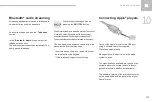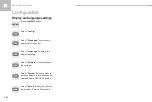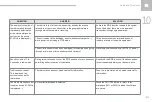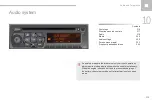Audio and Telematics
316
208_en_Chap10d_RDE1_ed01-2016
First steps
On / Off, volume adjustment.
Selection of source:
FM1, FM2, AM, CD, AUX.
Display the list of stations received,
the CD/MP3 tracks or folders.
Press and hold: update the list of
stations received.
Manual search step by step for a
higher radio frequency.
Select the next MP3 track.
Navigation in a list.
Manual search step by step for a
lower radio frequency.
Select the previous MP3 track.
Navigation in a list.
Automatic search for a lower/higher
radio frequency.
Select the next CD track.
Navigation in a list.
Press and hold: fast forward or back.
Automatic search step by step for a
higher radio frequency.
Select the next CD track.
Navigation in a list.
Press and hold: fast forward.
Adjust audio settings:
sound ambience, treble, bass,
loudness, left/right balance,
automatic volume.
Abandon the current operation.
Go up one level (menu or folder).
Select a preset radio station.
Radio, press and hold: preset a radio
station.
Eject CD.
Open the main menu.
Summary of Contents for 208 Touch Screen Navigation
Page 1: ...GPS HANDBOOK ...
Page 7: ...Audio and Telematics 230 Level 1 Level 2 Level 3 Navigation Navigation Route settings ...
Page 21: ...Audio and Telematics 244 Radio Media Level 1 Level 2 List of FM stations Save ...
Page 25: ...Audio and Telematics 248 Level 1 Level 2 Level 3 Media Settings Settings Settings ...
Page 39: ...Audio and Telematics 262 Choice of language Calculator Configuration Calendar Level 1 Level 2 ...
Page 43: ...Audio and Telematics 266 Connected services Level 1 Level 2 Level 3 ...
Page 49: ...Audio and Telematics 272 Level 1 Level 2 Level 3 ...
Page 51: ...Audio and Telematics 274 CarPlay ...
Page 53: ...Audio and Telematics 276 Level 1 Level 2 Level 3 ...
Page 55: ...Audio and Telematics 278 Level 1 Telephone Level 2 Level 3 Contacts Call log ...
Page 71: ......
Page 91: ......
Page 109: ......
Page 110: ......
Page 111: ......
Page 112: ......
Page 113: ......
Page 115: ...Anglais AN 16208 0040 www peugeot com ...
Page 128: ...Audio and Telematics 10 Level 1 Level 2 Level 3 Navigation Navigation Route settings ...
Page 142: ...Audio and Telematics 24 Radio Media Level 1 Level 2 List of FM stations Save ...
Page 144: ...Audio and Telematics 26 Level 1 Level 2 Level 3 Media Photos List of FM stations ...
Page 146: ...Audio and Telematics 28 Level 1 Level 2 Level 3 Media Settings Settings Settings ...
Page 154: ......
Page 156: ...Audio and Telematics 38 Level 1 Settings Level 2 Audio settings Audio settings Audio settings ...
Page 160: ...Audio and Telematics 42 Choice of language Calculator Configuration Calendar Level 1 Level 2 ...
Page 166: ...Audio and Telematics 48 Level 1 Level 2 Level 3 ...
Page 168: ...Audio and Telematics 50 CarPlay ...
Page 170: ...Audio and Telematics 52 Level 1 Telephone Level 2 Level 3 Contacts Call log ...