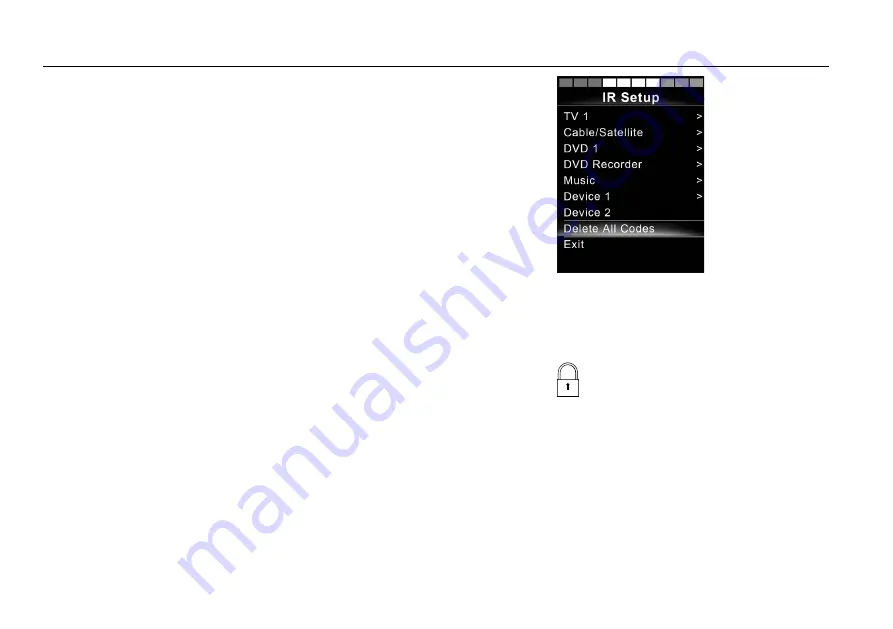
F3 Corpus
Getting to know your wheelchair
Figure 82. Delete all codes from the IR Setup menu.
To delete all IR codes stored in the control panel, select Delete All
Codes within the IR Setup menu.
3.5.1.7
Locking and unlocking the control system
Locking
Figure 83. The lock symbol is displayed when the
wheelchair is locked.
• Switch the control system on and move the paddle forward.
• After 1 second, the control system will beep. Now release the
paddle.
• Deflect the joystick forward until the control system beeps.
• Deflect the joystick backward until the control system beeps.
• Release the joystick; there will be a long beep.
• The wheelchair is now locked.
• The wheelchair is switched off.
108
Summary of Contents for F3 Corpus
Page 1: ...User manual British English F3 Corpus...
Page 2: ......
Page 4: ...Text Produced and published by Permobil Edition 12 Date 2019 09 03 Order no 334968 eng UK...
Page 6: ......
Page 10: ......
Page 16: ...F3 Corpus Important information 16...
Page 36: ...F3 Corpus Safety instructions 36...
Page 132: ...F3 Corpus Preparing for use 4 4 2 Air transportation 194 4 4 3 Rail transportation 195 132...
Page 186: ...F3 Corpus Preparing for use Figure 165 Front tie down eyes Figure 166 Rear tie down eyes 186...
Page 196: ...F3 Corpus Preparing for use 196...
Page 229: ...F3 Corpus Maintenance and repairs D Rim outer section E Hub cap F Wheel accent covers 229...
Page 250: ...F3 Corpus Maintenance and repairs 250...
Page 251: ...F3 Corpus Approved locking systems 6 Approved locking systems Dahl Docking System MKII 251...
Page 252: ...F3 Corpus Approved locking systems 252...
Page 258: ...F3 Corpus Restrictions and limitations 258...
Page 274: ...A 334968 eng UK 7 330818 318992...






























