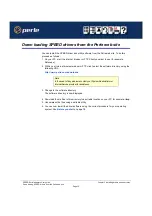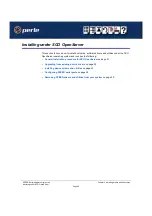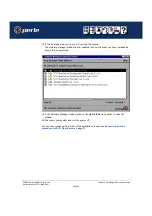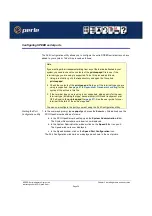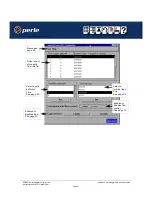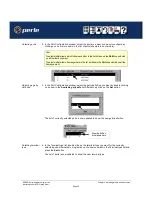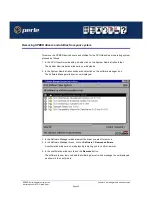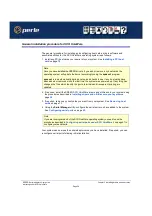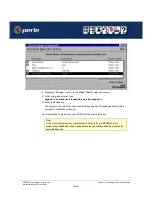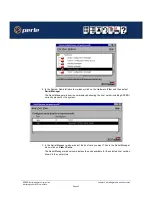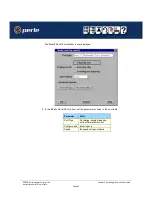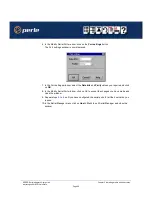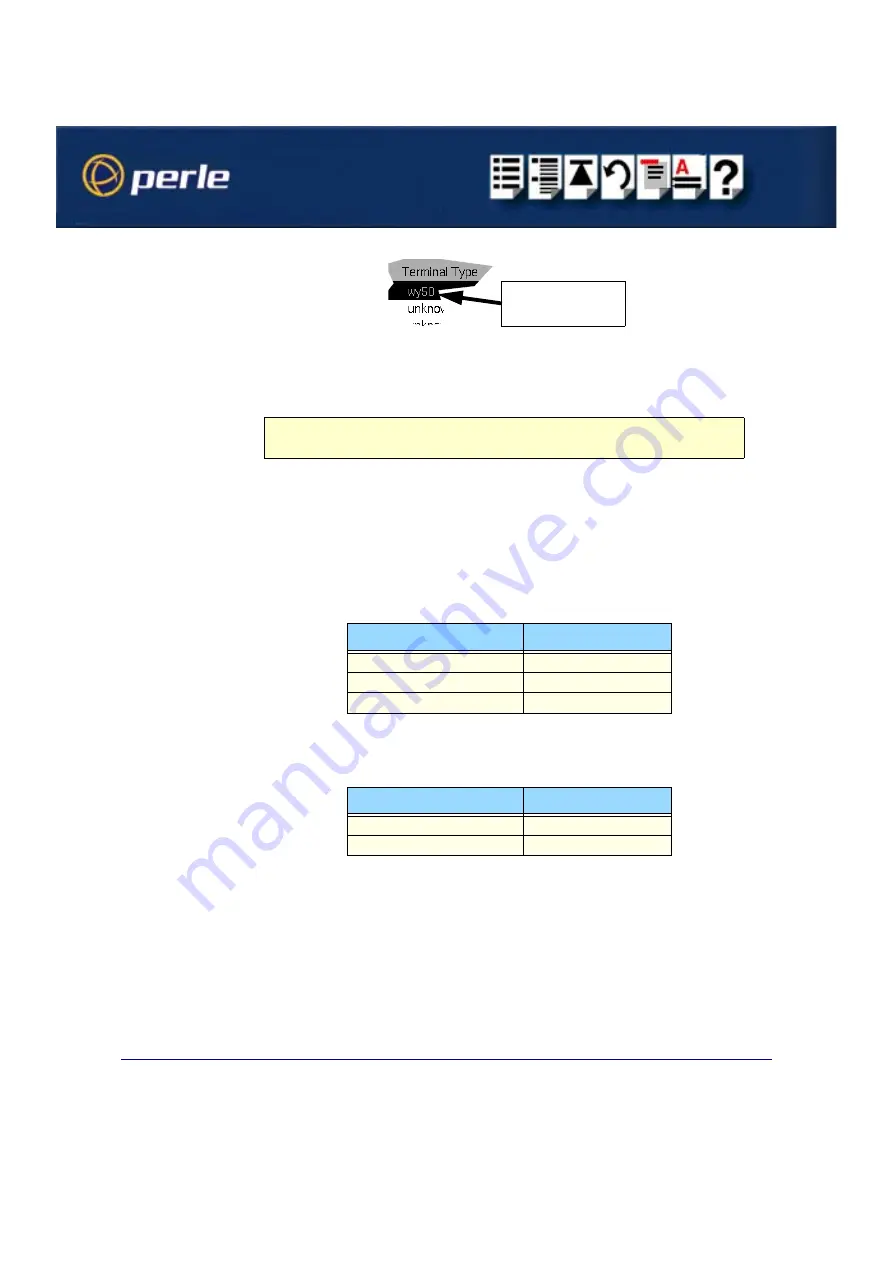
SPEED Serial adaptors User guide
Installing under SCO OpenServer
Page 33
Chapter 2 Installing drivers and host cards
Enabling and
disabling flow
control
5. If required, in the Port Configuration window, click on the
ixon
button to enable flow
control for Transparent printing.
6. If required, in the Port Configuration window, click on the
ixany
button to enable sending
of data on receipt of the next character (when flow control is enabled on the transparent
print port).
Setting up a port
login
7. In the Port Configuration window, click on one of the menu options shown in the next table
to display the ports with the login status you want to change. For example, ports without
logins enabled.
These options allow you to filter on the type of ports you are looking for. This facility is
helpful when you have a large number of ports installed.
8. If required, in the Port Configuration window, select the ports whose logins status you
want to change, then click on one of the following to change the login status;
The selected ports in the list now are updated show their new login status. For example if
you enable the login for a port, a tick is displayed along side the port as shown in the next
picture.
New terminal type
displayed here
Note
For information about transparent printing, see
Appendix B Transparent printing
To Display
Click menu option
All ports with logins enabled
All ports without logins enabled
Display all ports
Tc
Click on..
Enable logins for a port
Enable
button
Disable logins for a port
Disable
button