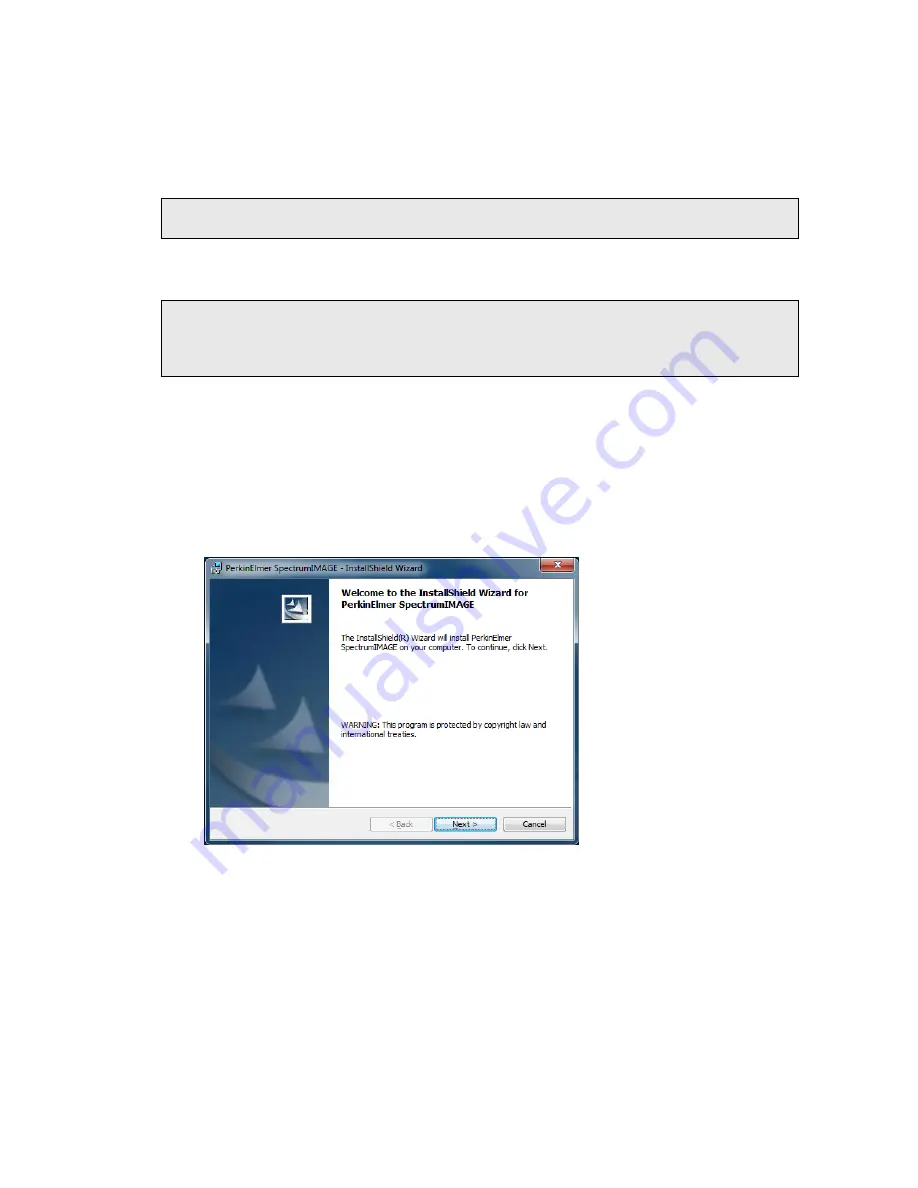
Appendices . 109
3.
Select
PerkinElmer SpectrumIMAGE
in the list of programs.
4.
Click
Remove
(Windows XP) or
Uninstall
(Windows 7).
The SpectrumIMAGE software is uninstalled, and you are prompted to restart your
system.
NOTE: The C:\Windows\pelimage.ini file is not removed. This allows a new SpectrumIMAGE
installation to preserve settings from the old.
Installing the SpectrumIMAGE software
NOTE: Before installing SpectrumIMAGE, read and print the release notes which can be
found as a .rtf file at the root of the
SpectrumIMAGE Software DVD
. These notes
contain important information that may not be in this User's Guide or the on-screen
Help.
After uninstalling any existing SpectrumIMAGE software:
1.
Close all open or minimized software windows.
2.
Insert the SpectrumIMAGE DVD.
If the DVD does not run automatically, click
Start
and then
Run
. Click
Browse
, select
the
SpectrumIMAGE
DVD, and then
setup.exe
. Click
Open
and then
OK
.
After the installation files are prepared, the InstallShield Wizard is displayed.
3.
Click
Next
.
The License Agreement page is displayed.
Summary of Contents for Spotlight 400 Series
Page 1: ...Spotlight 400 Series User s Guide MOLECULAR SPECTROSCOPY...
Page 6: ......
Page 7: ...Introduction...
Page 13: ...Warnings and Safety Information...
Page 26: ...26 Spotlight 400 Series User s Guide...
Page 27: ...Overview of the Spotlight Imaging System...
Page 39: ...Getting Ready to use the Imaging System...
Page 46: ...46 Spotlight 400 Series User s Guide...
Page 47: ...Preparing Samples...
Page 62: ...62 Spotlight 400 Series User s Guide...
Page 63: ...Techniques for Collecting IR Images and Spectra...
Page 94: ...94 Spotlight 400 Series User s Guide...
Page 95: ...Maintenance...
Page 106: ...106 Spotlight 400 Series User s Guide...
Page 107: ...Appendices...


























