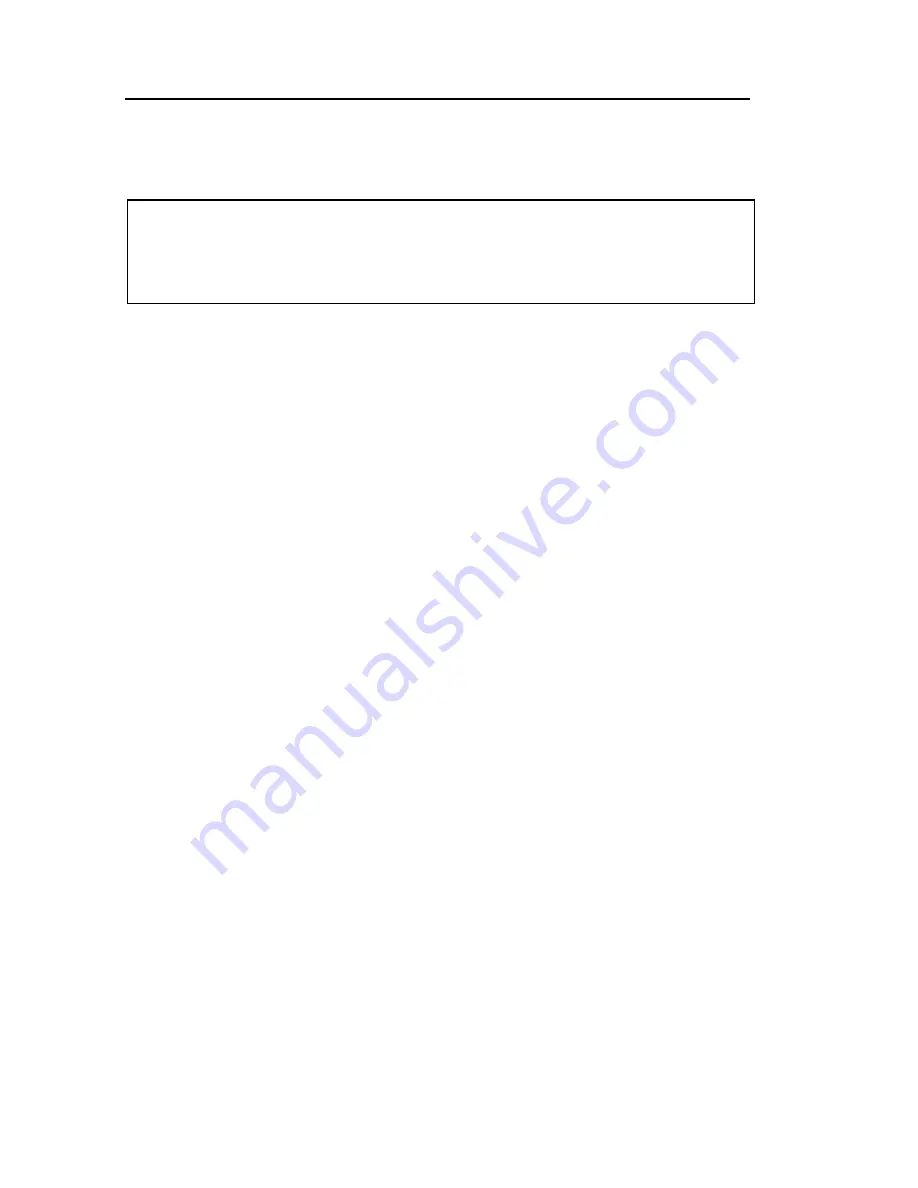
88 . Spotlight 150 User's Guide
Collecting Spectra with the ATR Crystal
Manual ATR Objective
Collecting a Background Spectrum
CAUTION
To prevent serious damage to the crystal, do not move the sample stage
while the ATR crystal is in the lower, working position and touching, or
near to the sample.
To collect a background spectrum in air:
1.
Select
ATR
in the Sampling Mode section of the Setup Microscope tab.
2.
Select the
Scan Settings
you want in the Setup Instrument Basic tab.
3.
Set the infrared aperture to a suitable size and rotation on the Setup Microscope tab.
For information on how to do this see the Spectrum on-screen Help.
The contact area of the ATR objective is approximately 100 µm in diameter. We
therefore recommend that you use a maximum aperture size of 100
×
100 µm.
4.
Select
Background
from the Measurement menu.
The software will prompt you to lower the stage to prevent a collision.
5.
Lower the stage and click
OK
.
The software will prompt you to lower the ATR crystal.
6.
Use the toggle bar to lower the crystal when prompted and click
OK
.
The spectrometer starts to scan and the spectrum is displayed as it is collected.
7.
Retract the ATR crystal when the scan is completed.
Collecting a Sample Spectrum
Once you have collected a background spectrum, follow the procedure below to collect a
spectrum of your sample.
1.
Make sure that the ATR crystal is retracted.
2.
Place the sample slide on the stage.
3.
Move the sample to the center of the field of view.
Even though the microscope may not be focused on the sample, you can see a change
in the light intensity as the sample moves into the center of the field of view.
4.
Look at the image on the Setup Microscope tab and focus on the sample using the
microscope focus controls, then move the area of interest into the center of the field of
view.
Summary of Contents for Spotlight 150
Page 1: ...Spotlight 150 User s Guide MOLECULAR SPECTROSCOPY ...
Page 5: ...Introduction ...
Page 11: ...Warnings and Safety Information ...
Page 23: ...Overview of the Spotlight 150 ...
Page 32: ...32 Spotlight 150 User s Guide ...
Page 33: ...Getting Ready to Use the Spotlight 150 ...
Page 45: ...Preparing Samples ...
Page 58: ...58 Spotlight 150 User s Guide ...
Page 59: ...Techniques for Collecting Spectra ...
Page 94: ...Maintenance ...
Page 102: ...Appendices ...
















































