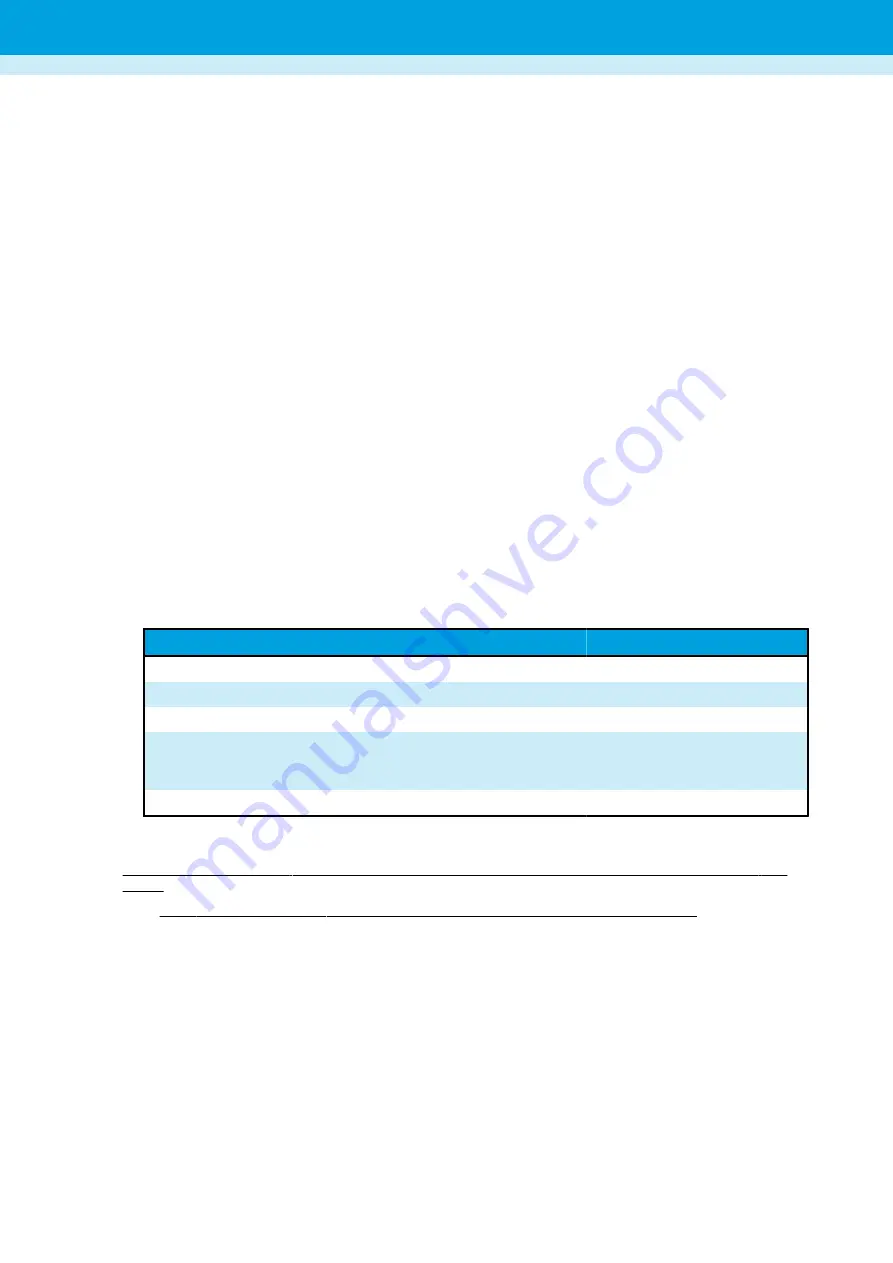
Settings
The
Settings
screen is divided into six areas:
•
Touch area
•
Automatic Sample ID Generation
•
Barcode rule
•
SG Connection
•
Loading templates
•
Analytes
Touch area
This switch enables or disables the touch area of the punching platform. The touch area sensitivity can be adjusted
through the service software by PerkinElmer service personnel. When using the touch area, either tap it or swipe your
finger on it.
Automatic Sample ID generation
If your laboratory does not use barcoded samples, you can set the system to create automatic IDs for the samples. The
automatic ID can consist of two parts:
• Static or dynamic prefix: to set a prefix, enter it into the
Prefix
field. For a static prefix, you just need to enter it as
you want it. The system is designed to allow dynamic dates in the prefix. These dates can be expressed in different
formats and must be included between % marks. All characters entered outside the % marks will be considered as
being static. Here are a few examples of what to enter into the field and what the output for it will be if the current
date is May 31st, 2011:
Input
Output
Sample-%yyyyMMdd%
Sample-20110531
%yy-M-d%
11-5-31
%MM-dd%BB
05-31BB
AB-%yy-ooo% (where ooo represents an ordinal date, i.e. the number
corresponding to the current day in the current year; the 31st of May is
the 151st day of the year 2011)
AB-11-151
%hh-mm-ss% (note the small m letters vs capital M for months)
12-01-01 (hours-minutes-seconds)
• Running number: the starting number of the numbering can be entered in the
Start numbering from
field. The
Next sample id
field cannot be edited. It displays the whole ID ( running number) for the next sample.
When
Automatic Sample ID
is turned on, a gear shift symbol appears in the
Sample ID
field under the
Punch
view
screen.
Note:
When
Automatic Sample ID
is turned on, the Panthera-Puncher does not read any barcodes.
Barcode rule for samples
This section allows you to create and enable or disable a sample barcode rule.
If the rule is active, the software assigns a query to a sample if its barcode matches the rule. The switch to enable and
disable the rule is available to all users, but only users of Panthera Admin level can edit the rule.
The barcode rule uses the same notation as the plate, calibrator and control rules described below. See also
on page 28.
If the Specimen Gate connection is active, the software gets the rules from Specimen Gate.
Panthera-Puncher
™
9 User Manual
Settings
24
Summary of Contents for Panthera-Puncher 9
Page 1: ...2081 0010 USER MANUAL Panthera Puncher 9 Software version 1 8 Dried Blood Spot Punching Device...
Page 2: ......
Page 40: ...36...
Page 41: ......





























