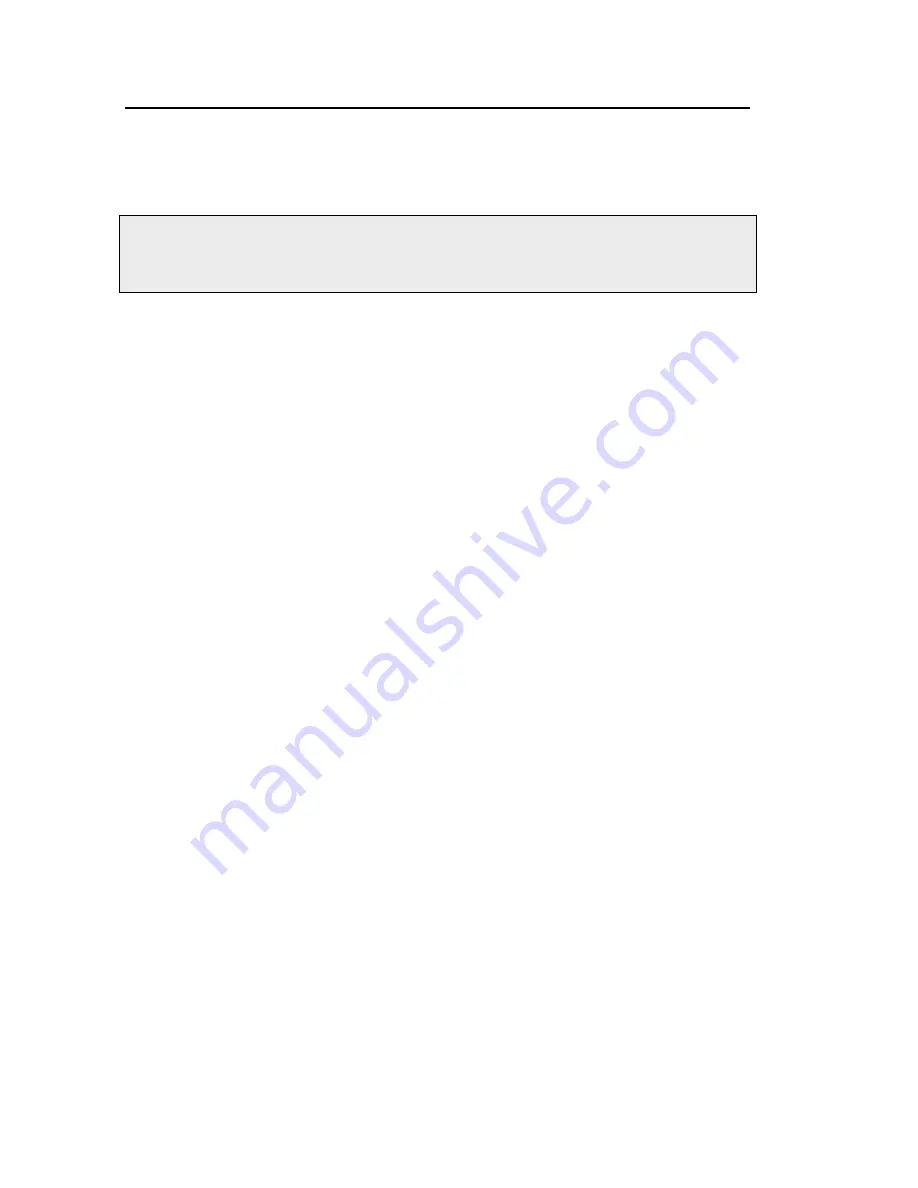
44 . Frontier IR Dual-Range Systems User's Guide
Installing the Instrument in the Software
Before you can use the instrument it must be set up in the software.
Installing the software
NOTE: If you are supplying your own computer, make sure that it meets the minimum
requirements for hardware and software set out in the “PC Requirements” section of
the
Administrator’s Guide
for your software
,
which can be found on the
IR & Raman
Manuals CD
(part number L1050002) supplied with your instrument.
To install Spectrum software, insert the supplied DVD and follow the instructions on the
screen. Details of the installation program are given in the
Administrator’s Guide
.
The Instrument Install Wizard
After installing your software you will need to install your instrument.
If you have Spectrum software or Spectrum ES software, select
Add Instrument
from
the
Administration
group on the Setup menu.
The Instrument Install Wizard starts.
OR
If you have AssureID software, select
Configure Instruments
from the
Configure
Instruments and Accessories
group on the Tools menu.
The Instrument Install Wizard starts.
Details of the Instrument Install Wizard can be found in the
Administrator’s Guide
for your
software, which can be found on the
IR & Raman Manuals CD
supplied with your instrument.
Summary of Contents for Frontier IR
Page 1: ...FRONTIER IR DUAL RANGE SYSTEMS User s Guide MOLECULAR SPECTROSCOPY...
Page 5: ...Introduction...
Page 10: ...10 Frontier IR Dual Range Systems User s Guide...
Page 11: ...Warnings and Safety Information...
Page 23: ...An Overview of the Frontier IR Dual Range Spectrometers...
Page 34: ...34 Frontier IR Dual Range Systems User s Guide...
Page 35: ...Unpacking and Installation...
Page 45: ...Using the Spectrometer with Spectrum...
Page 52: ...52 Frontier IR Dual Range Systems User s Guide Figure 21 Atmospheric suppression...
Page 57: ...Routine Maintenance...
Page 78: ...78 Frontier IR Dual Range Systems User s Guide...
Page 79: ...Advanced Maintenance...
Page 94: ...94 Frontier IR Dual Range Systems User s Guide...
Page 95: ...Appendices...






























