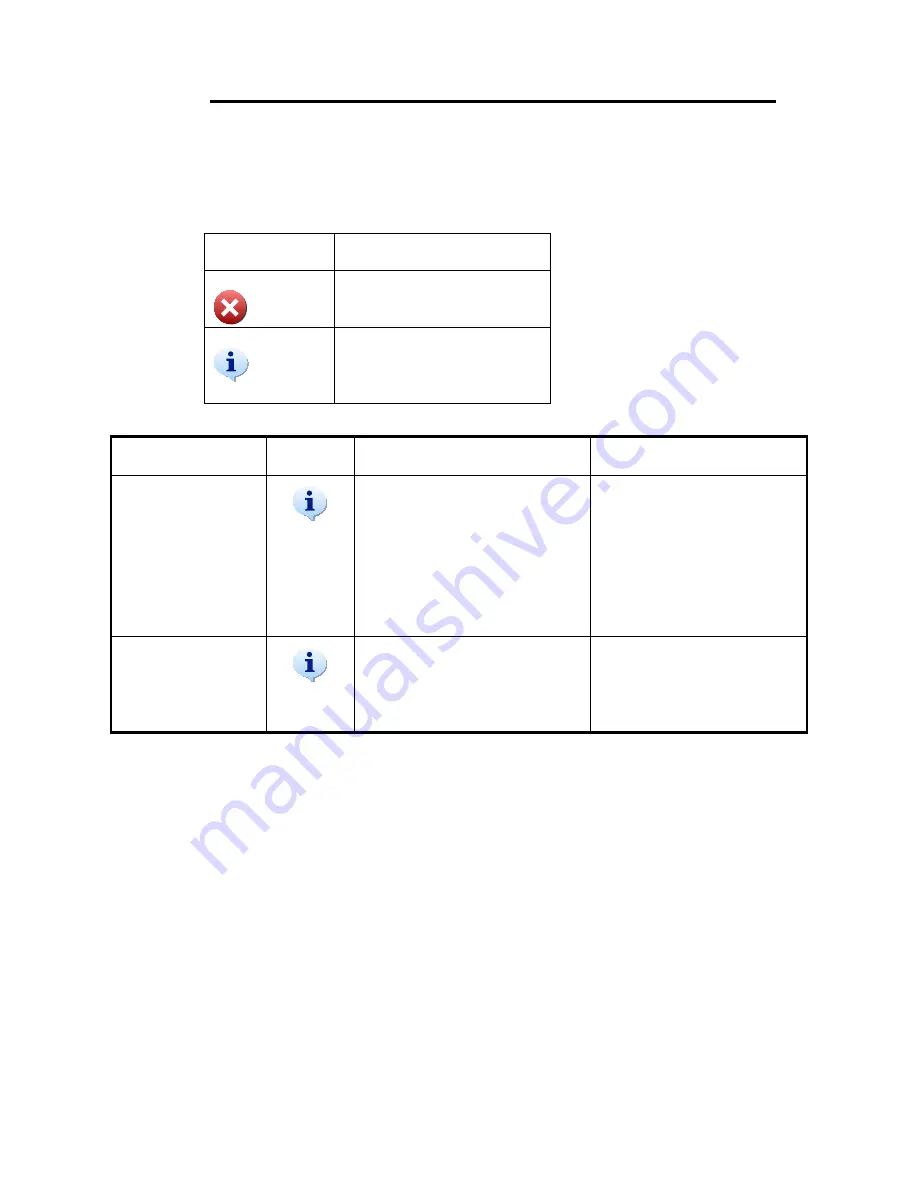
Clarus SQ 8 MS Hardware Guide
172
Message Dialogs
When operating the instrument message dialog boxes will sometimes appear. The
following table is the Icon Key followed by tables that show the Message Title, icon,
dialog message and recommended action.
Icon Key
Icon
Meaning
Press this icon to close the
message.
Press this informational icon
to get more details on the
message.
Message Title
Icon
Message
Action
System not at
pressure
Caution
The system has not reached the
proper operating pressure. The
filament could be damaged by
starting the system now. Do you
wish to continue?
Press
Yes
if you wish to
continue.
Press
No
if you wish to stop.
See the Maintenance chapter
in this
Hardware Guide
for
the procedure to replace a
filament.
Safe to vent
The vacuum system is off and
the system can now be vented.
The GC carrier gas should be
turned off.
Press
OK
to close the
message.
Summary of Contents for Clarus SQ 8 MS Series
Page 1: ...CLARUS SQ 8 MS Hardware Guide GAS CHROMATOGRAPHY ...
Page 2: ......
Page 3: ...Clarus SQ 8 MS Hardware Guide ...
Page 8: ......
Page 9: ...Warnings and Safety Information 1 ...
Page 10: ......
Page 18: ...Label Location and Content Figure 1 Front View of Clarus SQ 8 T ...
Page 46: ......
Page 47: ...Introduction 2 ...
Page 48: ......
Page 52: ......
Page 53: ...About the Clarus GC MS System 3 ...
Page 54: ......
Page 64: ......
Page 67: ...Maintenance 65 Maintenance 4 ...
Page 68: ......
Page 69: ...Maintenance 67 ...
Page 98: ...Clarus SQ 8 MS Hardware Guide 96 Figure 19 Inserting the Plug Handle and Sight ...
Page 148: ...Troubleshooting 5 ...
Page 149: ...Troubleshooting 147 ...
Page 178: ...TurboMass Software Installation 176 ...
Page 179: ...Index ...
Page 180: ......
Page 183: ......

























