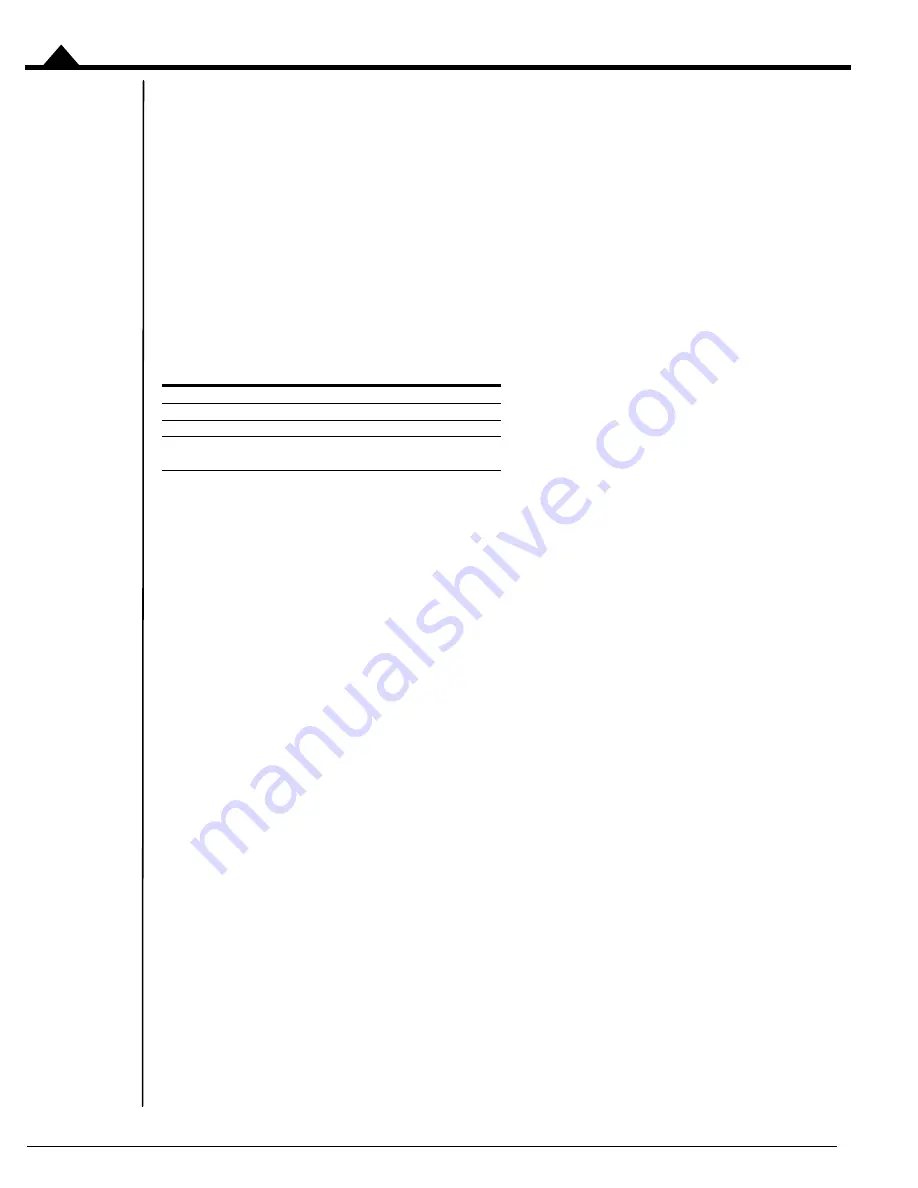
Operation
46
Prodigy/CME PC/104 User’s Guide
2
2.5.1
PC/104 Bus Communications
Prodigy/CME PC/104 cards support the PC/104 bus interface, which uses the ISA (Industry Standard Architecture)
electrical interface. In the ISA bus scheme, card addressing is specified manually, via jumpers or switches on each slave
card. The Prodigy/CME PC/104 card serves as the ISA bus master, and thus does not have any settable address switch
settings.
Each slave card must reside at an ISA address in the range 0x000 - 0x3ff, however peripheral (slave) cards frequently
reside only in the range 0x300 to 0x3ff. Typical cards utilize a block of 1 to 16 address locations specified as offsets
from a 'base' address, although some use more. When installing peripheral cards on the ISA bus, care should be taken
to ensure that the entire peripheral bus range supported by the slave card does not conflict with the address range
utilized by other slave cards.
There are two word sizes available with the ISA bus, 8-bit and 16-bit. In addition, dedicated interrupt (IRQ) lines may
be used by slave cards to signal the host of asynchronous events. The following table shows the range of base
addresses, word size, and IRQs supported by the Prodigy/CME PC/104 cards:
Access to the PC/104 port controller is managed using peripheral connections. See Section
60 for more information on creating and using peripheral connections.
To create a PC/104 port peripheral connection, the base address, optional IRQ#, and word size is specified in the
PRP action
Open
with the resource set to
Device
. Messages to and from the PC/104 bus are transmitted via the
Send
and
Receive
actions sent to the
Peripheral
resource.
For detailed information on PRP action formats and function, refer to the
Prodigy/CME Programmer’s Reference
.
2.5.2
Serial 1 & Serial 2 Communications
Prodigy/CME-PC/104 cards provide asynchronous serial communications in either RS232 or RS485 mode. Access
to the serial port controller is managed using peripheral connections. See Section
3.2.1, “Peripheral Connections,” on
60 for more information on creating and using peripheral connections.
In RS232 mode two serial ports are supported, referred to as Serial 1, and Serial 2. While some applications will not
need to use two serial ports, the second port may be useful during C-Motion application code debugging, or to
communicate with various serial devices connected to the machine. In RS485 mode, a single serial port is supported,
referred to as Serial 1. Also in RS485 mode, the serial port may be operated in either half duplex or full duplex mode.
Pin #1 of the J21 Serial Connector selects whether RS232 or RS485 communications mode is used. If left open (the
default condition), the card operates the serial port in RS232 mode. If closed (tied to ground) the serial port is operated
in RS485 mode. Note that a change in the status of this pin takes effect only after a power on or reset of the card.
Both Serial Port 1 and Serial Port 2 can be operated at various communication settings as shown in the following
table. All settable serial port parameters can be programmed separately for Serial 1 and Serial 2. For RS232
communications each serial controller only allows one peripheral to be established at a time. For example if a
peripheral is opened to establish RS232 communications via Serial 1, another peripheral may be opened to establish
RS232 communication via Serial 2. However if a third peripheral is then opened to establish a new connection with
Serial 1, the original Serial 1 peripheral will automatically be closed.
Parameter
Supported Range
Base address
0x000 - 0x3ff
Word size
8-bit, 16-bit
IRQ
IRQ3, IRQ5, IRQ7, IRQ10,
IRQ11, IRQ12, IRQ14, IRQ15
Summary of Contents for PR8358120
Page 6: ...vi Prodigy CME PC 104 User s Guide This page intentionally left blank ...
Page 8: ...viii Prodigy CME PC 104 User s Guide This page intentionally left blank ...
Page 56: ...Operation 56 Prodigy CME PC 104 User s Guide 2 This page intentionally left blank ...
Page 88: ...Electrical Reference 88 Prodigy CME PC 104 User s Guide 4 This page intentionally left blank ...
Page 98: ...Interconnect Module 98 Prodigy CME PC 104 User s Guide 5 This page intentionally left blank ...
Page 102: ...102 Prodigy CME PC 104 User s Guide This page intentionally left blank ...






























