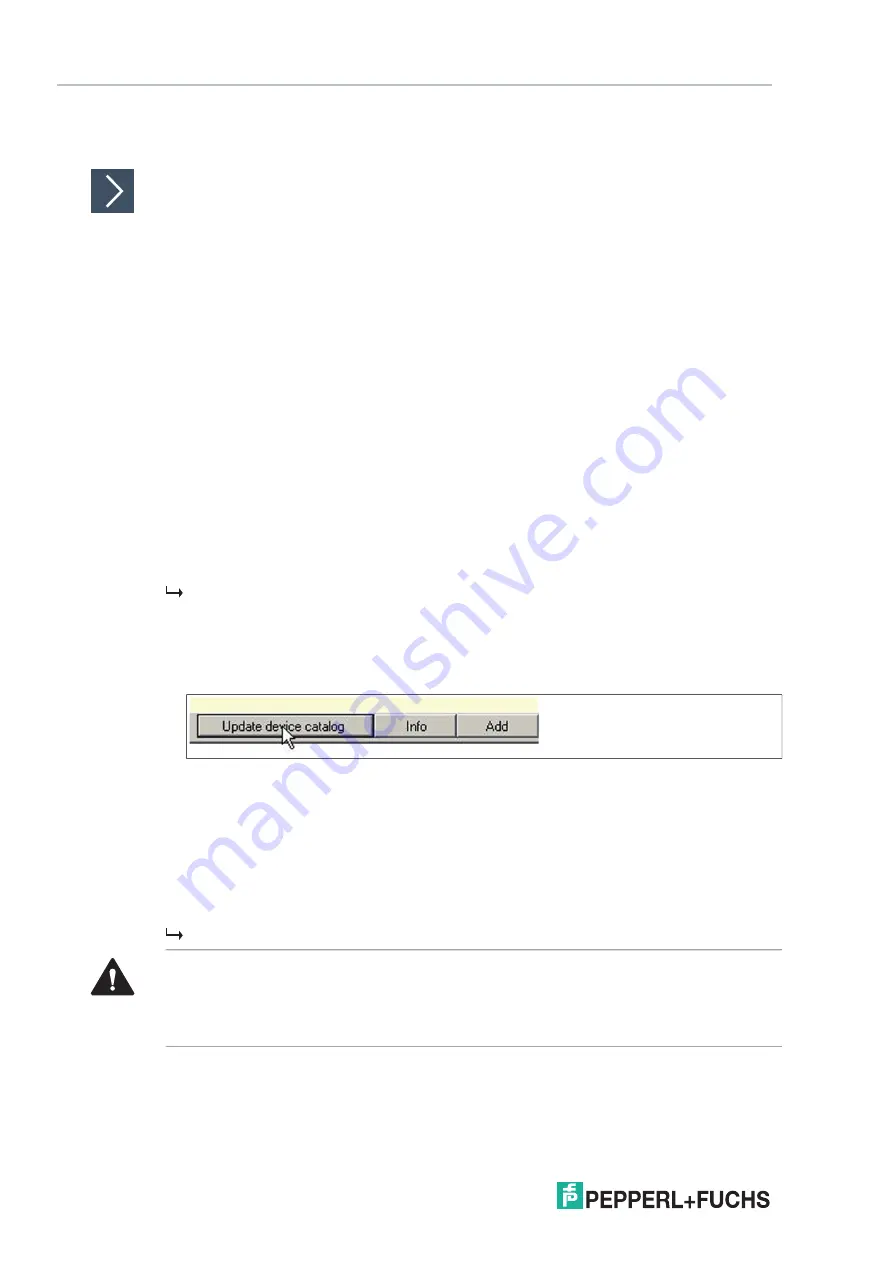
2
02
0-
11
50
FDS/OPC Integration
5.1
Installation of Diagnostic Manager with PACTware
TM
Installing the Diagnostic Manager with PACTware
TM
Make sure you downloaded the software bundle that includes the diagnostic manager and all
its tools and accessories, including PACTware
TM
, the FieldConnex
®
diagnostic gateway configuration tool from www.pepperl-fuchs.com. To install the diagnostic
1.
Extract the software bundle to a local directory.
2.
Go to the directory that includes the extracted files and run
autorun.exe
to start the installation
wizard.
3.
Select the software components you want to install and choose
Install selected
application(s)
.
We recommend that you install all components.
4.
In order to install the Microsoft
®
.NET framework, follow the instructions of the installation
dialog.
5.
In order to install PACTware
TM
, follow the instructions of the installation dialog.
6.
In order to install the diagnostic manager, follow the instructions of the installation dialog.
Note that during the installation of the diagnostic manager, the diagnostic server and the OPC
server are installed automatically.
7.
After the selected components have been installed, choose
Quit
to leave the installation
wizard.
The diagnostic manager and PACTware
TM
have now been installed.
8.
Run
PACTware
TM
.
9.
Choose
View > Device catalog
.
10.
Choose
Update device catalog
in the device catalog section.
Figure 5.1
Update device catalog
11.
Choose
Yes
to create a new PACTware
TM
device catalog.
12.
Choose
Extras > Options
.
13.
Set the
Use memory-optimized project management
check box.
14.
Choose
OK
.
15.
Choose
File > Exit
to quit PACTware
TM
.
PACTware
TM
is ready for use.
Caution!
Network Connection Problems
The diagnostic server cannot connect to the network.
After the setup is complete, disable the Windows
®
firewall for the diagnostic server.
















































