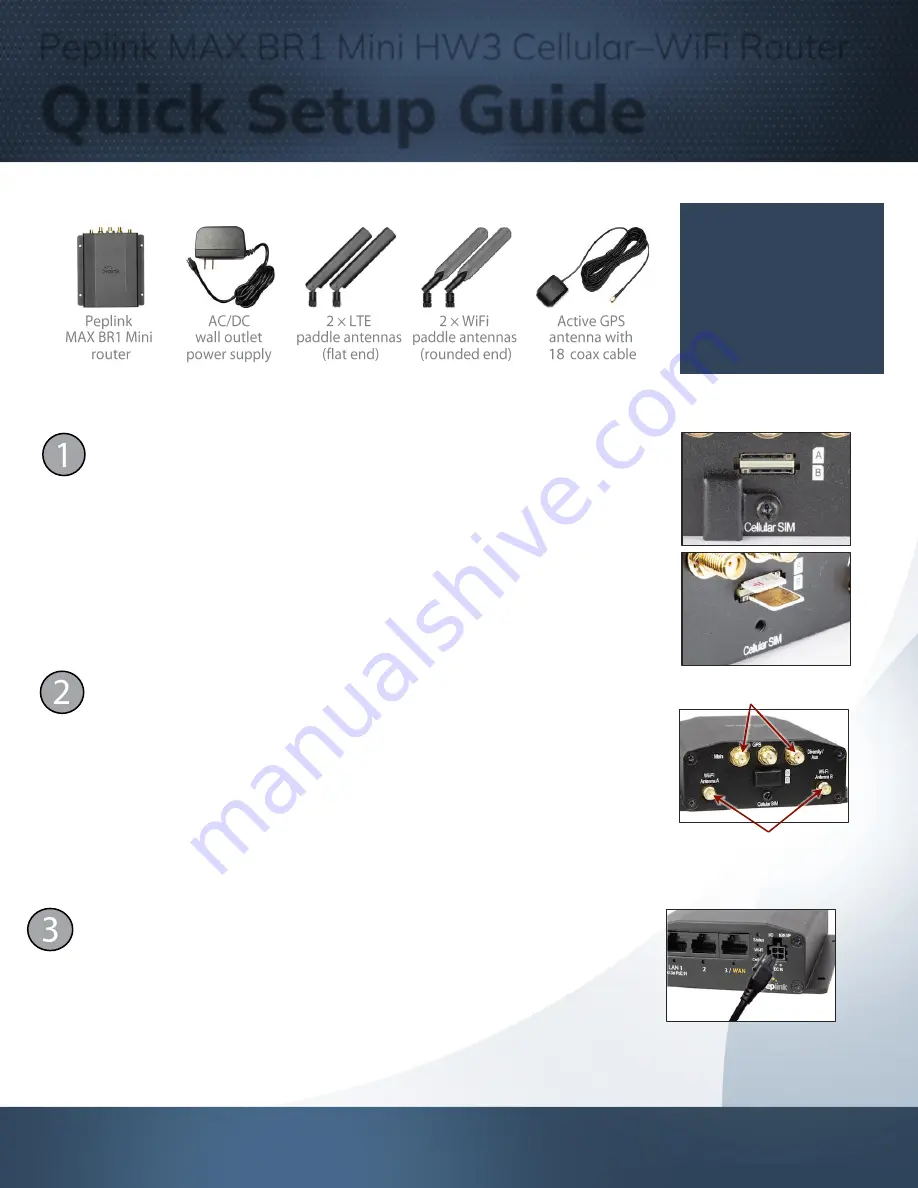
Have questions? Call Powerful Signal at 435-634-6800 or visit us online at PowerfulSignal.com
Fi
gu
re
4
Power up the router
•
Connect the power supply to the router’s
DC IN
port. (
Figure 4
) The release
clip must be facing up for the connector to click into place. Plug the other end
of the power supply into an AC wall outlet.
•
Once the router is connected to a power source, the
Status
light will turn red.
Within 3 to 5 minutes, all three lights
—
Status
,
Wi-Fi
, and
Cellular
—
should
turn green, indicating that the router is functioning properly.
− +
DC IN
Fi
gu
re
3
LTE antenna connectors
WiFi antenna connectors
Attach the antennas
•
Attach the two flat-
end LTE paddle antennas to the router’s threaded
Main
(top left) and
Diversity/Aux
(top right) connectors and hand tighten them.
(
Figure 3
)
If your system includes a separate MIMO antenna, skip this step and connect
the MIMO antenna to the Main and Diversity/Aux connectors instead.
•
Attach the two rounded-
end WiFi paddle antennas to the router’s threaded
Wi-Fi Antenna A
(bottom left) and
Wi-Fi Antenna B
(bottom right)
connectors and hand tighten them. (
Figure 3
)
Fi
gu
re
2
Fi
gu
re
1
Install your SIM card
•
Use a small Phillips screwdriver to loosen the
Cellular SIM cover
at the end
of the router. Rotate the cover to expose the SIM slots. (
Figure 1
)
•
Insert an activated nano SIM card into
Slot A
, beveled corner first and the
gold circuit side facing down. Push the card into the slot with your fingernail
until it clicks into place. (
Figure 2
)
If you use a second card in
Slot B
, insert it beveled corner first with the gold
circuit side facing up. Push until it clicks into place.
•
Rotate the Cellular SIM cover back into position over the SIM slots.
Hand-tighten the cover with the Phillips screwdriver.
Tip:
Keep the manufacturer’s
box and all its contents.
The packaging contains
important information for
technical support and
reordering.
′
Box contents
TS007001
Peplink MAX BR1 Mini HW3 Cellular
–
WiFi Router
Quick Setup Guide


