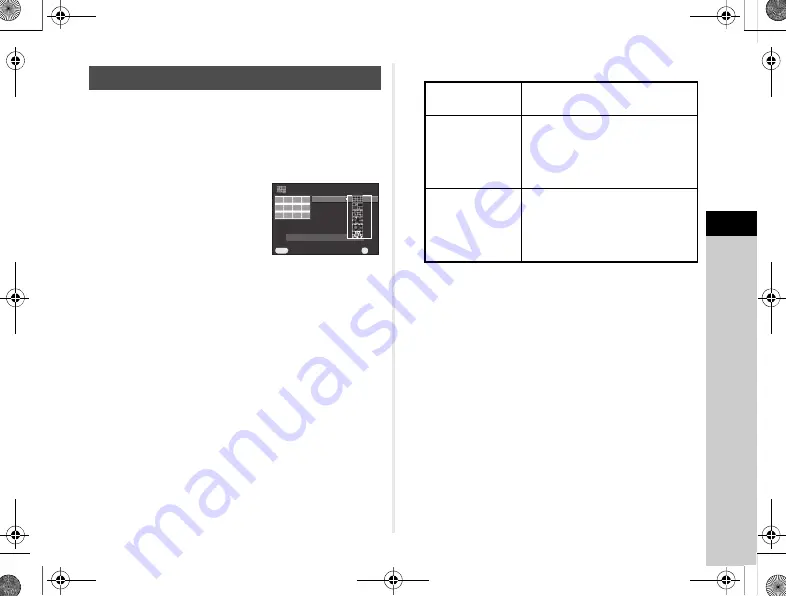
4
Playback
65
Joins a number of images together and creates a new image
with them.
1
Select
X
in the playback mode palette.
The Index setting screen appears.
2
Select [Layout].
Select from
l
(Thumbnail),
k
(Square),
m
(Random1),
n
(Random2),
o
(Random3)
or
p
(Bubble).
3
Select the number of images from 12, 24 or 36 in
[Images].
When the number of saved images is smaller than the
number selected, empty spaces will appear when [Layout]
is set to
l
and some images may be duplicated for
the other layouts.
4
Select the background color from white, black,
wood grain, cork, or water in [Backgrnd.].
5
Select a type of image selection in [Selection].
6
Select [Create an index image] and press
E
.
The index image appears.
7
Select [Save] or [Reshuffle] and press
E
.
When [Reshuffle] is selected, you can reselect the images
to be included in the index and display a new index image.
t
Memo
• The file name format for index image is “INDXxxxx.JPG”.
Creating a Composite Image (Index)
Layout
Layout
Images
Images
Backgrnd.
Backgrnd.
Selection
Selection
Create an index image
Create an index image
Cancel
Cancel
OK
OK
OK
MENU
q
Auto
Picks images automatically from
all of the images saved.
r
Select
image(s)
Lets you select images that you
want to include in the index image.
If
r
is selected, [Select image(s)]
appears and leads you to the image
selection screen.
s
Select a
folder
Picks images automatically from
the folder selected.
If
s
is selected, [Select a folder]
appears and leads you to the folder
selection screen.
e_kb560_om.book Page 65 Friday, August 22, 2014 7:35 AM
Summary of Contents for QS-1
Page 109: ......






























