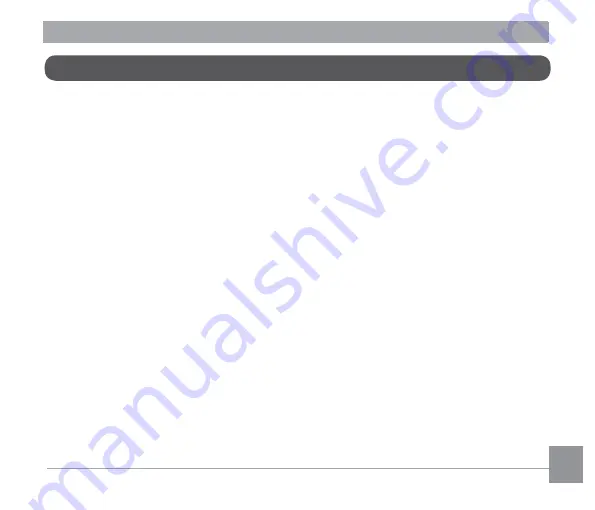
102
103
102
103
Warranty Policy
All our cameras purchased through authorized bona fide photographic distribution channels
are guaranteed against defects of material or workmanship for a period of twelve months
from the date of your purchase. Service will be rendered, and defective parts will be replaced
without cost to you within that period, provided the camera does not show evidence of impact,
sand or liquid damage, mishandling, tampering, battery or chemical corrosion, operation
contrary to operating instructions, or modification by an unauthorized repair shop. The
manufacturer or its authorized representatives shall not be liable for any repair or alterations
except those made with its written consent and shall not be liable for damages from delay or
loss of use or from other indirect or consequential damages of any kind, whether caused by
defective material or workmanship or otherwise; and it is expressly agreed that the liability of
the manufacturer or its representatives under all guarantees or warranties, whether expressed
or implied, is strictly limited to the replacement of parts as hereinbefore provided. No refunds
will be made on repairs by non-authorized service facilities.






































