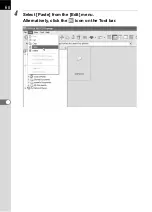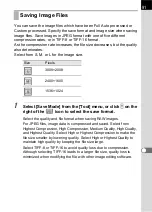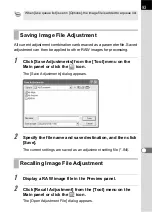82
2
Save
This performs RAW image data processing and
saves it with the specified save mode and image size.
(p.91)
3
Full Auto
Processing
This appears when Full Auto Processing is set.
Performs processing using the processing conditions
set in the RAW file.
Click to select
or
from the pull-down menu.
Custom
Processing
This is displayed when Custom Processing is set.
This performs processing using the processing
condition settings specified by the user. The
processing conditions are set using the White
balance panel, Tone panel, and Other settings panel.
(p.87)
4
Recall
Adjustment
When in Custom Processing mode, this recalls a
saved adjustment file. (p.93)
5
Save Adjustment
This saves the processing conditions set in Custom
Processing mode as an adjustment file. (p.93)
6
Undo
When in Custom Processing mode, use this function
to cancel the previous operation. You can undo up to
five operations.
7
Redo
When in Custom Processing mode, use this function
to redo an operation that was cancelled with the
[Undo] button.
8
Image Mode
This displays the current Image mode. When Full
Auto Processing is set, images are processed using
individual file settings. When in Custom Processing
mode, click to select the Image mode. All images
are processed using the selected processing mode.
Some modes may not be able to be set depending on
the RAW file type. (p.86)
9
Save Mode
This displays the current Save mode. Click to
select the save format for the processed image file.
(p.91)
10
Image Size
This displays the current Image mode. Click to
select the size of the processed image file. (p.91)
Number Icon (button)
Content