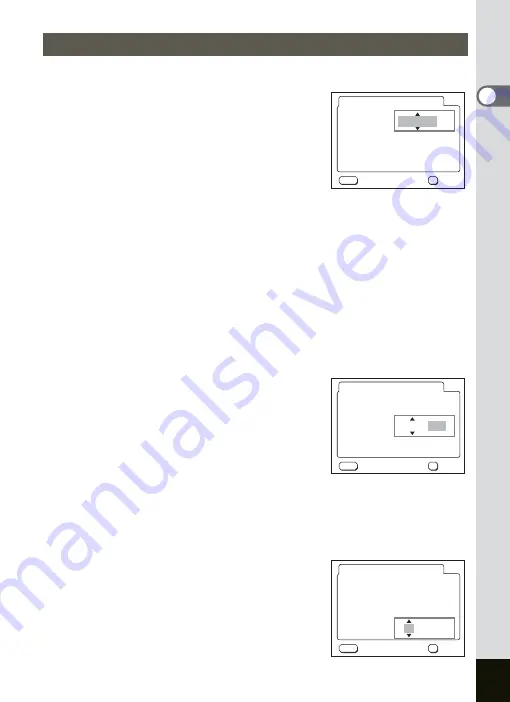
25
Getting Started
1
Set the current date and time and the display style.
1
Press the four-way controller (
5
).
2
and
3
appear above and below “mm/dd/
yy”.
2
Press the four-way controller (
23
) to select the date
style.
3
Press the four-way controller (
5
).
2
and
3
appear above and below “12h”.
4
Press the four-way controller (
23
) to select [24h] (24-
hour display) or [12h] (12-hour display).
5
Press the four-way controller (
5
).
6
Press the four-way controller (
23
) to select [Date].
7
Press the four-way controller (
5
).
2
and
3
appear above and below the
month.
8
Press the four-way controller
(
23
) to change the month.
9
Repeat Step 7 and 8 to change the date and year.
10
Press the four-way controller (
5
).
11
Press the four-way controller (
23
) to select [Time].
12
Press the four-way controller (
5
).
2
and
3
appear above and below the hour.
Setting the Date and Time
MENU
OK
07/09/2004
07:00 AM
Date Adjust
Date Style
Date
Time
Cancel
OK
mm/dd/yy 12h
MENU
OK
07/09/2004
07:00 AM
Date Adjust
Date Style
Date
Time
Cancel
OK
mm/dd/yy 12h
MENU
OK
07/09/2004
07:00 AM
Date Adjust
Date Style
Date
Time
Cancel
OK
mm/dd/yy 12h
Summary of Contents for OPTIO SV
Page 33: ...31 Quick Start 2 Memo...
Page 45: ...43 Common Operations 3 Memo...
Page 67: ...65 Taking Pictures 4 Example of a 3D Picture Parallel Method...
Page 109: ...107 Taking Pictures 4 Memo...
Page 143: ...141 6 Playback Deleting Editing Memo...
Page 177: ...175 8 Appendix Z Zoom 68 Zoom button 12 34 36 Zoom Display 111...
Page 178: ...Memo...
Page 179: ...Memo...






























