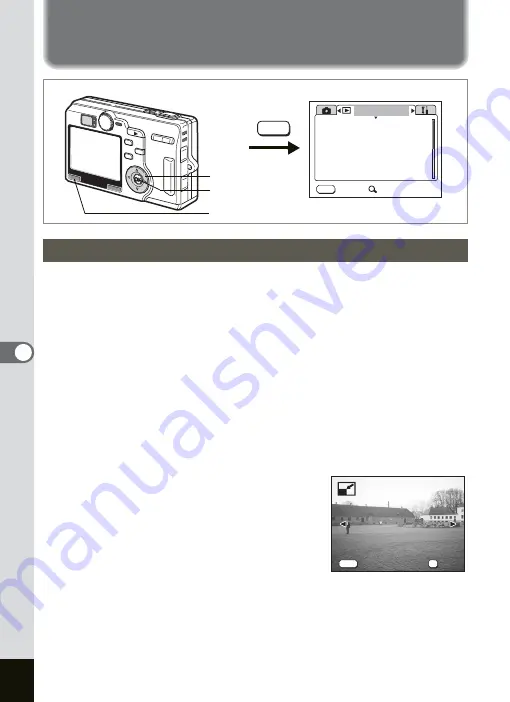
134
6
Playback/Deleting/Editing
Editing Images
By changing the size and quality of a selected image, you can make the
file smaller than the original. You can use this function to continue taking
pictures when the card is full, by making the images smaller and
overwriting the original images to make more space available in the
memory.
After changing the size and quality, the image can be saved as a new
image or written over the original image.
1
Press the MENU button in the Playback mode.
The [
Q
Playback] menu appears.
2
Use the four-way controller (
23
) to select [Resize].
3
Press the four-way controller (
5
).
The Resize screen appears.
4
Use the four-way controller (
45
)
to choose the image to resize.
5
Press the OK button.
The Size and Quality Options screen appears.
Changing the Image Size and Quality
MENU
Playback
Protect
DPOF
Slideshow
Digital Filter
Exit
3sec
SIMPLE
Trimming
Resize
MENU
MENU button
OK button
Four-way controller
Cancel
Cancel
OK
OK
100-0003
100-0003
100-0003
MENU
OK
Cancel
OK
Summary of Contents for OPTIO SV
Page 33: ...31 Quick Start 2 Memo...
Page 45: ...43 Common Operations 3 Memo...
Page 67: ...65 Taking Pictures 4 Example of a 3D Picture Parallel Method...
Page 109: ...107 Taking Pictures 4 Memo...
Page 143: ...141 6 Playback Deleting Editing Memo...
Page 177: ...175 8 Appendix Z Zoom 68 Zoom button 12 34 36 Zoom Display 111...
Page 178: ...Memo...
Page 179: ...Memo...






























