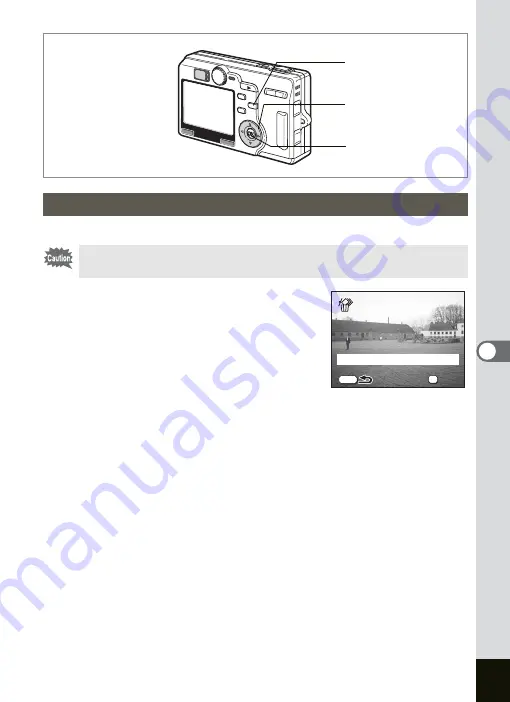
121
6
Playback/Deleting/Editing
You can delete all the images and sounds at once.
1
Enter the Playback mode and
press the
i
button twice.
The Delete All screen appears.
2
Use the four-way controller (
2
) to
select [Delete All].
3
Press the OK button.
All the images and sounds will be deleted.
Deleting All Images
• Once deleted, images cannot be restored.
• Protected images and sounds cannot be deleted. (
1
qs
/
i
button
Four-way controller
OK button
Delete all images and
Delete all images and
sounds?
sounds?
Delete All
Delete All
Cancel
Cancel
OK
OK
OK
MENU
Delete all images and
sounds?
Delete All
Cancel
OK
Summary of Contents for OPTIO SV
Page 33: ...31 Quick Start 2 Memo...
Page 45: ...43 Common Operations 3 Memo...
Page 67: ...65 Taking Pictures 4 Example of a 3D Picture Parallel Method...
Page 109: ...107 Taking Pictures 4 Memo...
Page 143: ...141 6 Playback Deleting Editing Memo...
Page 177: ...175 8 Appendix Z Zoom 68 Zoom button 12 34 36 Zoom Display 111...
Page 178: ...Memo...
Page 179: ...Memo...






























