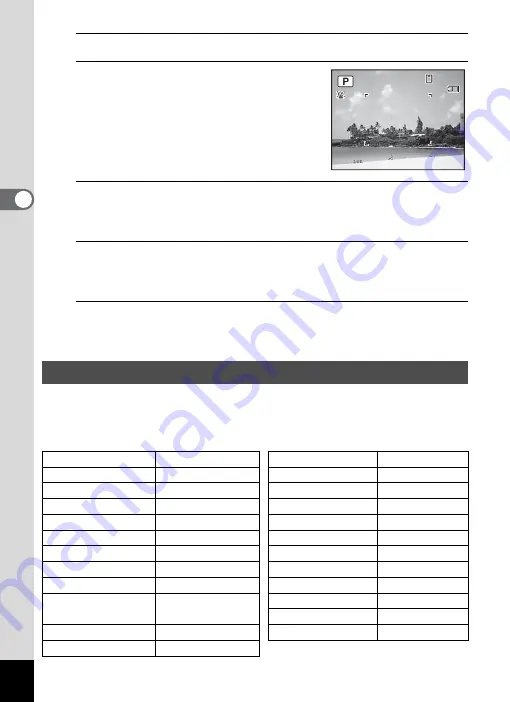
76
3
Ta
king
Pict
ures
2
Use the four-way controller (
2345
) to select
R
.
3
Press the
4
button.
The
R
mode is selected and the camera
returns to capture status.
When the camera detects a person’s face,
the Face Detection function is activated and
the face detection frame appears (p.72).
4
Set the functions you want to change.
Refer to “Setting the Shooting Functions” (p.102 - p.126) for details on
how to set the functions.
5
Press the shutter release button halfway.
The focus frame on the display turns green when the camera focuses
on the subject at the correct distance.
6
Press the shutter release button fully.
The picture is taken.
In
9
(Green) mode, you can enjoy easy picture-taking using standard
settings, regardless of the settings in the [
A
Rec. Mode] menu.
The
9
mode settings are as shown below.
Taking Pictures in the Basic Mode (Green Mode)
Flash Mode
,
(Auto)
EV Compensation ±0.0
Drive Mode
9
(Standard)
Highlight Correction
P
(Off)
Focus Mode
=
(Standard)
Shadow Correction
P
(Off)
Face Detection
On
Shake Reduction
CCD-Shift
Information Display Normal
Blink Detection
O
(On)
Recorded Pixels
m
(4608×3456)
Digital Zoom
O
(On)
White Balance
F
(Auto)
Instant Review
O
(On)
Focusing Area
J
(Multiple)
Sharpness
G
(Normal)
Focus Assist
O
(On)
Saturation
G
(Normal)
AE Metering
L
(Multi-segment
metering)
Contrast
G
(Normal)
Date Imprint
Off
Sensitivity
AUTO
IQ Enhancer
O
(On)
AUTO ISO Range
80-800
38
38
38
09/09/2011
09/09/2011
14:25
14:25
14:25
09/09/2011
Summary of Contents for Optio RX18
Page 16: ...Memo 14...
Page 32: ...Memo 30...
Page 53: ...2 Common Operations Understanding the Button Functions 52 Setting the Camera Functions 57...
Page 160: ...Memo 158...
Page 190: ...Memo 188...
Page 191: ...7 Settings Camera Settings 190...
Page 228: ...Memo 226...
Page 256: ...254 9 Appendix W White Balance 112 Windows 211 World Time 195 Z Zoom x w 78 Zoom lever 52 54...
Page 257: ...Memo...
Page 258: ...Memo...
Page 259: ...Memo...






























