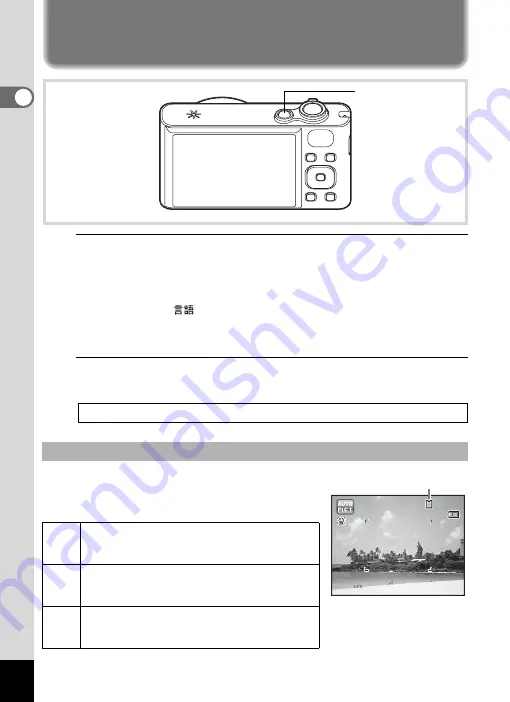
42
1
Gettin
g
Sta
rte
d
Turning the Camera On and Off
1
Press the power switch.
The camera turns on and the display turns on.
When you turn the camera on, the lens cover opens and the lens
extends.
If the [Language/
] screen or [Date Adjustment] screen appears
when you turn the camera on, follow the procedure on p.44 to set the
display language and/or current date and time.
2
Press the power switch again.
The display turns off, the lens closes, and the camera turns off.
The SD Memory Card is checked when the
camera turns on and the memory status is
displayed.
Checking the SD Memory Card
a
The SD Memory Card is inserted. Images and
sound files will be saved on the SD Memory
Card.
+
The SD Memory Card is not inserted. Images
and sound files will be saved in the built-in
memory.
r
The write-protect switch on the SD Memory
Card is in the LOCK position (p.7).
Images and sounds cannot be recorded.
Power switch
38
38
38
14:25
14:25
14:25
09/09/2011
09/09/2011
09/09/2011
Memory status
Summary of Contents for Optio RX18
Page 16: ...Memo 14...
Page 32: ...Memo 30...
Page 53: ...2 Common Operations Understanding the Button Functions 52 Setting the Camera Functions 57...
Page 160: ...Memo 158...
Page 190: ...Memo 188...
Page 191: ...7 Settings Camera Settings 190...
Page 228: ...Memo 226...
Page 256: ...254 9 Appendix W White Balance 112 Windows 211 World Time 195 Z Zoom x w 78 Zoom lever 52 54...
Page 257: ...Memo...
Page 258: ...Memo...
Page 259: ...Memo...
















































