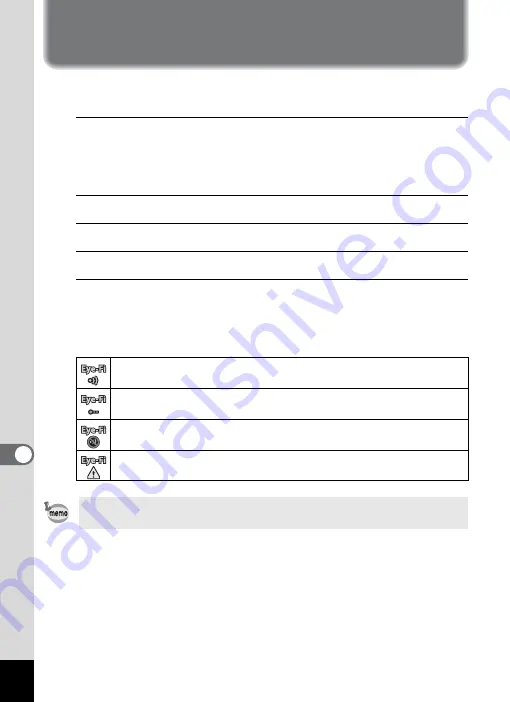
224
8
Conne
ctin
g to a
Com
puter
Transferring Images Using an Eye-Fi
Card
You can transfer images to your computer automatically when a built-in
wireless LAN memory card (Eye-Fi card) is inserted in the camera.
1
Specify the wireless LAN access point and transfer
destination on the Eye-Fi card.
For details on how to set up the card, refer to the operating manual
supplied with the Eye-Fi card.
2
Turn the camera off.
3
Insert the Eye-Fi card into the camera.
4
Turn the camera on.
5
Select
O
(On) for [Eye-Fi] on the [
W
Setting] menu.
The images are transferred automatically. For details on how to set up
the camera, refer to “Setting Eye-Fi Communication” (p.201).
One of the following icons will appear on the display.
Transferring. When [Eye-Fi] is set to
O
, and either transferring images
or searching for the access point.
Waiting for transferring. When [Eye-Fi] is set to
O
, and not transferring.
Transferring is not allowed. When [Eye-Fi] is set to
P
.
Version error. When the version of the Eye-Fi card is out of date, or
when the Eye-Fi card is write-protected.
• Endless Memory Mode is not supported.
• Update the Eye-Fi card firmware as necessary before using the card.
Summary of Contents for Optio RX18
Page 16: ...Memo 14...
Page 32: ...Memo 30...
Page 53: ...2 Common Operations Understanding the Button Functions 52 Setting the Camera Functions 57...
Page 160: ...Memo 158...
Page 190: ...Memo 188...
Page 191: ...7 Settings Camera Settings 190...
Page 228: ...Memo 226...
Page 256: ...254 9 Appendix W White Balance 112 Windows 211 World Time 195 Z Zoom x w 78 Zoom lever 52 54...
Page 257: ...Memo...
Page 258: ...Memo...
Page 259: ...Memo...






























