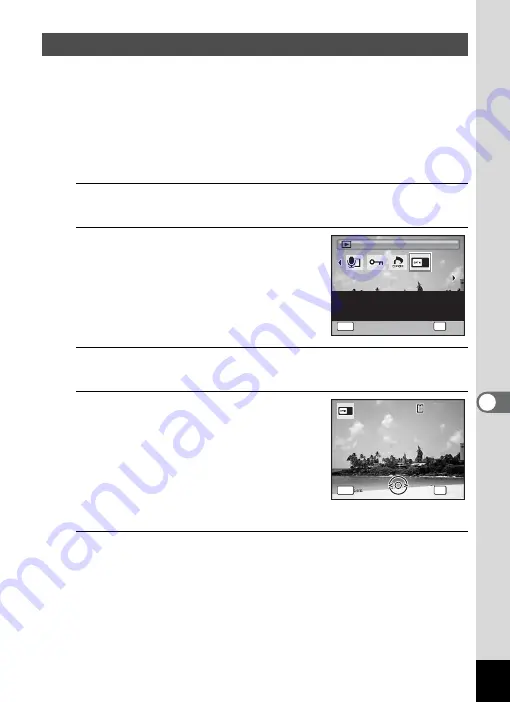
205
7
Se
ttings
You can choose the start-up screen displayed when the camera is
turned on.
You can choose any of the following images as the start-up screen:
- The Guide Display Start-up Screen showing a guide to the shooting
modes and buttons
- One of the 3 pre-installed images
- One of your own images (compatible images only)
1
In
Q
mode, press the four-way controller (
3
).
The Playback Mode Palette appears.
2
Use the four-way controller
(
2345
) to select
^
(Start-up
Screen).
3
Press the
4
button.
The image selection screen appears.
4
Use the four-way controller (
45
)
to choose the image for the start-
up screen.
Only images available for the start-up
screen are displayed. You can also choose
one of the 3 pre-installed images or the
Guide Display Start-up screen already
stored in the camera.
5
Press the
4
button.
The start-up screen is set.
Changing the Start-up Screen
2 / 2
2 / 2
Start-up Screen
Start-up Screen
Start-up Screen
For setting a captured
image as the Start-up
Screen
OK
OK
OK
MENU
Cancel
Cancel
OK
Cancel
1 0 0
1 0 0 - 0 0 1 7
0 0 1 7
1 0 0 - 0 0 1 7
MEN
U
Canc
e l
Canc
e l
OK
OK
Canc
e l
OK
OK
Summary of Contents for Optio RX18
Page 16: ...Memo 14...
Page 32: ...Memo 30...
Page 53: ...2 Common Operations Understanding the Button Functions 52 Setting the Camera Functions 57...
Page 160: ...Memo 158...
Page 190: ...Memo 188...
Page 191: ...7 Settings Camera Settings 190...
Page 228: ...Memo 226...
Page 256: ...254 9 Appendix W White Balance 112 Windows 211 World Time 195 Z Zoom x w 78 Zoom lever 52 54...
Page 257: ...Memo...
Page 258: ...Memo...
Page 259: ...Memo...






























