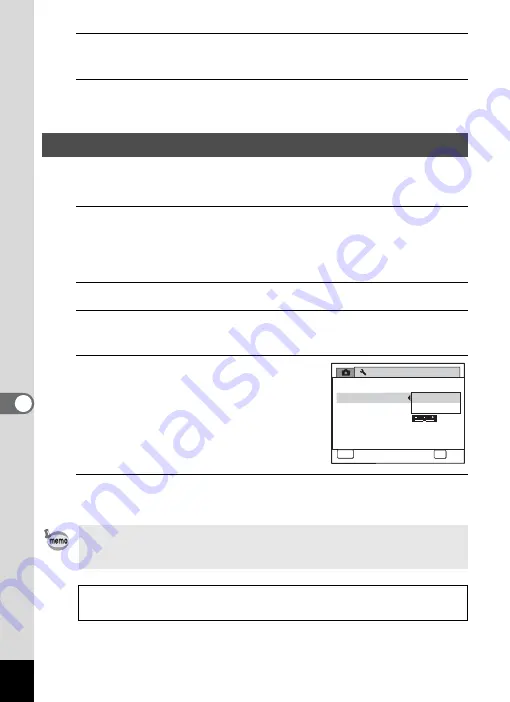
200
7
Se
ttings
4
Use the four-way controller (
23
) to select [PENTX] or
[Date].
5
Press the
4
button.
The setting is saved.
When you connect the camera to AV equipment, choose the appropriate
video output format (NTSC or PAL) for taking and playing back images.
1
Press the
3
button in
Q
mode.
The [
W
Setting] menu appears.
When you press the
3
button in
A
mode, press the four-way
controller (
5
) once.
2
Use the four-way controller (
23
) to select [Video Out].
3
Press the four-way controller (
5
).
A pull-down menu appears.
4
Use the four-way controller (
23
)
to select a video output format.
Choose the video output format to match
the input format of the AV equipment.
5
Press the
4
button.
The setting is saved.
Changing the Video Output Format
Depending on the country or region, images and sound files may fail to
be played back if the video output format is set differently from the one
in use there. If this happens, change the video output format setting.
Connecting the Camera to AV Equipment
1
Video output format of each city
Setting
Video Out
Eye-Fi
2/3
Power Saving
Brightness Level
MSC
5 sec.
Auto Power Off 3min.
MENU
OK
OK
Cancel
USB Connection
NTSC
PAL
Summary of Contents for Optio RX18
Page 16: ...Memo 14...
Page 32: ...Memo 30...
Page 53: ...2 Common Operations Understanding the Button Functions 52 Setting the Camera Functions 57...
Page 160: ...Memo 158...
Page 190: ...Memo 188...
Page 191: ...7 Settings Camera Settings 190...
Page 228: ...Memo 226...
Page 256: ...254 9 Appendix W White Balance 112 Windows 211 World Time 195 Z Zoom x w 78 Zoom lever 52 54...
Page 257: ...Memo...
Page 258: ...Memo...
Page 259: ...Memo...






























