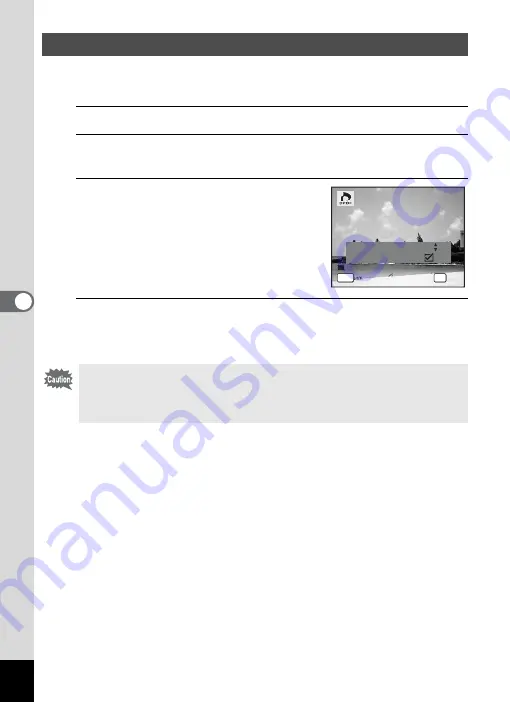
180
5
Edi
ting and Pr
in
ting
Ima
g
es
When you choose the number of copies and whether or not to insert the
date, the settings are applied to all the images stored in the camera.
1
Select [All Images] in Step 4 on p.179.
2
Press the
4
button.
The message [Applies DPOF settings to all images] appears.
3
Choose the number of copies and
switch
O
or
P
for [Date] setting.
Refer to Steps 7 and 8 in “Printing a Single
Image” (p.179) for details on how to make
the settings.
4
Press the
4
button.
The settings for all the images are saved and the DPOF setting method
selection screen reappears.
Printing All Images
• The number of copies specified in the [All Images] setting applies to all
the images. Before printing, check that the number is correct.
• Settings for single images are canceled when settings are made with
[All Images].
C o p i e s
A p p l i e s D
P
O F s e t t i n g s
t o a l l i m a g e s
A p p l i e s D
P
O F s e t t i n g s
t o a l l i m a g e s
D a t e
D a t e
D a t e
C a n c e l
C a n c e l
C a n c e l
OK
O K
O K
O K
MENU
0 1
Summary of Contents for Optio RX18
Page 16: ...Memo 14...
Page 32: ...Memo 30...
Page 53: ...2 Common Operations Understanding the Button Functions 52 Setting the Camera Functions 57...
Page 160: ...Memo 158...
Page 190: ...Memo 188...
Page 191: ...7 Settings Camera Settings 190...
Page 228: ...Memo 226...
Page 256: ...254 9 Appendix W White Balance 112 Windows 211 World Time 195 Z Zoom x w 78 Zoom lever 52 54...
Page 257: ...Memo...
Page 258: ...Memo...
Page 259: ...Memo...






























