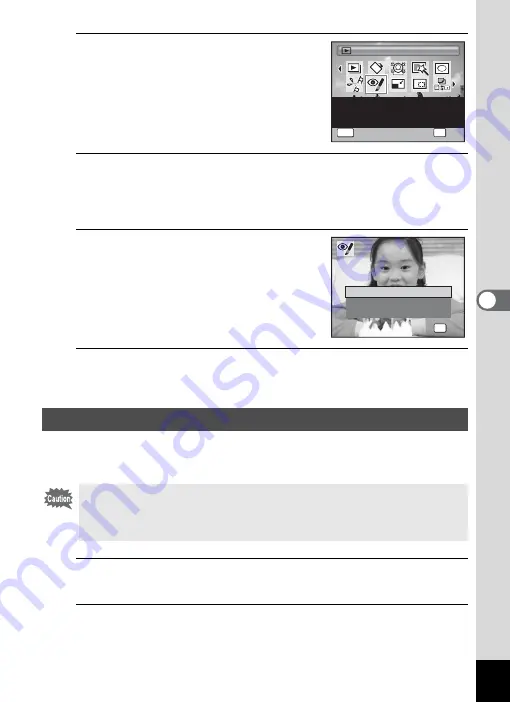
169
5
Edi
ting and Pr
in
ting
Ima
g
es
3
Use the four-way controller
(
2345
) to select
Z
(Red-eye
Compensation).
4
Press the
4
button.
A confirmation dialog for overwriting the image appears.
If the selected image is protected, the processed image is saved as a
new image and the following confirmation dialog does not appear.
5
Use the four-way controller (
23
)
to select [Overwrite] or [Save as].
6
Press the
4
button.
The processed image is saved.
This function lets you add a decorative frame to still pictures. There are
3 frames already stored in the camera.
1
In
Q
mode, use the four-way controller (
45
) to
choose the image to which you want to add a frame.
2
Press the four-way controller (
3
).
The Playback Mode Palette appears.
Adding a Frame (Frame Composite)
The Frame Composite function cannot be used on images taken with the
recorded pixels of
n
(3456×3456)/
o
(4608×2592)/
h
(1920×1080), panoramic images, movies, images of size
h
(2048×1536) or smaller. An error message appears in Step 4.
1 / 2
1 / 2
Red-eye
Com
pe
nsat
i
on
Red-eye
Com
pe
nsat
i
on
Red-eye
Com
pe
nsat
i
on
F
or
com
pe
nsat
i
ng
r
ed-eye.
M
a
y
not
wor
k due
to
t
he
con
di
t
i
on
o
f
t
he i
mag
e
OK
OK
OK
MENU
Canc
el
Canc
el
OK
Canc
el
OK
O K
O K
O K
O v e r w r i t e
S a v e a s
C a n c e l
O v e r w r i t e
O v e r w r i t e
o r i g i n a l i m a g e ?
o r i g i n a l i m a g e ?
O v e r w r i t e
o r i g i n a l i m a g e ?
Summary of Contents for Optio RX18
Page 16: ...Memo 14...
Page 32: ...Memo 30...
Page 53: ...2 Common Operations Understanding the Button Functions 52 Setting the Camera Functions 57...
Page 160: ...Memo 158...
Page 190: ...Memo 188...
Page 191: ...7 Settings Camera Settings 190...
Page 228: ...Memo 226...
Page 256: ...254 9 Appendix W White Balance 112 Windows 211 World Time 195 Z Zoom x w 78 Zoom lever 52 54...
Page 257: ...Memo...
Page 258: ...Memo...
Page 259: ...Memo...






























