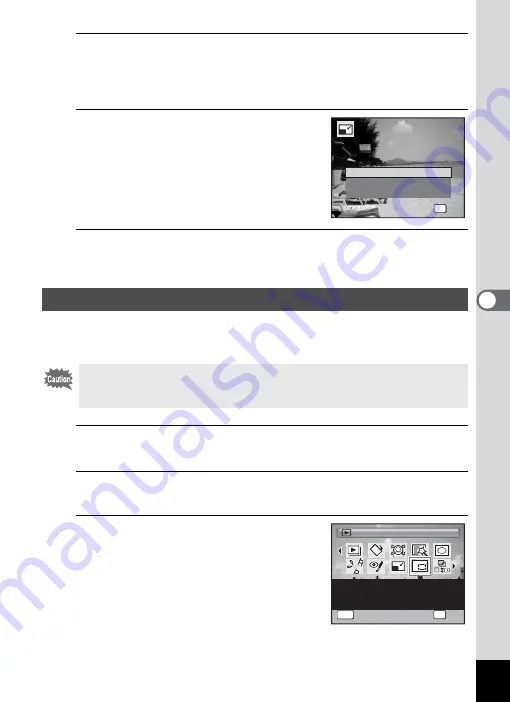
161
5
Edi
ting and Pr
in
ting
Ima
g
es
6
Press the
4
button.
A confirmation dialog for overwriting the image appears.
If the selected image is protected, the processed image is saved as a
new image and the following confirmation dialog does not appear.
7
Use the four-way controller (
23
)
to select [Overwrite] or [Save as].
8
Press the
4
button.
The resized image is saved.
You can delete the unwanted part of a picture and save the cropped
image as a new image.
1
In
Q
mode, use the four-way controller (
45
) to
choose the image you want to crop.
2
Press the four-way controller (
3
).
The Playback Mode Palette appears.
3
Use the four-way controller
(
2345
) to select
o
(Cropping).
Cropping Images
Images taken with the recorded pixels of
n
(3456×3456)/
o
(4608×2592)/
h
(1920×1080) or panoramic images and movies
cannot be cropped.
OK
O K
O K
O K
O v
e
r w r
i
t
e
S
a v
e
a s
C a n c
e l
O v
e
r w r
i
t
e
o r
i
g
i
n a
l i
m a g
e
?
O v
e
r w r
i
t
e
o r
i
g
i
n a
l i
m a g
e
?
O v
e
r w r
i
t
e
o r
i
g
i
n a
l i
m a g
e
?
1 / 2
1 / 2
Cropping
Cropping
Cropping
For cropping images to the
size you like.
S
aved as a
new image
OK
OK
OK
MENU
Cancel
Cancel
OK
Cancel
Summary of Contents for Optio RX18
Page 16: ...Memo 14...
Page 32: ...Memo 30...
Page 53: ...2 Common Operations Understanding the Button Functions 52 Setting the Camera Functions 57...
Page 160: ...Memo 158...
Page 190: ...Memo 188...
Page 191: ...7 Settings Camera Settings 190...
Page 228: ...Memo 226...
Page 256: ...254 9 Appendix W White Balance 112 Windows 211 World Time 195 Z Zoom x w 78 Zoom lever 52 54...
Page 257: ...Memo...
Page 258: ...Memo...
Page 259: ...Memo...






























