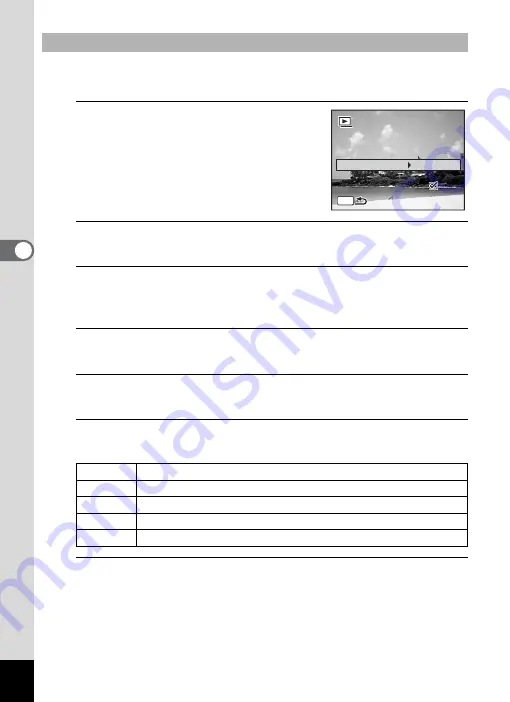
142
4
Play
ing
Ba
ck and Deleti
ng
Im
age
s
You can set the playback interval and also a screen effect and sound
effect for when one image changes to the next.
1
Use the four-way controller (
23
)
to select [Interval] in Step 5 on
p.141.
2
Press the four-way controller (
5
).
A pull-down menu appears.
3
Use the four-way controller (
23
) to select the interval
and press the
4
button.
Choose from [3sec.], [5sec.], [10sec.], [20sec.] or [30sec.].
4
Use the four-way controller (
23
) to select [Screen
Effect].
5
Press the four-way controller (
5
).
A pull-down menu appears.
6
Use the four-way controller (
23
) to choose the screen
effect and press the
4
button.
7
Use the four-way controller (
23
) to select [Sound Effect].
To Set the Slideshow Conditions
Wipe
The next image slides over the previous one from left to right
Checker The next image appears in small square mosaic blocks
Fade
The current image gradually fades out and the next image fades in
Random Various effects are used randomly
Off
No effect
3
sec.
Inter
v
al
Screen Effect
Screen Effect
Sound Effect
Sound Effect
Start
Start
W
ipe
W
ipe
MENU
Screen Effect
Sound Effect
Start
W
ipe
Summary of Contents for Optio RX18
Page 16: ...Memo 14...
Page 32: ...Memo 30...
Page 53: ...2 Common Operations Understanding the Button Functions 52 Setting the Camera Functions 57...
Page 160: ...Memo 158...
Page 190: ...Memo 188...
Page 191: ...7 Settings Camera Settings 190...
Page 228: ...Memo 226...
Page 256: ...254 9 Appendix W White Balance 112 Windows 211 World Time 195 Z Zoom x w 78 Zoom lever 52 54...
Page 257: ...Memo...
Page 258: ...Memo...
Page 259: ...Memo...






























