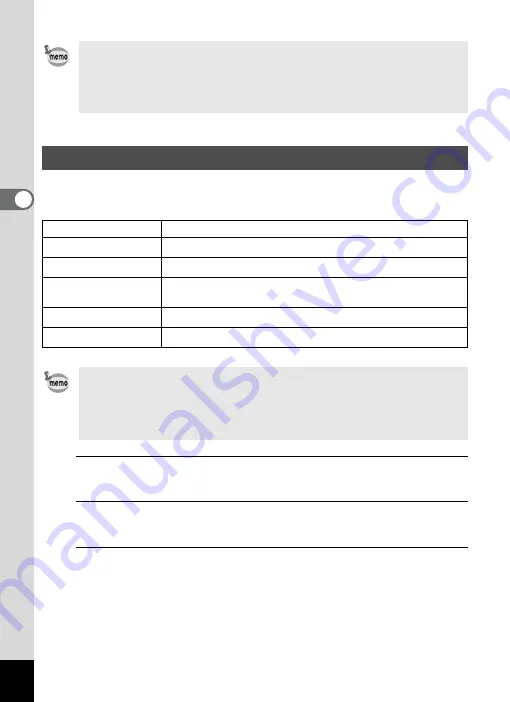
112
3
Ta
king
Pict
ures
You can take pictures in natural colors by adjusting the white balance
according to the light conditions at the time of shooting.
1
Press the
3
button in
A
mode.
The [
A
Rec. Mode] menu appears.
2
Use the four-way controller (
23
) to select [White
Balance].
3
Press the four-way controller (
5
).
The [White Balance] screen appears.
• When [Highlight Correction] is set to
O
, the minimum sensitivity is ISO
160.
• If you change the [Highlight Correction] or [Shadow Correction] setting
frequently, you can save time by assigning it to the Green button
(p.123).
Adjusting the White Balance
F
Auto
The camera adjusts the white balance automatically.
G
Daylight
Use this mode when taking pictures outside in sunlight.
l
Shade
Use this mode when taking pictures outside in the shade.
I
Tungsten Light
Use this mode when taking pictures under electric or other
tungsten light.
J
Fluores. Light
Use this mode when taking pictures under fluorescent light.
K
Manual
Use this mode when adjusting the white balance manually.
• Set another white balance if you are not satisfied with the color
balance of pictures taken with the [White Balance] set to
F
.
• Depending on the selected shooting mode, the white balance setting
may not be selected. Refer to “Functions Available for Each Shooting
Mode” (p.228) for details.
Summary of Contents for Optio RX18
Page 16: ...Memo 14...
Page 32: ...Memo 30...
Page 53: ...2 Common Operations Understanding the Button Functions 52 Setting the Camera Functions 57...
Page 160: ...Memo 158...
Page 190: ...Memo 188...
Page 191: ...7 Settings Camera Settings 190...
Page 228: ...Memo 226...
Page 256: ...254 9 Appendix W White Balance 112 Windows 211 World Time 195 Z Zoom x w 78 Zoom lever 52 54...
Page 257: ...Memo...
Page 258: ...Memo...
Page 259: ...Memo...






























