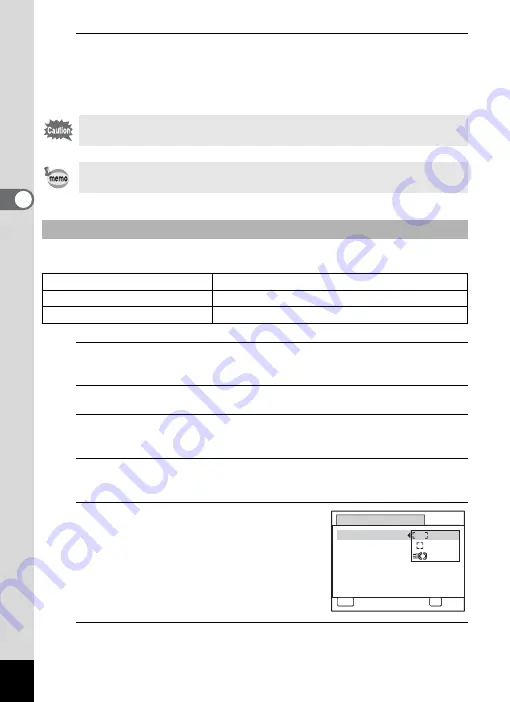
106
3
Ta
king
Pict
ures
5
Press the
4
button.
The focus is fixed and the camera returns to capture status.
After the focus is fixed, you can press the four-way controller (
5
) again
to display the
\
indicator and readjust the focus.
You can change the autofocus area (Focusing Area).
1
Press the
3
button in
A
mode.
The [
A
Rec. Mode] menu appears.
2
Use the four-way controller (
23
) to select [AF Setting].
3
Press the four-way controller (
5
).
The [AF Setting] screen appears.
4
Press the four-way controller (
5
).
A pull down menu appears.
5
Use the four-way controller (
23
)
to change the focusing area
setting.
6
Press the
4
button.
The setting is saved.
The shooting mode and drive mode cannot be changed while the
\
indicator is displayed.
To switch from
\
to another focus mode, press the four-way controller
(
5
) while the
\
indicator is displayed.
To Set the Focusing Area
J
Multiple
Normal autofocus area
K
Spot
The autofocus area becomes smaller.
W
Automatic Tracking AF
Keeps moving subjects in focus.
AF Setting
MENU
OK
Focusing Area
Focus Assist
OK
Cancel
Summary of Contents for Optio RX18
Page 16: ...Memo 14...
Page 32: ...Memo 30...
Page 53: ...2 Common Operations Understanding the Button Functions 52 Setting the Camera Functions 57...
Page 160: ...Memo 158...
Page 190: ...Memo 188...
Page 191: ...7 Settings Camera Settings 190...
Page 228: ...Memo 226...
Page 256: ...254 9 Appendix W White Balance 112 Windows 211 World Time 195 Z Zoom x w 78 Zoom lever 52 54...
Page 257: ...Memo...
Page 258: ...Memo...
Page 259: ...Memo...






























