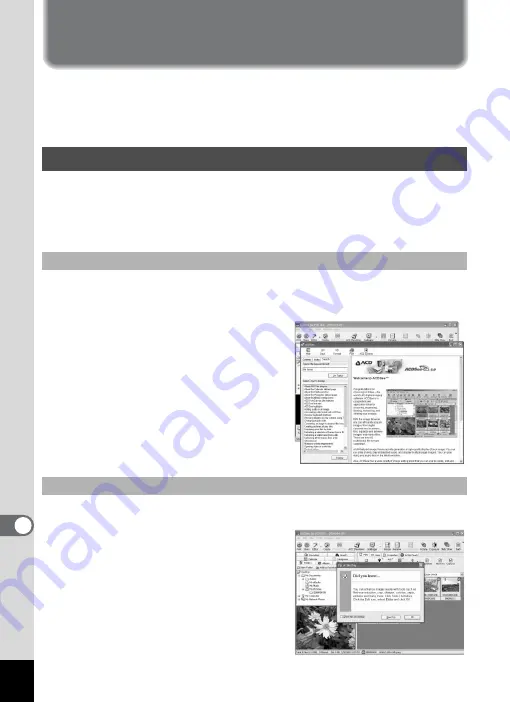
64
Making the Most of ACDSee for PENTAX
ACDSee for PENTAX comes with many other features to allow you to
enjoy using images and movies with your computer. This section
introduces some interesting additional features and how to find help with
operations of ACDSee for PENTAX.
ACDSee for PENTAX and the provided software come with help that
explains how to use the software and provides information about the
various functions. Be sure to use the help menu if you have problems
operating the software.
1
Select [Search Topics] from the [Help] menu.
The [Help] window appears.
2
Select the [Contents], [Index],
or [Search] tab to search for
the item you are looking for.
To directly find the item you are
looking for, enter the phrase you
want to find in the [Search] tab, and
click the [Start Search] button.
1
Select [Tip of the Day] from the [Help] menu.
2
[Did you know...] appears.
Tips on how to use the software
appear randomly. Click [Next Tip] to
display the next new topic. Use this to
look for some interesting tips.
Using Help
Searching for Information
Useful Tips







































