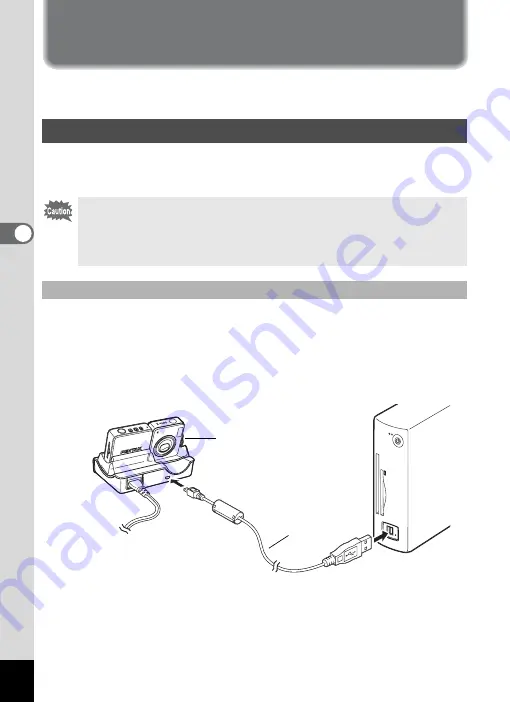
18
Transferring Digital Camera Images and
Movies
Once you have made the necessary preparations for using your digital
camera pictures and movies with your computer, you can begin
transferring pictures and movies to your computer.
When the digital camera is connected to your Windows PC and the
camera is turned on, the PC automatically recognizes the camera and
begins transferring images.
1
Turn your PC on.
2
Turn your camera off and place it on the USB cradle.
If there is no SD Memory Card in the camera, the images stored in the
internal memory will be transmitted to the computer.
3
Connect the USB cradle to the PC with the USB cable.
The USB cable cannot be connected to the camera directly.
4
Turn your camera on.
The Device Detector screen appears automatically.
If the Device Detector screen does not appear, display and copy the
images following the steps in “When the Device Detector screen does
not appear” (
1
p.20).
Transferring Images to a Windows PC
If the digital camera is connected to your computer in [PictBridge]
USB Connection mode, the images cannot be transferred.
Disconnect the USB cable from your camera and PC, follow the
instructions in “Setting Up Your Digital Camera” (
p.17) to set the
USB Connection mode to [PC], and then reconnect the USB cable.
Connecting the Camera and PC
2
3






























